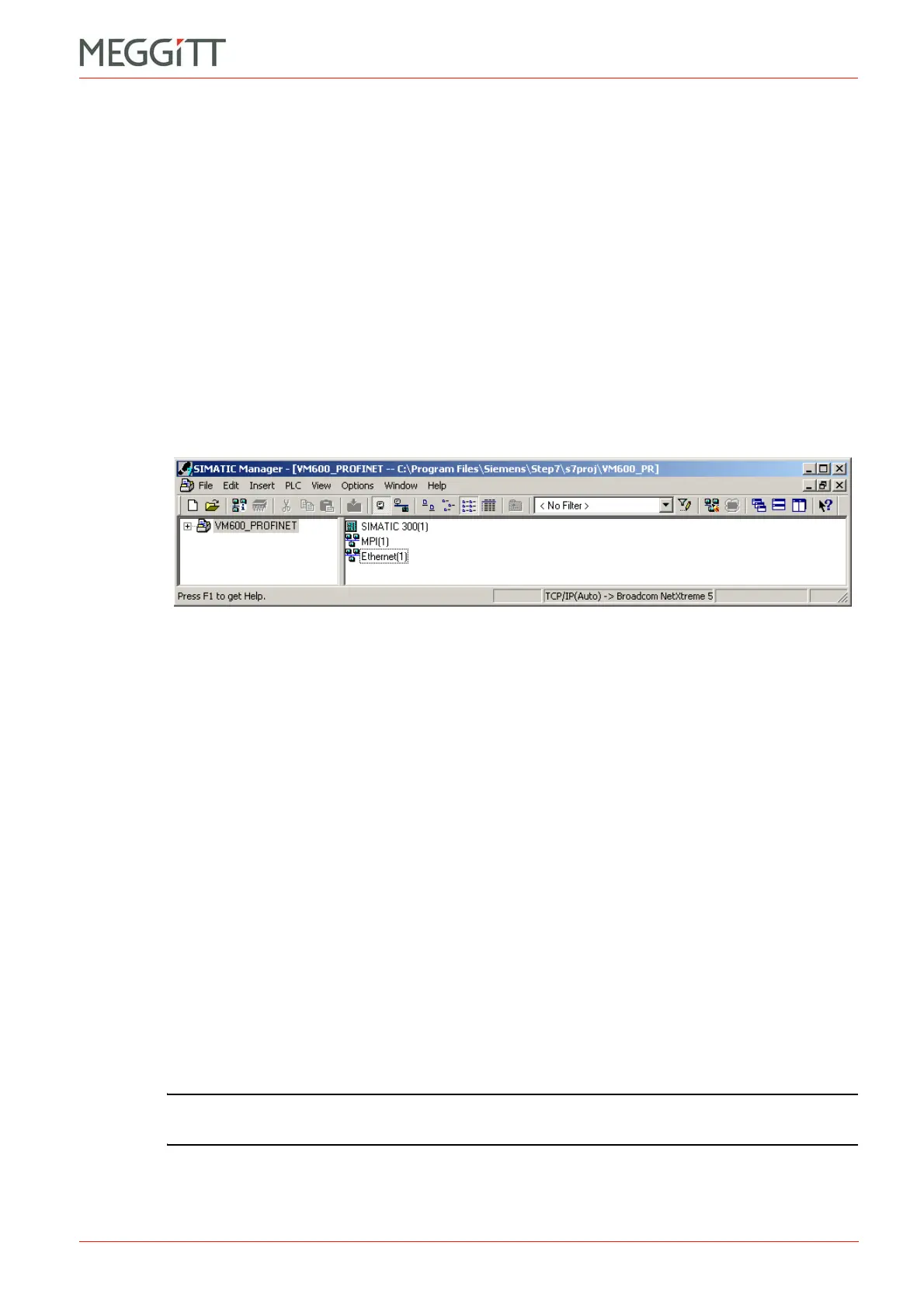VM600 networking manual MAVM600-NET/E 10 - 11
Edition 9 - February 2018
Configuring a VM600 system for operation as a PROFINET IO-Device
SETTING UP A PROFINET CONNECTION (CPUM SW VERSION 081 OR LATER)
3- Type a suitable Name for the project (for example, VM600_PROFINET), and ensure that
the Type is set to Project. Click OK.
The new project will be created in SIMATIC Manager
10.7.3.2 Adding objects to the project
The SIMATIC software uses the concept of objects – every item added to a SIMATIC project
is considered an object, including the Siemens controller and the VM600 hardware.
1- Right-click on the project (for example, VM600_PROFINET) and select Insert New
Object > SIMATIC 300 Station to add a CPU controller to the project. (Alternatively, the
Insert menu can be used to add objects to a project.)
A SIMATIC 300 CPU object is added to the project with a default name of
SIMATIC 300(1).
2- Right-click on the project and select Insert New Object > Industrial Ethernet to add
industrial Ethernet/PROFINET to the project.
An Ethernet object is added to the project with a default name of Ethernet(1).
3- Right-click on the MPI(1) object in the main window and select Delete to remove the MPI
network. (This was added by default when the project was created but is not required.)
The project now contains two of the three objects required by this PROFINET system, that is,
a PROFINET station (the CPU) and an industrial Ethernet/PROFINET network. The third
component, the VM600 hardware, will be added later, after the GSML files provided by
Meggitt Sensing Systems are registered with the SIMATIC software (see 10.7.3.4 Adding a
Vibro-Meter IO-Device to SIMATIC STEP 7).
10.7.3.3 Configuring the SIMATIC CPU
The objects added to the SIMATIC project, namely the Siemens SIMATIC S7-300 universal
controller (CPU), must now be configured.
1- Right-click on the SIMATIC 300(1) object and then click Open Object.
The HW Config window appears and displays the current configuration of the SIMATIC 300
PROFINET station.
The HW Config window consists of the Station window (top left), Hardware Catalog window
(right) and Online window (bottom left). Note that the Station window is empty, which signifies
that the hardware is not configured.
NOTE: To display the HW Config window at any time, right-click on the SIMATIC 300(1)
object and click Open Object.
Figure 10-8: SIMATIC Manager – adding objects to a project