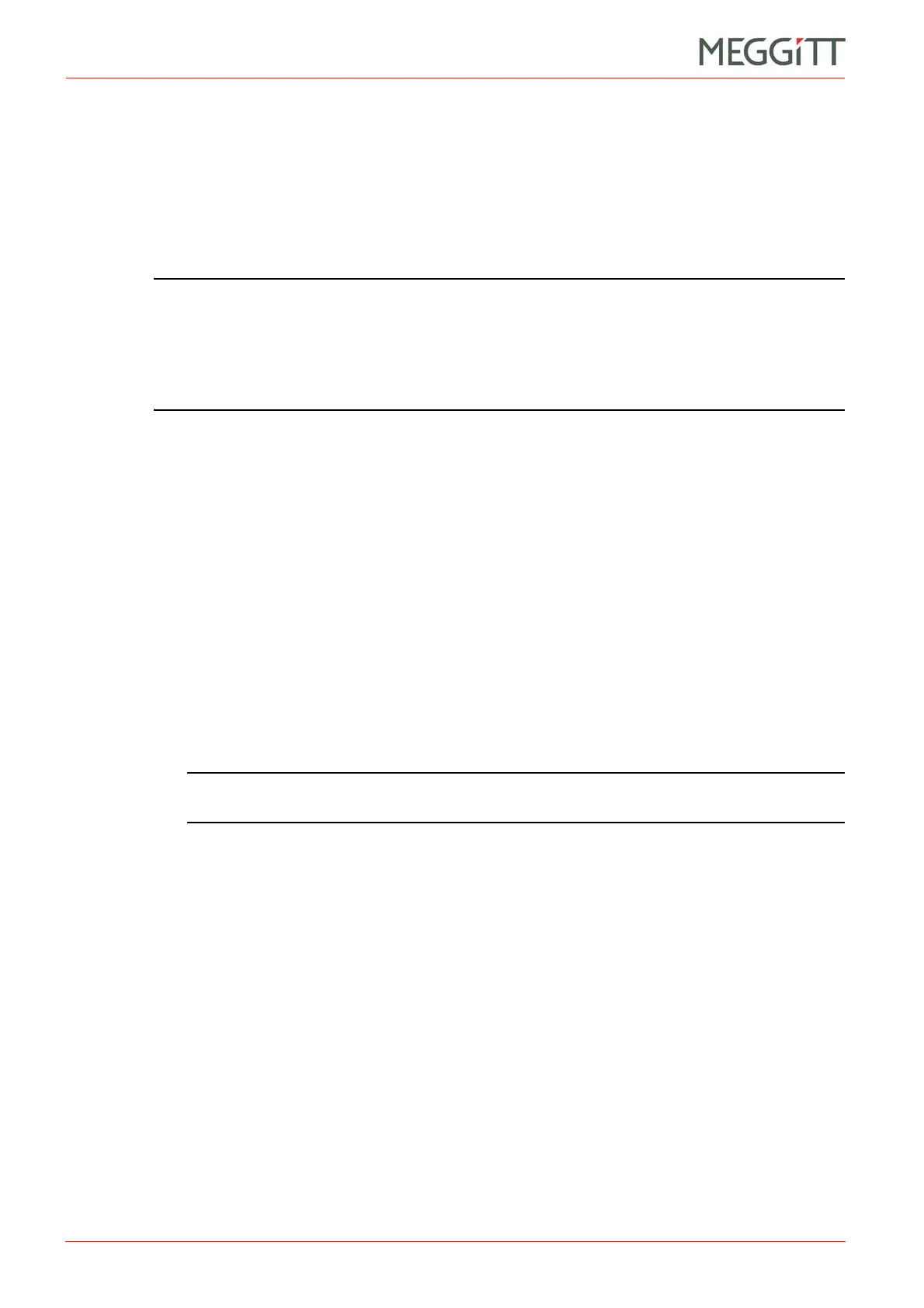6 - 8 VM600 networking manual MAVM600-NET/E
Edition 9 - February 2018
Uploading individual configuration files to a CPUM card
CPUM CONFIGURATOR
The required directory structure for the uploaded configuration files is the same as the
structure created when all configuration files are downloaded. See 6.9 Downloading all
configuration files from a CPUM card.
The configuration files downloaded from a CPUM card can be edited locally on a computer
then uploaded to the card, in order to change the configuration running on the card.
The upload configuration files operation can also be used to restore a CPUM card’s
configuration.
NOTE: The net.cfg file contains the network interface (IP addressing) information for a
CPUM card running firmware version 075 or later. When a CPUM card starts, it
reads the net.cfg file in order to learn its network interface settings.
So if a net.cfg file with different settings is uploaded to a CPUM card and the
CPUM card is restarted, then it is necessary to re-establish communications with
the CPUM card using the new IP address.
6.11Uploading individual configuration files to a CPUM card
Using CPUM Configurator, certain configuration files for a CPUM card can also be uploaded
individually.
6.11.1 Uploading an NTP configuration file to a CPUM card
To upload an NTP configuration file to a CPUM card:
1- Under Upload individual configuration files to CPUM, click the NTP button.
The Open dialog box appears.
2- Use the dialog box to navigate the folders on the computer and select the ntp.conf file
to upload.
3- Then click Send to upload the configuration file to the CPUM card.
NOTE: The CPUM card must be restarted in order for this configuration change to
apply to the running network time server process.
4- Feedback in the Action status output text box indicates the result of the operation.
5- As instructed by the feedback in the Action status output text box, click Reboot to restart
the CPUM card, which forces the card to use the new configuration.
Alternatively, remove and then insert the CPUM card, or turn off and then turn on the
power supply to the VM600 rack, in order to restart the CPUM card.
6.11.2 Uploading a Modbus configuration file to a CPUM card
To upload a Modbus configuration file to a CPUM card:
1- Under Upload individual configuration files to CPUM, click the Modbus button.
The Open dialog box appears.
2- Use the dialog box to navigate the folders on the computer and select the
modbusDefault.cfg file to upload.
