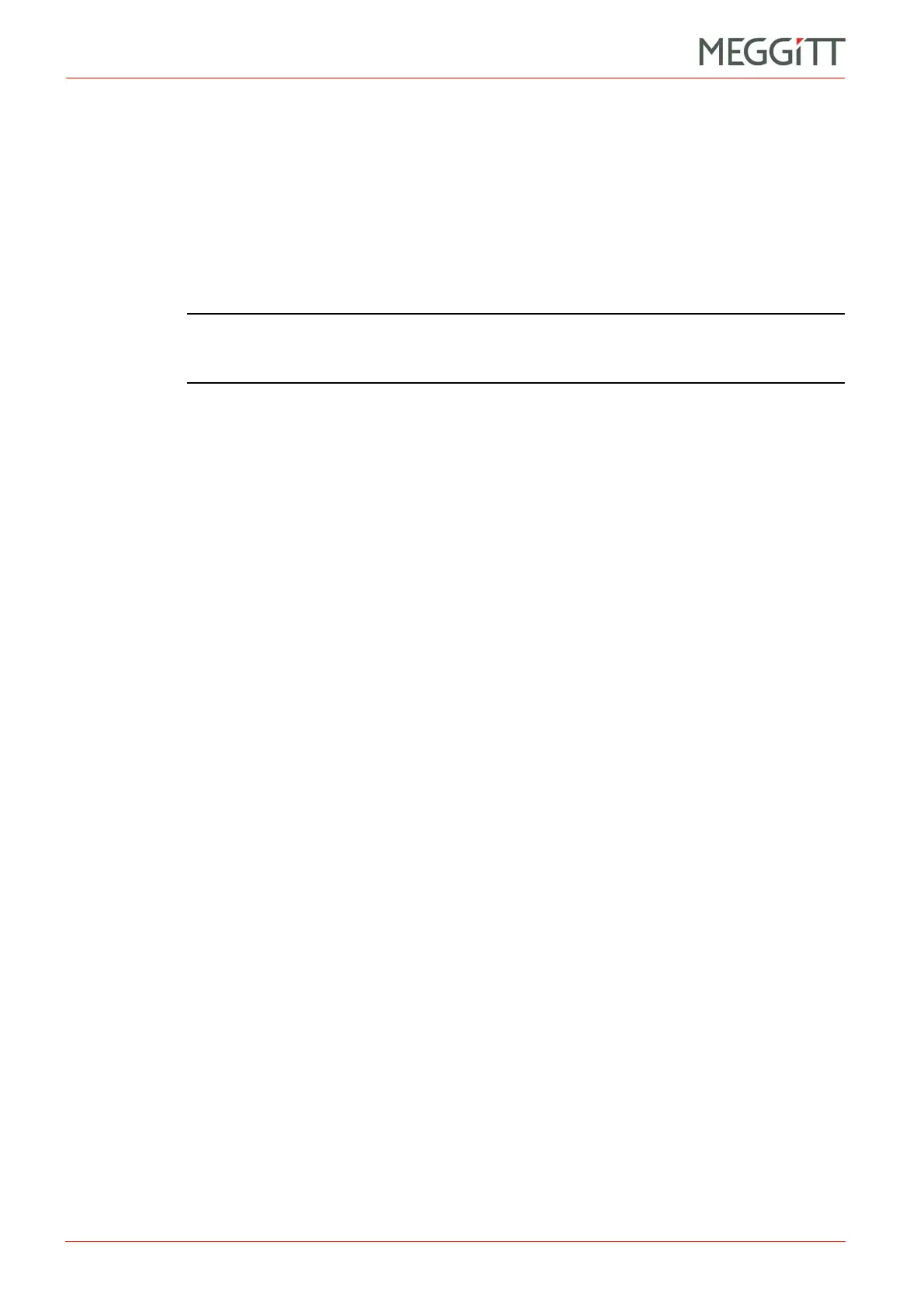6 - 10 VM600 networking manual MAVM600-NET/E
Edition 9 - February 2018
Changing the configuration of a CPUM card
CPUM CONFIGURATOR
• Under XMC board configuration, either:
Click get configuration from Xmx card to upload the XMx16 card’s configuration
directly from the XMx16 card via the VME bus on the VM600 rack’s backplane, or
Click set configuration from file, click the browse (...) button and use the dialog
box that appears to navigate the folders on the computer and select an individual
device configuration file (xmcnn.xml) to upload the XMx16 card’s configuration that
was exported from the VibroSight Configurator module of the VibroSight
®
software.
3- Then click Configure to upload the configuration file to the CPUM card.
NOTE: Alternatively, the Import button can be used to complete the
XMCSRV Configuration dialog box using the information in a xmcsrv.cfg
file (for example, from a previously saved complete user configuration).
4- Feedback in the Action status output text box indicates the result of the operation.
The CPUM card will automatically apply this configuration change to the running XMx16
card process (no restart is required).
6.12Changing the configuration of a CPUM card
Using CPUM Configurator, the recommended way to change the configuration of a CPUM
card is to:
1- Use Save UC from CPUM to download a copy of the complete user configuration (UC)
from the CPUM card to a computer.
See 6.9 Downloading all configuration files from a CPUM card.
2- Edit the local copy of the configuration on the computer using a suitable text editor.
3- Use Send UC to CPUM to upload the modified copy of the user configuration from the
computer to the CPUM card.
See 6.10 Uploading all configuration files to a CPUM card.
6.13Changing CPUM Configurator options
The CPUM Configurator software has default behaviour that can be changed using the
options settings:
1- Click the Options button to display the user configurable settings for
CPUM Configurator.
The Options dialog box that appears displays the User Name and Password used to log
in to CPUM Configurator and establish a connection with a CPUM card.
2- Select Login Automatically and click OK in order for CPUM Configurator to remember
and use the password to automatically log in the next time that the software is started (no
login window).
