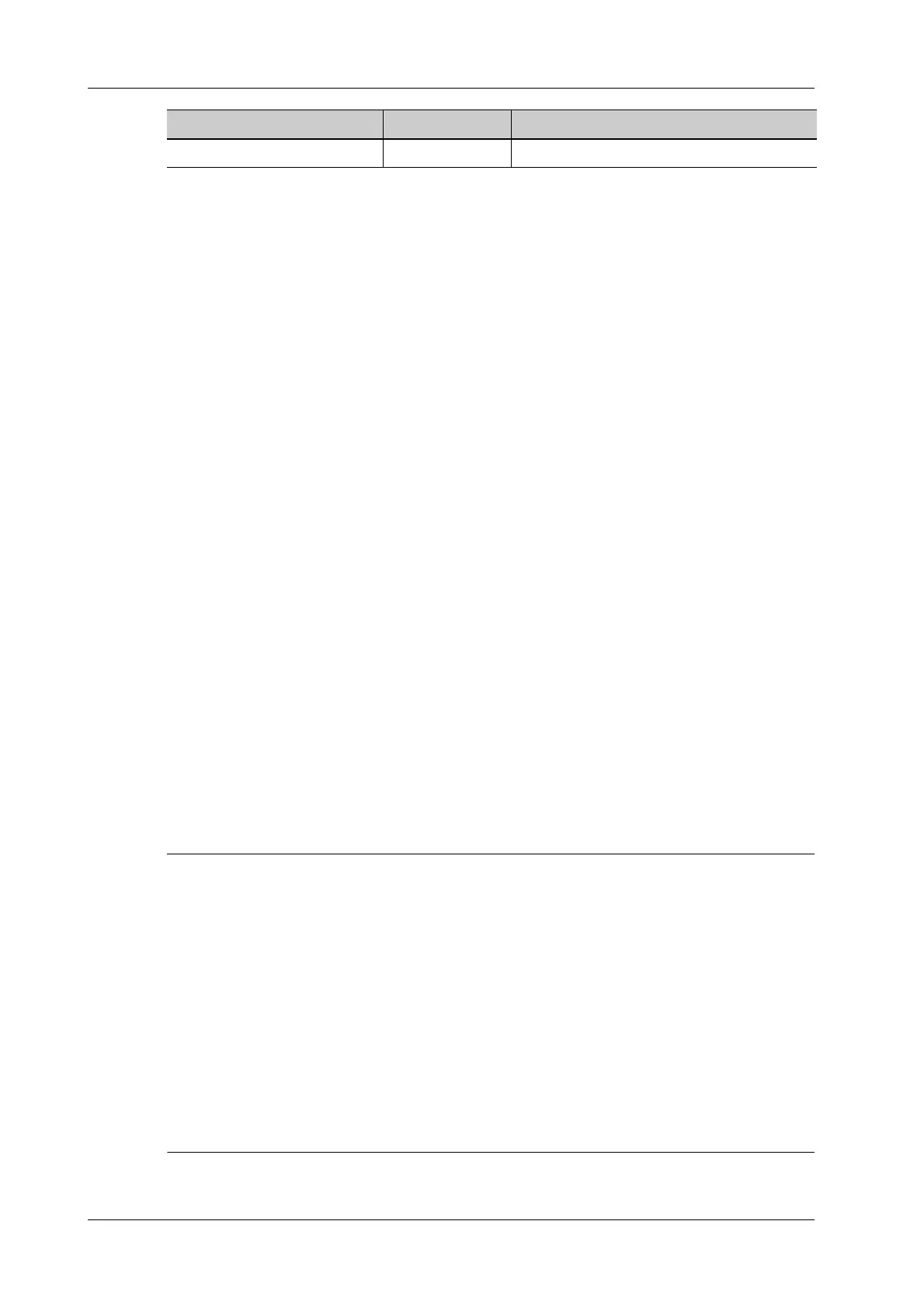6 - 14 Operator’s Manual
6 Image Acquisition
7. Do one of following to end image capture:
– Select [Stop Capture].
– Select [Update].
– Wait until the acquisition completes automatically.
After the acquisition is completed, the panoramic image will be displayed and the system
enters iScape viewing mode.
6.9.2 Image Review
After the acquisition is completed, the panoramic image will be displayed and the system enters
iScape viewing mode.
In iScape viewing mode, you can perform image parameters setting, zooming, rotation and adding
measurements, comments and body marks.
Image size
Tap [Actual Size] to display the image in its actual size.
Tap [Fit Size] to display the image in a size that fits the current window.
Tint map
Tap [-] or [+] to change the value slightly or drag the control directly.
Ruler
Tap[Ruler] to hide or show the ruler around the image.
Rotation
Tap [-] or [+] to rotate the image clockwise or anticlockwise, or drag the control directly.
6.9.3 Evaluate image quality
Many variables may affect the overall image quality. It is important to evaluate the image content
and quality before an image is used for diagnosis or measurements.
• iScape panoramic imaging is intended for use by well-trained ultrasound operators or
physicians. The operator must recognize image items that will produce a sub-optimal or
unreliable image.
• If the image quality cannot satisfy the following criteria, you shall remove the image and
capture it again.
– The Image must be continuous (no part of an image moves suddenly or disappears.)
– No shadow or absent signal along the scan plane.
– Clear profile of anatomy through the entire scan plane without distortion.
– Skin line is continuous.
– The images are captured from the same plane.
– There are no large black areas in the image.
Speed too high Red Moving speed of the probe is too high.
Status ROI Color Tip