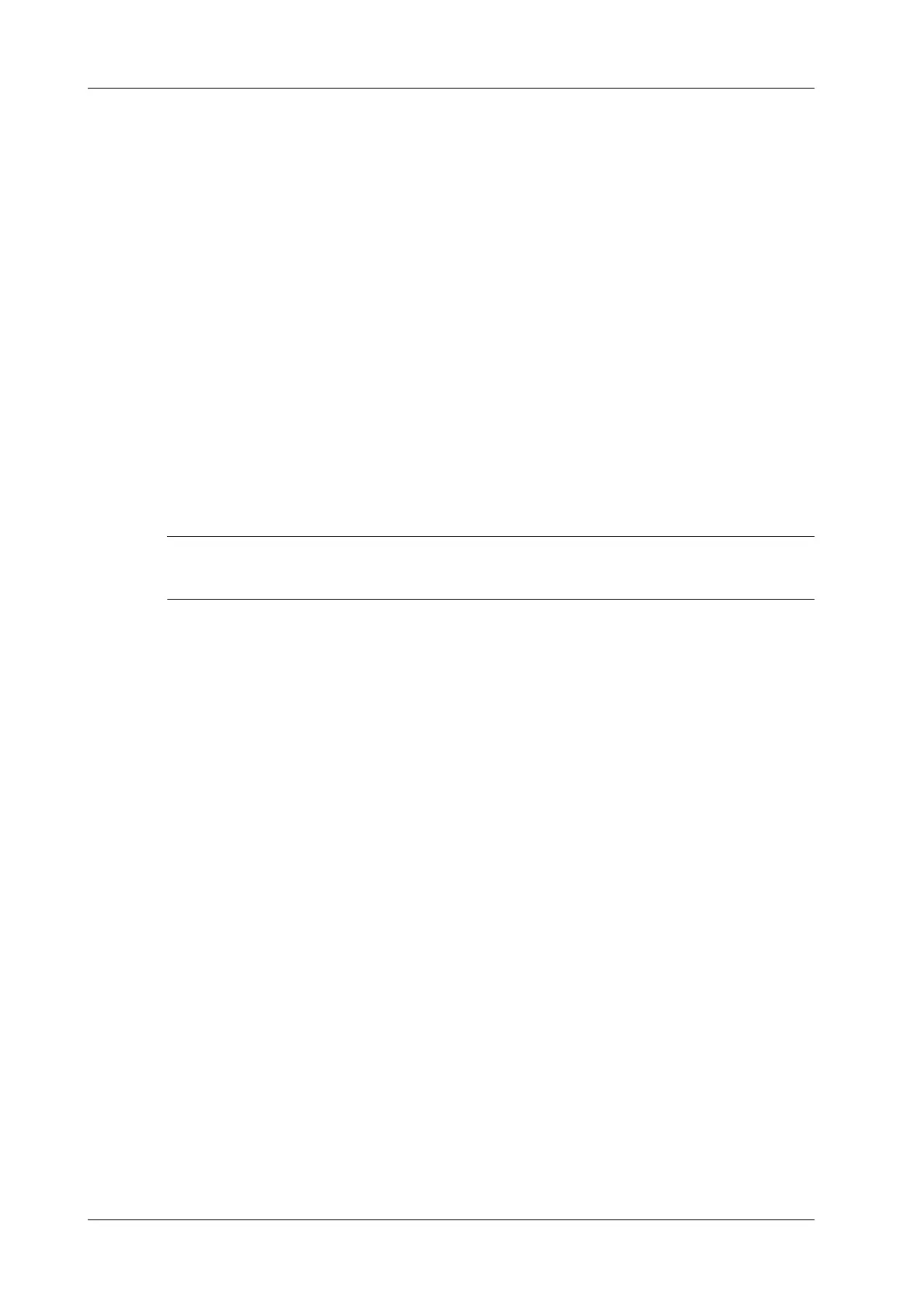6 - 26 Operator’s Manual
6 Image Acquisition
a. Set starting point of the fit curve: Use the trackball to select the starting time and select
[Set Fit Start].
b. Set end of the fit curve: Use the trackball to select the end time and select [Set Fit End].
7. Use [X Scale] on the touch screen to choose different value, so that the X scale display manner
will be changed.
This function can be used to track detailed tissue information.
8. Save the curved image, export the data and do parameter analysis.
a. Select [Export].
b. Select the drive and enter the file name in the displayed window.
c. Select [OK] to save the data and return to the QA Analysis screen.
All displayed ROI traces are saved in the exported file.
The parameters are included in the trace file if the user has fixed a ROI.
Only data from the user selected image range is included in the exported trace file.
9. Select [Exit] to exit Contrast QA.
6.14 Auto GA
Auto GA must be used with convex probe.
After acquired image(s) of gastric antrum, by freezing image and tapping the Auto GA button, the
feature shows boundary of gastric antrum and calculates the area of gastric antrum.
Perform the following procedure:
1. Scan and obtain the gastric antrum image and freeze the image.
2. Select [Auto GA], the system will automatically recognize and trace the target boundary to
calculate.
The calculation result is displayed on the screen.
3. If the calculation result is not satisfactory, adjust the trace to recalculate.
a. Tap the traced contour to activate the cursor.
b. Tap to anchor the desired point on the traced contour.
c. Tap and hold the hand icon to move the cursor to the desired position, you can also tap the
arrows around the hand icon to fine-tune the cursor position.
d. Repeat steps b to c above to adjust more points if needed.
The calculation results display in real time.
4. Tap [Accept Results] to accept the result.
After accepting the result, if the accepted result is not satisfactory, tap [Remeasure] and repeat
step 3 above to update the result.
5. Select [Trend Curve] to check the trend curve of all the accepted results.
6.15 Smart FHR OB1
This feature is to manually select ROI (region of interest) of fetal heart in B mode, and then
automatically calculate period of fetal heart motion and FHR (fetal heart rate).