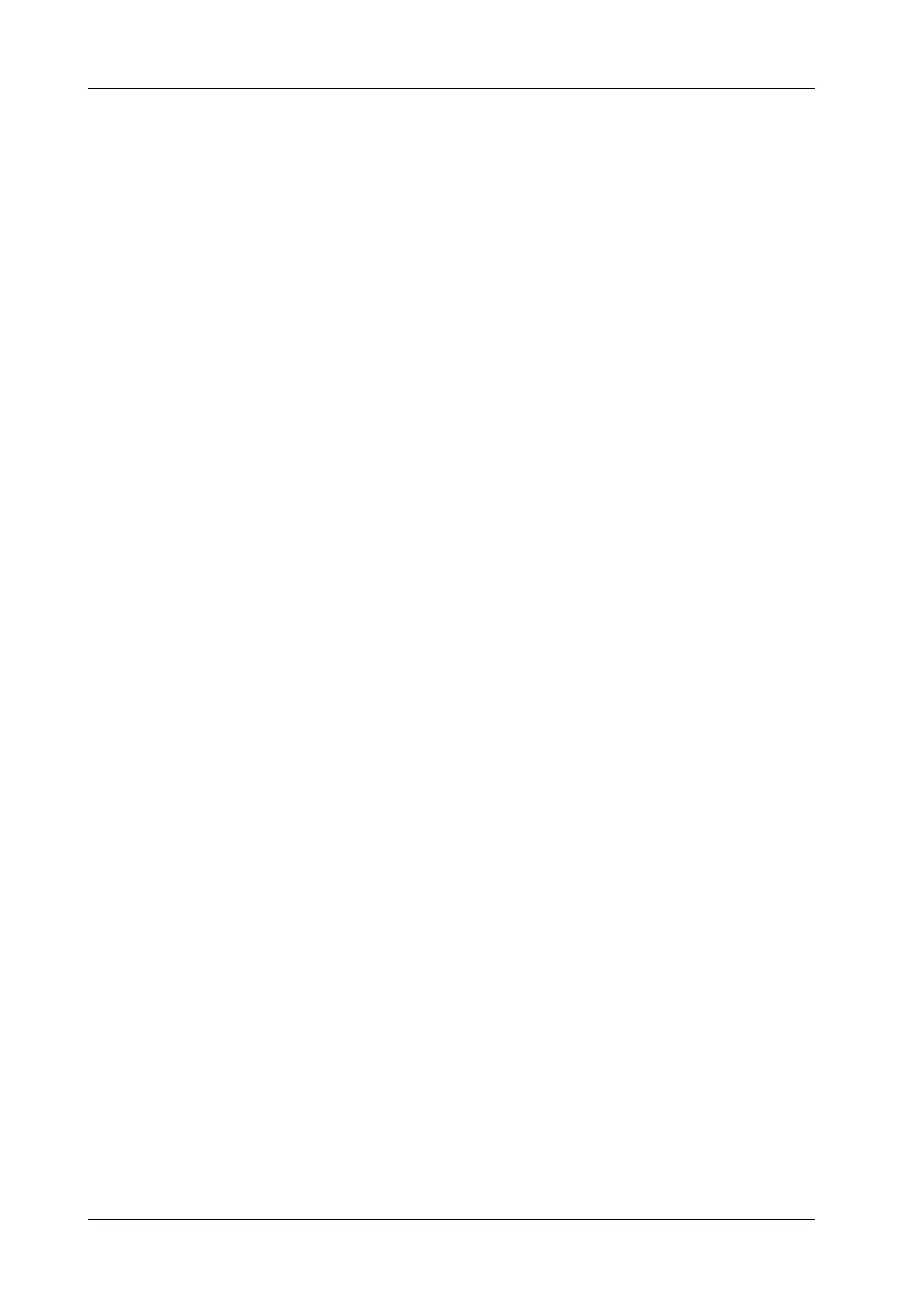4 - 6 Operator’s Manual
4 Setup
4.1.9 Access Control
The system supports two types of users: administrator and operator.
• Administrator
The system administrator can access all function modules, and view all patient data, such as
patient information, images and reports, etc. Only one administrator is configured by default.
The administrator can add or delete operators.
•Operator
The operator can only access the function modules with assigned privileges. The operator can
only view exam information saved in the system and operated by him or herself, such as
patient information, images and reports, etc.
Enabling Access Control
The system administrator can preset the access controls, that is, whether an operator has the right to
access data in the system.
Access control only can be set by the system administrator.
Open the “Access Control” page:
• If “Enable User Account Control” is selected, you must be authorized before accessing the
data, and you can configure password policy and LDAP, and change password. If unselected,
you can access all the data without authorization, and you cannot configure password policy
and LDAP, and change password.
• If “Enable Emergency User” is selected, the administrator can edit privileges for emergency
users. If unselected, the administrator cannot edit privileges for emergency users.
Adding a User/Assigning privilege
Turn on the access control function and log in to the system as Administrator before you add the
user.
1. Tap [Add] to bring up the “Adding New User” dialog box.
2. Enter the user name and password, confirm password, and select or deselect the check box
from the privilege list. Users can only access the function module with assigned privilege.
3. Tap [OK] to confirm the settings and exit the dialog box. The new user and the privilege will
appear in the User List.
Deleting a User
Turn on the access control function and log in to the system as Administrator before you delete the
user.
Select the user to be deleted in the User List. Tap [Delete] to delete the selected user.
Editing Privilege
Turn on the access control function and log in to the system as Administrator before you edit
privileges.
1. Select a user, tap [Edit Privilege] to enter the "Edit user privilege" dialog box, and select or
deselect the check box from the privilege list.
2. Tap [OK] to confirm the editing and exit the dialog box. The edited privileges will appear in
the User List.
Modify Passwords
The system administrator can modify all user passwords. The administrator password is empty by
factory default. You can set this password.