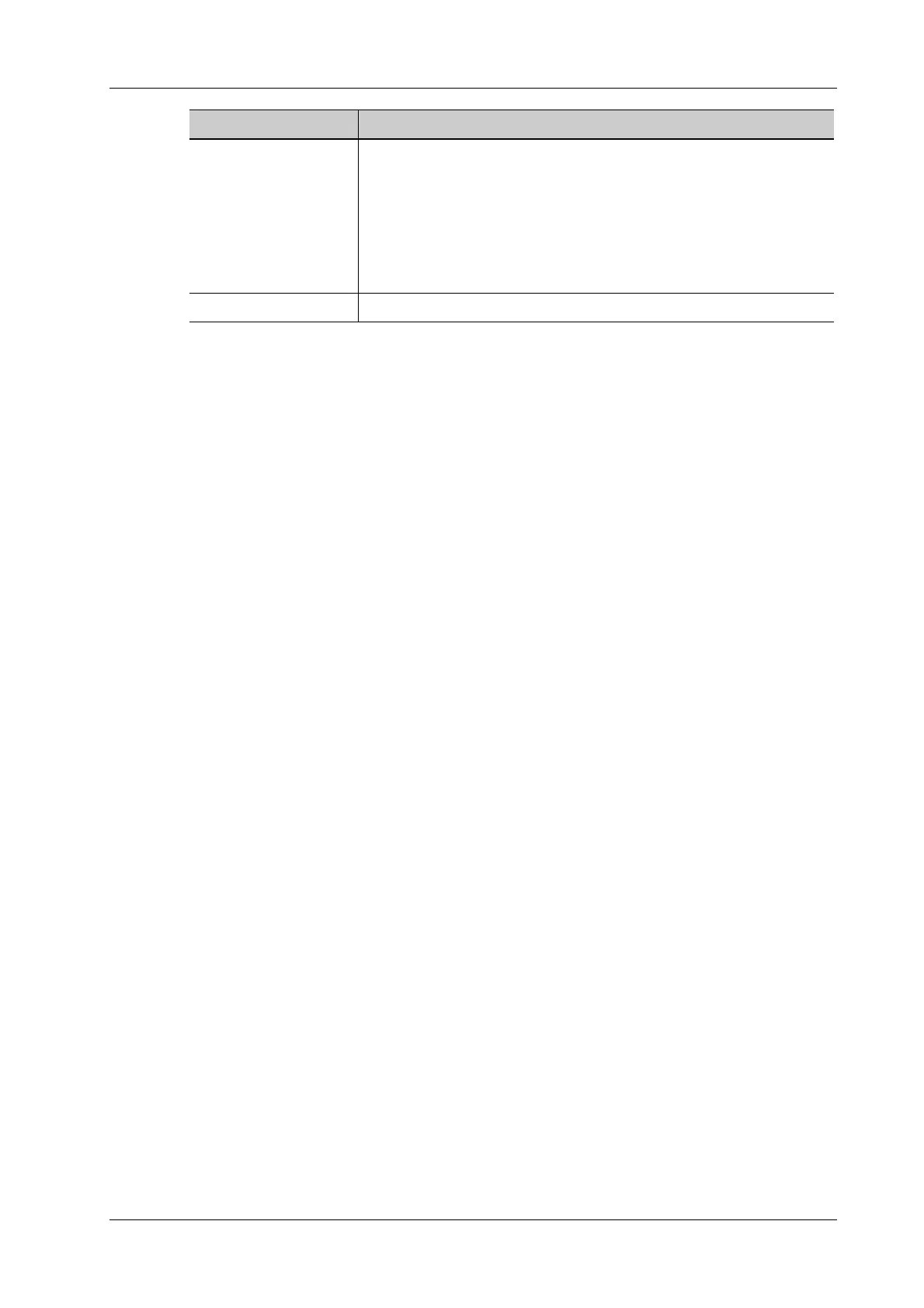4 Setup
Operator’s Manual 4 - 15
4.1.15 System Information
This screen displays the system software version and other versions of devices. You cannot edit the
information, only view them. The information varies depending on the system configurations and
version.
4.2 Exam Related Preset
You can assign exam modes for each probe or set measurement, body mark and annotation settings
for current exam mode.
4.2.1 Exam Mode Preset
You can assign available exam modes for probes.
Perform the following procedure:
1. Select the probe model in the drop-down list beside Probe column.
2. Check current configured exam modes:
On the left side, you can view all the available exam modes in the exam library for the probe.
On the right side, you can view the current exam modes assigned to the probe. (Tapping
[Probe] on the left side of the operating panel to see the list.)
3. Tap and hold any exam mode until it floats, then you can:
– Drag the exam mode from “Library” column to “Selected” column to make the exam
mode available for the probe.
– Drag the exam mode from “Selected” column to “Library” column to make the exam
mode unavailable for the probe.
4. Change default exam mode or delete user-defined exam mode if necessary:
– Tap [Delete] to delete a user-defined exam in the Exam Mode Library area.
– Tap [Default] to set a selected exam mode as the default exam mode. The default exam
mode is marked by a “√”.
5. Tap [Save] to save the settings or tap [Cancel] to cancel changes you made.
4.2.2 Measurement Preset
Measurement tool preset
The preset operation of measure tools is the same as caliper tools preset. Here take caliper tools
preset as an example.
Perform the following procedure:
Advance Enters the “VPN Advance Config” interface.
Reset: if the system does not respond after you tap [Config], tap
[Reset].
Config: enters the “Open Connect-GUI VPN client” interface. For
details about the settings, please refer to the TAP manual.
Note: after exiting the “VPN Advance Config” interface, you need to
reboot the system; otherwise, you cannot connect VPN normally.
Close Close the “VPN Config” interface.
Item Description
