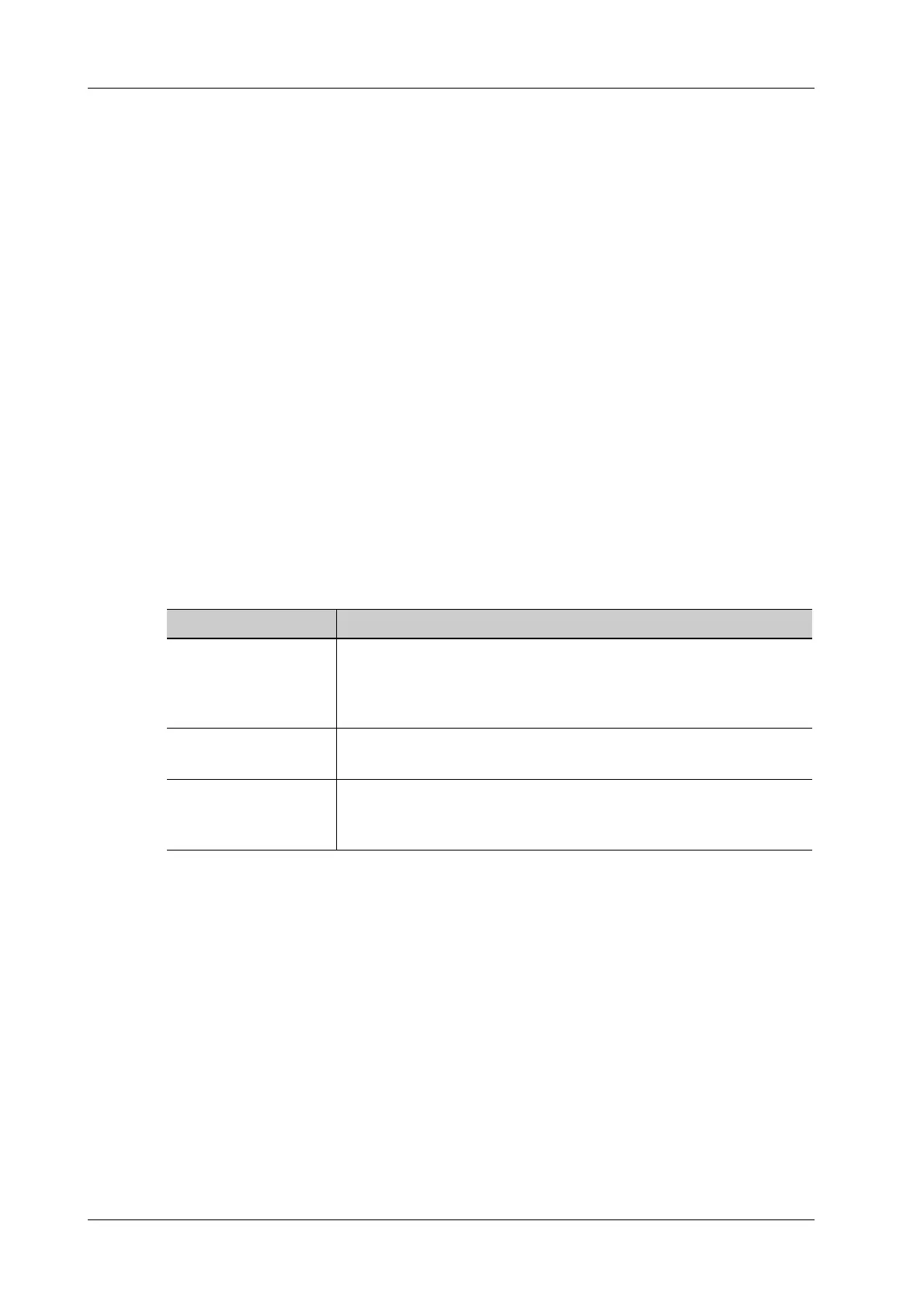4 - 16 Operator’s Manual
4 Setup
1. Select the Exam Mode.
– [Available Items]: basic measurement tools configured by the system in the current exam
mode which are available but not assigned yet.
– [Selected Items]: displays the tools to be added to the menu.
2. Add/Remove the item.
– To add the item(s), select one or more items from the left column, hold until the items
become “floating” and attached with the cursor, then drag them to the right column.
– To remove the item(s), operate similarly with adding item(s) except to drag the item from
right to left.
3. Set the default item.
Select an item from the [Selected Items], then tap [Default]. The item is marked with a √.
The default item is activated automatically when entering this general measurement menu.
4. Adjust the item position.
Select an item from the right column, hold and drag it to adjust the sequence in the menu.
5. Modify the property of a measurement item.
The following takes D trace as an example to show how to set the property of a measurement
tool.
a. Select [D Trace] from the [Selected Items] and tap [Property].
Descriptions of the attributes are shown in the following table.
b. Tap [OK] to confirm the setting.
6. Select the measurement sequence.
– [Repeat]: after the current measurement is completed, the system automatically activates
the current tool again.
– [Next]: after the current measurement is completed, the system automatically activates the
next tool in the menu.
– [None]: after the current measurement is completed, the cursor returns to the end point of
the caliper.
7. Tap [Save] to confirm.
Setting Default Report Template
Perform the following procedure:
1. Select the exam mode.
Attributes Descriptions
Item Name & Result Results obtained from D trace are listed. The selected items will be
displayed in the results window after measurement.
If PV is selected, other results become deselected (except the temporary
result “velocity”).
Unit Select the measurement unit shown in result windown and report.
Tap “Unit” column of each item to select.
Calc. Method Select the calculation method for the tool. The selected calculation tool
influences only the final result on the report.
Tap “CalcMethod” column of each item to select.