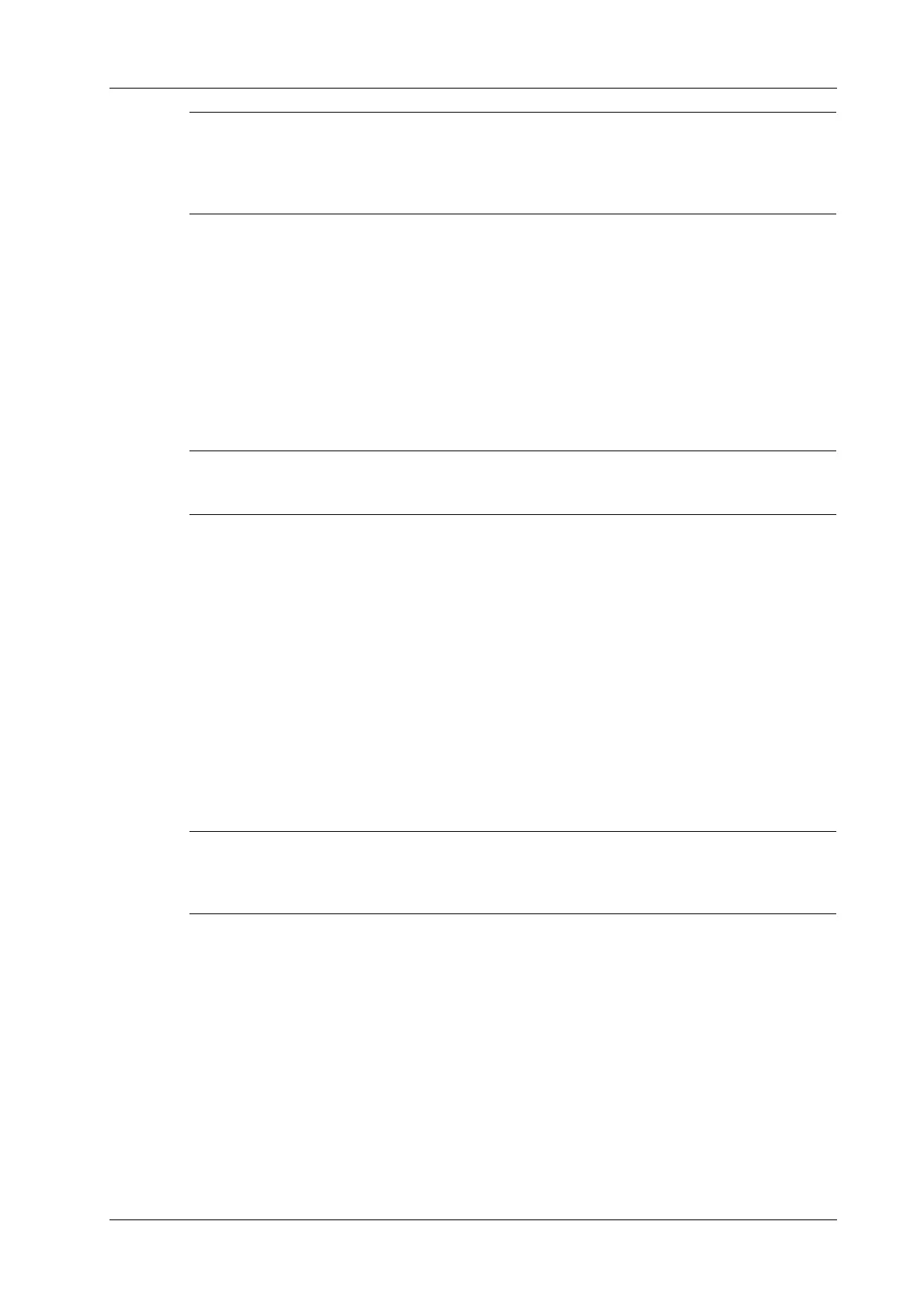11 DICOM/HL7
Operator’s Manual 11 - 5
There must be no DICOMDIR/DCMIMG/IHE_PDI files on the external storage media of the same
name as the one being backed up. Otherwise, the backup cannot proceed. Ensure there is enough
storage space, or the backup may fail due to shortage of space.
11.7.2 Media review
Perform the following procedure:
1. Connect the external media with DCM files to the system.
2. Select the data source in iStation screen, and the visible data will be shown.
3. If there are several types of data on the media, the system will ask you to select the format.
Then, tap [DICOMDIR].
11.7.3 Data Restore
Only system-accessible media can be selected.
After the DICOM format data are saved to external media, restore the data to the ultrasound system.
Connect the external media containing DCM files to the system.
1. In iStation, review the data stored on the external media.
2. Select the data to be restored in iStation.
3. Tap [Option] > [Restore] on the iStation screen.
11.8 Showcase Recording
Showcase software can be employed for DICOM image file viewing.
When files and structured reports are saved in DCM format through DICOMDIR and sent to
storage devices, the showcase can be sent to the storage devices together. Connect the storage
device, and the user can view files in DCM format through showcase.
To view the DCM files successfully, it is suggested to install NET Framework (Visual Studio.Net)
of a version later than 2.0, if your computer was installed with TortoiseSVN.
11.9 Structured Report
The Structured Report (SR) can be sent with meeting the following procedures:
• DICOM structured report installed with the corresponding exam mode;
• The state of the SR should be “Cancel” or “Stop”.
• Set the storage option to “Attach SR When Store Images” or “Only Store SR”, see the Setup
chapter.
