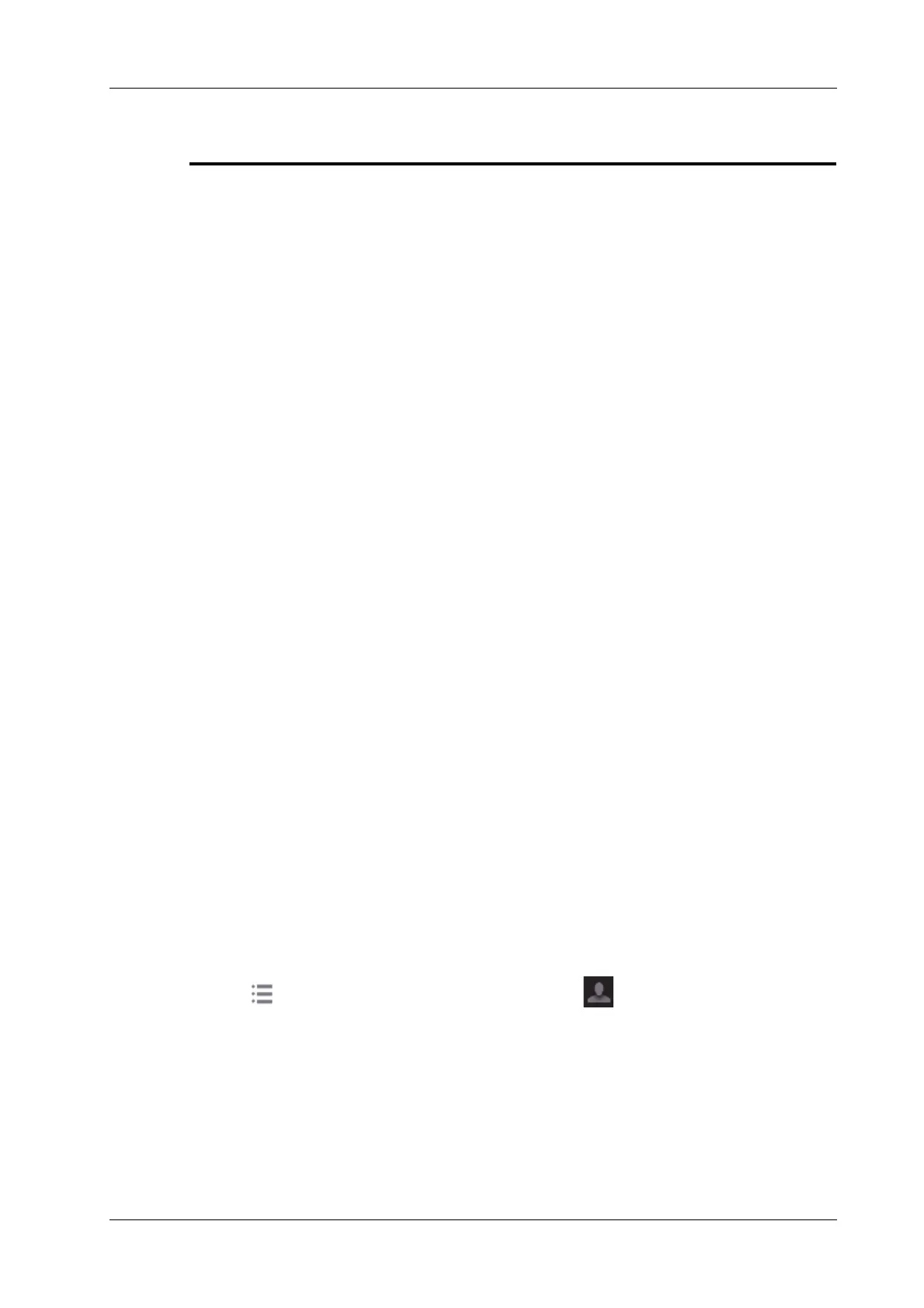3 System Preparation
Operator’s Manual 3 - 3
or a sales representative. If you use the system in a persistent improperly
functioning state, you may harm the patient or damage the equipment.
3.3.1 Check before Powering ON
Check before the system is powered on:
• The temperature, relative humidity and atmospheric pressure meet the requirements of the
operating conditions. For details about the operating conditions, see the System Overview
chapter.
• There is no condensation.
• There is no distortion, damage or dirt on the system and peripheral devices.
If any dirt is found, cleaning shall be performed, see the Probe and Biopsy chapter.
• There are no loose screws on the display or the trolley.
• There is no cable damage (e.g., power cord). Maintain secure connections to the system at all
times.
• The probes and probe cables are free from damage or stains.
For details of probe cleaning and disinfection, see the Probe and Biopsy chapter.
• No miscellaneous odds and ends are attached or affixed to the display.
• Ensure that all connections are free from damage and remain clear of foreign object blockages.
There are no obstacles around the system and its air vent.
• Probe cleaning and disinfection.
• The entire scanning environment and field must be clean.
• The locking mechanism of the casters (if there is a trolley) works normally.
3.3.2 Power the System ON
Press the power button to power the system on.
If access control has been set by the system administrator, you can access data in the system only
after logging onto the system. For details, see the Setup chapter.
You must log in again after system restart or dormancy.
To login onto the system
Perform the following procedure:
1. Select the login type (Local or LDAP), and user name in the drop-down list.
2. Enter the password and tap [Login].
To change users
Perform the following procedure:
1. Tap in the top-right corner of the screen and select to bring up the following dialog
box: