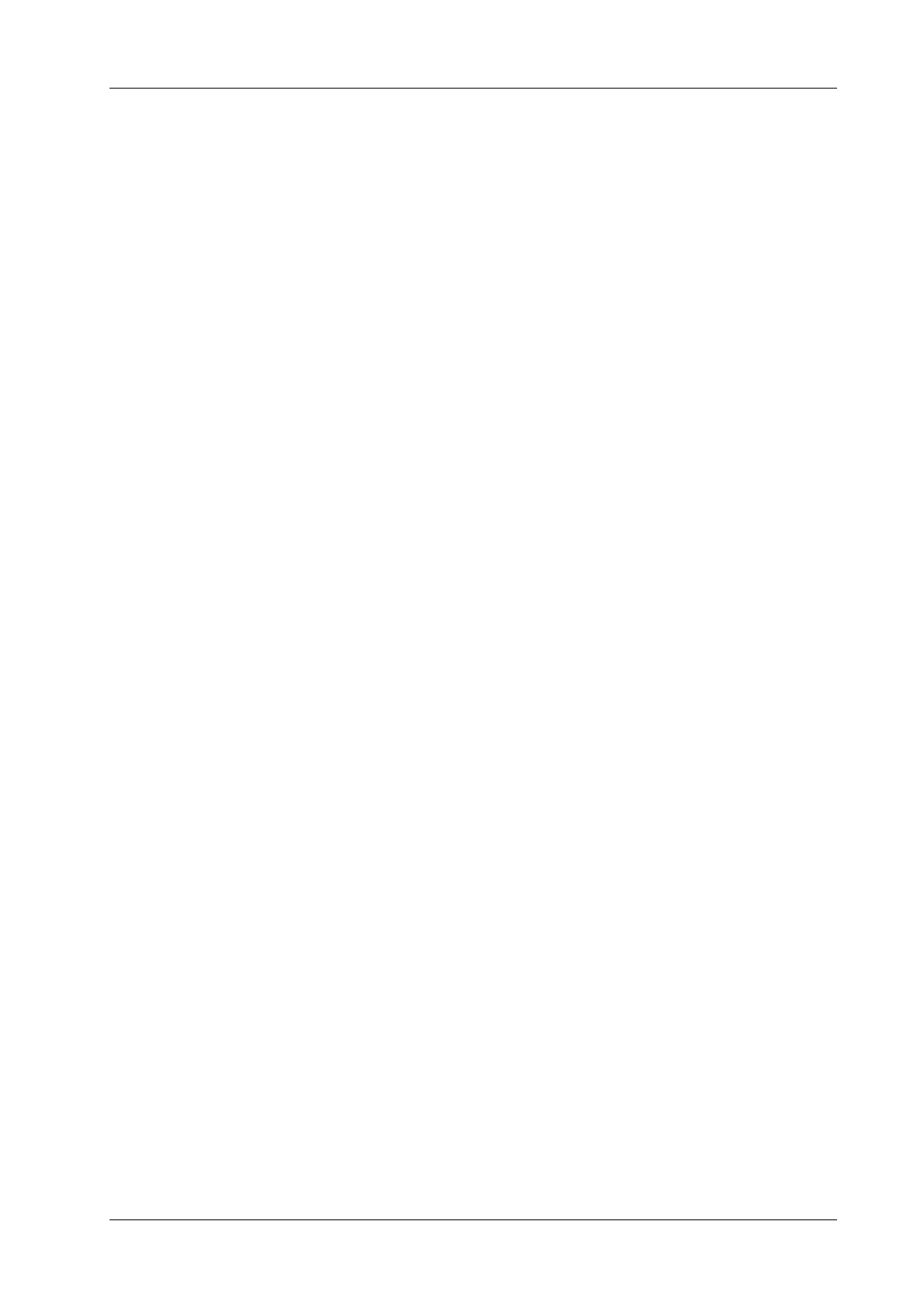6 Image Acquisition
Operator’s Manual 6 - 9
6.6.1 Linear Anatomical M (Free Xros M)
Free Xros M imaging is supported on frozen B image, B+M image and B+Power/Color image.
Perform the following procedure:
1. Adjust the probe and image to obtain the desired plane in real-time B mode or M mode.
Or select the B mode cine file to be observed.
2. Tap [Free Xros M] on the right side of the operating panel to enter Free Xros M mode.
3. Adjust the sampling line to obtain optimized images and necessary information.
– Position Adjustment: When the M-mark line is activated, tap the dotted circle and drag the
sampling line to change the position. The direction is recognized by the arrow at the end
of the line.
– Angle Adjustment: When the M-mark line is activated, tap the dotted circle and drag
along the sampling line to adjust the fulcrum of the line, and adjust the angle by rotating
the sampling line.
4. Tap [Image] to open the image menu. Adjust the parameters to optimize the image.
6.6.2 Anatomical M Mode Parameters
In anatomical M mode, adjustable parameters are similar with these in M mode.
6.7 PW/CW Mode
PW (Pulsed Wave Doppler) mode or CW (Continuous Wave Doppler) mode is used to provide
blood flow velocity and direction utilizing a real-time spectrum display. The horizontal axis
represents time, while the vertical axis represents Doppler frequency shift.
PW mode provides a function for examining flow at one specific site for its velocity, direction and
features. CW mode proves to be much more sensitive to high-velocity flow display. Thus, a
combination of both modes will contribute to a much more accurate analysis.
Only phased probes support CW mode.
6.7.1 PW/CW Mode Image Scanning
Perform the following procedure:
1. Select a high-quality image during B mode or B + Color (Power) mode scanning, and adjust to
position the area of interest in the center of the image.
2. Tap [PW]/[CW] on the right side of the operating panel to enter PW sampling line adjustment
status.
The sampling status will be displayed in the image parameter area in the top-left corner of the
screen.
– Set the position of the sample line by dragging the sampling line; drag the SV gate to
place the SV on the target.
– Adjust the angle and SV size according to the actual situation: drag the PW angle line to
change the angle, pinch on the image area to adjust SV size.
3. Tap [PW]/[CW]/[Update] or double-click the sampling line to enter PW mode and perform the
examination.
You can also adjust the SV size, angle and depth in real-time scanning.
4. Tap [Image] to open the image menu. Adjust the parameters to optimize the image.
