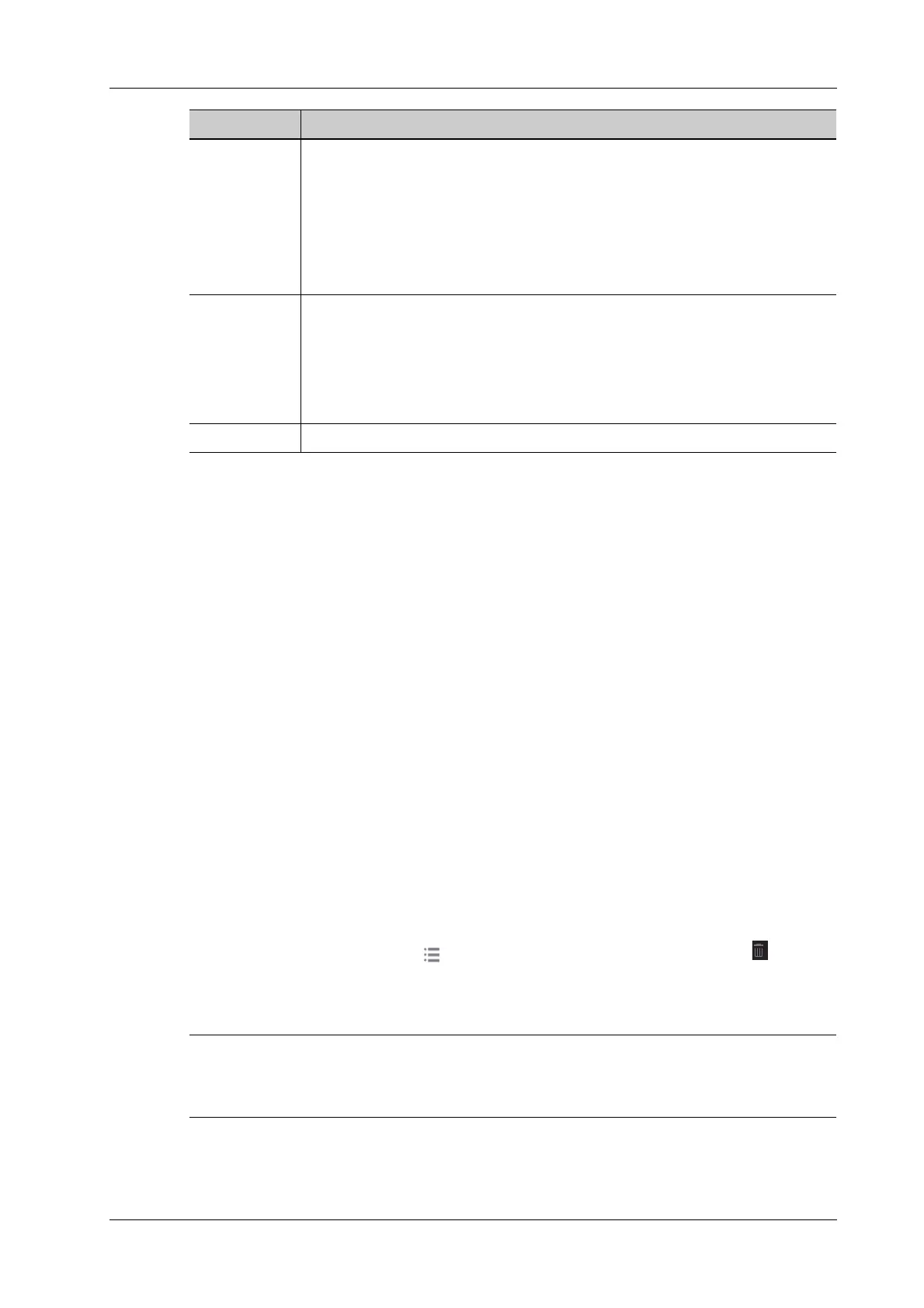10 Patient Data Management
Operator’s Manual 10 - 5
Double-click the patient exam to enter review screen, you can check patient information data and
images.
10.3.3 Image Compare
Perform the following steps to perform image compare.
1. Tap [iStation] to enter the iStation screen, and select the exam to be compared.
2. Tap [Compare] to enter the Compare screen, and select the images to be compared.
Tip: for B/B+COLOR/B+TVI/B+POWER/B+TEI mode image, you can select at most 2
images; for PW/M/CW/TVD/contrast single mode image, you can select at most 2 images.
3. Tap [Done] to enter image comparison mode.
4. Review images from different image windows. Tap the single-frame image to switch the active
image window; or, tap the cine twice to switch the active image window.
The window with the highlighted “M” mark is the currently activated window.
5. Save the image if necessary.
6. Tap [Return] on the screen or tap [UnFreeze] to exit image compare.
10.4 Recycle bin
The recycle bin is used to store deleted patient data, exam data and images.
To recover deleted patient data, tap in the top-right corner of the screen and select to enter
the Patient Recycle Bin screen.
To recover deleted patient data
if the capacity of the recycle bin exceeds 200. The system reminds the user to clean. Follow the
procedures to clean the recycle bin.
Perform the following procedure:
1. Select items in the list. Select operations:
Send Exam The system supports sending data to external memory devices, print or iStorage.
You can use this function to export the exam data to external devices (in PC data
or DICOMDIR data format) and then import to PC or restore to the ultrasound
system to review the data (DICOMDIR).
1. Select the patient record, tap [Send To] to send exam data and images of the
selected record.Select from the destination, and set related settings.
2. Select the desired destination, and set related settings.
Activate an
Exam
After you select an exam, which has been performed within 24 hours, tap
[Options] > [Activate] to activate the exam and load the basic patient
information and measurement data to continue the exam.
If you want to select a patient data in an external memory database to start a new
exam or recover the exam, you have to first allow the system to load the patient
data to the system’s patient database.
Query/Retrieve For details of DICOM Query/Retrieve function, see the DICOM/HL7 chapter.
Item Description