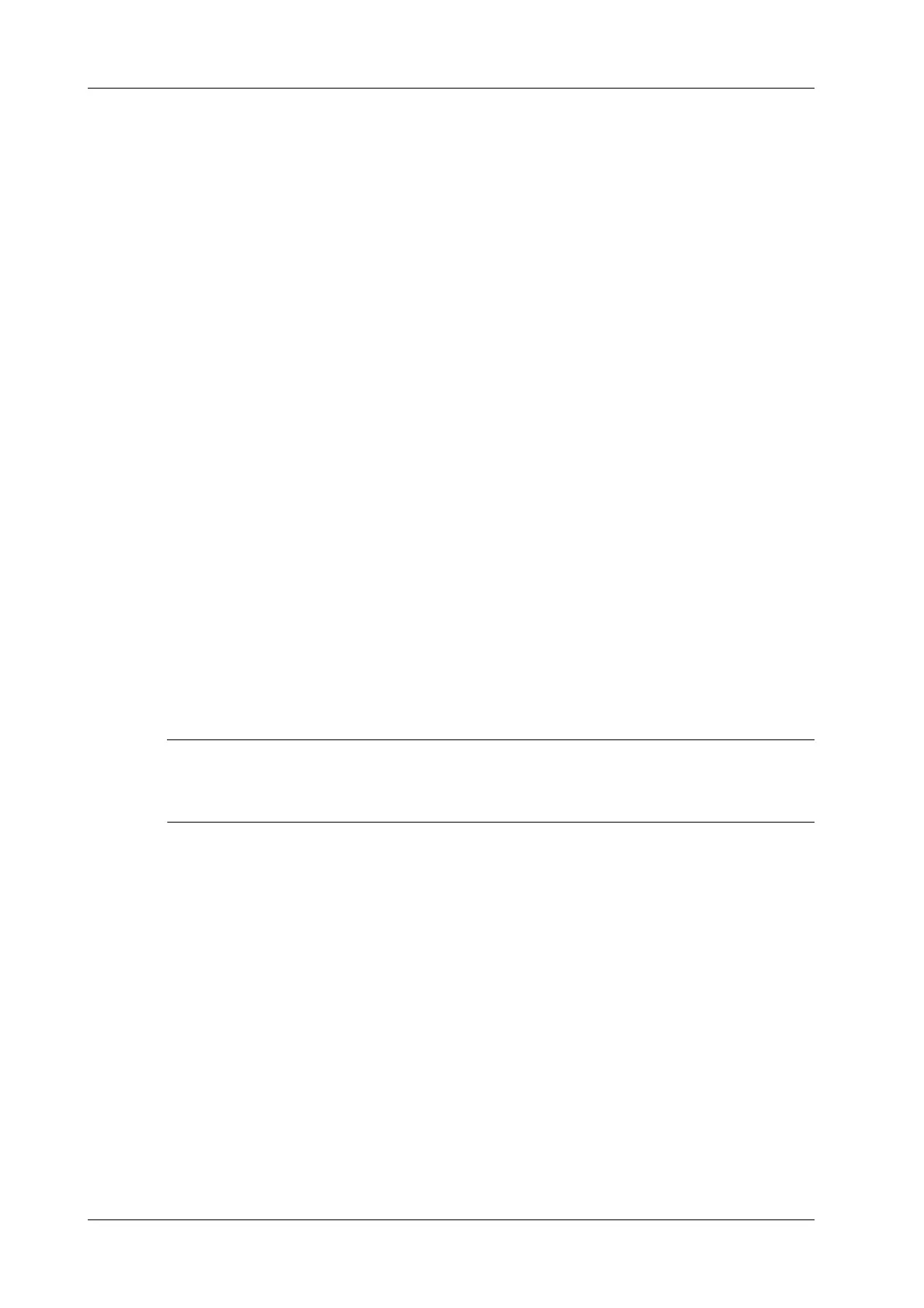4 - 20 Operator’s Manual
4 Setup
– Add: Enter strategy name and description, and tap [Add] to add a new strategy. Then the
added strategy will be added to the Strategy List.
– Delete: Select a strategy from the Strategy List, and tap [Delete].
– Update: Select a strategy from the Strategy List, re-enter strategy name or description, and
tap [Update].
3. Configure the item:
Select a strategy name from the Strategy List, and assign strategy items to the selected strategy.
– Add: Set the function from the drop-list box, enter the parameter 1 and parameter 2, and
tap [Add]. Then the added strategy item will be added to the Strategy Items List.
– Delete: Select a strategy item from the Strategy Items List, and tap [Delete].
– Update: Select a strategy from the Strategy Items List, reselect the function or re-enter the
parameter 1/2, and tap [Update].
4. Import/Export strategy:
– Import: tap [Import], browse the desired strategy file and operate according to the screen
prompts to import.
The imported file for DICOM strategy must be a *.xml file.
– Export: Select a strategy from the Strategy List, tap [Export] and then select the export
path and type the file name.
E drive is default, and the file type is .xml.
4.3.2 DICOM Service Preset
The DICOM Service screen is used to set attributes of Storage, Print, WorkList, MPPS, Storage
Commitment, and Query/Retrieve.
When the system is configured with DICOM basic function module, and installed with DICOM
WorkList, MPPS, DICOM structured report, and DICOM query/retrieve modules, the
corresponding preset can be found in DICOM Service screen.
Not all SCPs can support verification. See the SCP properties to confirm whether the SCP can
support this service. If not, the verification will not be successful.
Perform the following procedure:
1. Select the DICOM service tab to enter the corresponding settings screen.
2. Enter the correct AE Title, port, etc.
– Tap [Add] to add the service to the Service List.
– Select an item in the service list, change the parameters in the above area, and tap
[Update] to update the item in the service list.
– Click to delete the selected service in the service list.
– Select an item in the service list, click [Default] and you can see “Y” in the Default
column.
4. Tap [Verify] to verify that the two DICOM application entities are properly connected.
If the verification is successful, the system displays “xxx Verify Succeed.” Otherwise, it
displays “xxx Verify Failed.”
If verification failed, possible causes may be: wrong IP address; not able to access IP address;
remote DICOM server is not running; wrong port; incorrect application name.