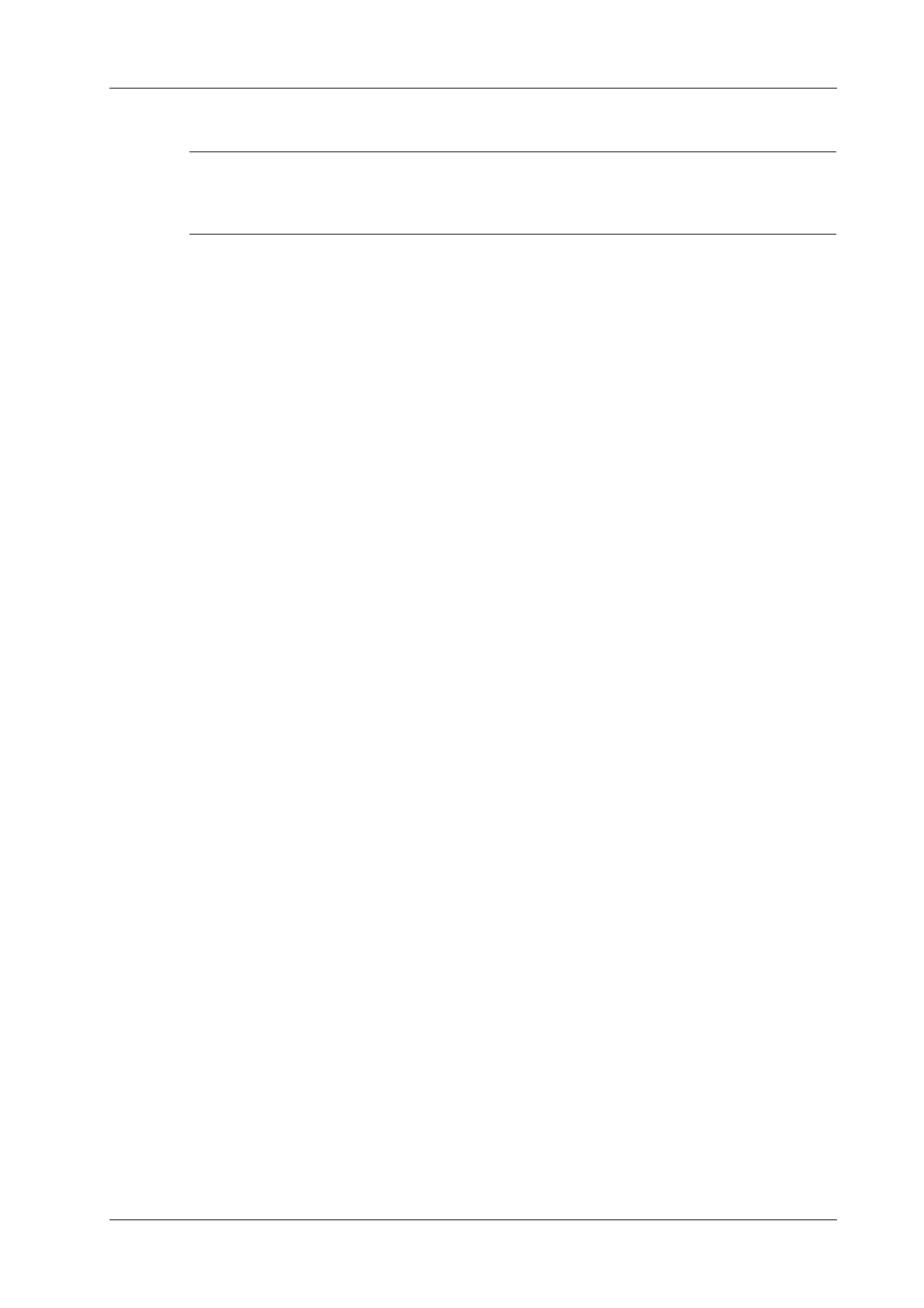10 Patient Data Management
Operator’s Manual 10 - 3
10.1.6 Sending Image Files
Data saved this way can only be reviewed on the PC and cannot be restored to the ultrasound
system.
Perform the following procedure:
1. Do one of the following to bring up the “Send To” screen:
– In the iStation screen, select a stored image thumbnail and tap [Send To].
– In the Review screen, select a image and tap [Send To].
2. Select the desired destination.
NOTE:
If MedTouch is set as the desination, the file sent to MedTouch is transferred into PNG
format, and the cine file is transferred into AVI format.
10.2 Report Management
10.2.1 Report storage
The exam reports are stored under the directory of the exam of the patient.
10.2.2 Importing, exporting and sending a report
Import/export report via Backup
In iStation screen, select patient data, tap [Options] > [Back up]/[Restore] in the popped up menu to
import or export patient information, images and reports from or to an external memory device.
Perform the following procedure:
1. Select the destination.
2. Select whether to remove from local HD after Backup.
If “Remove from local HD after backup” is selected, the exam are removed.
3. Select whether to encrypt backup exams for USB only: input the password and confirm
password in the field box, and then tap [Backup]. A “Patient.7z” compressed package is
backed up to the USB device, and you need to input the password to open the package.
NOTE:
• If the password is forgotten, you cannot open the backup package.
• The password cannot be multi-language or Chinese characters.
Export report via Send To
In the iStation or Review screen, use [Send To] to send patient data to an external memory device or
network storage, you can choose if reports are exported.
Perform the following procedure:
1. Check “Export Report” on the screen.
2. Select report type to be exported.
3. Tap [Send] to confirm.
