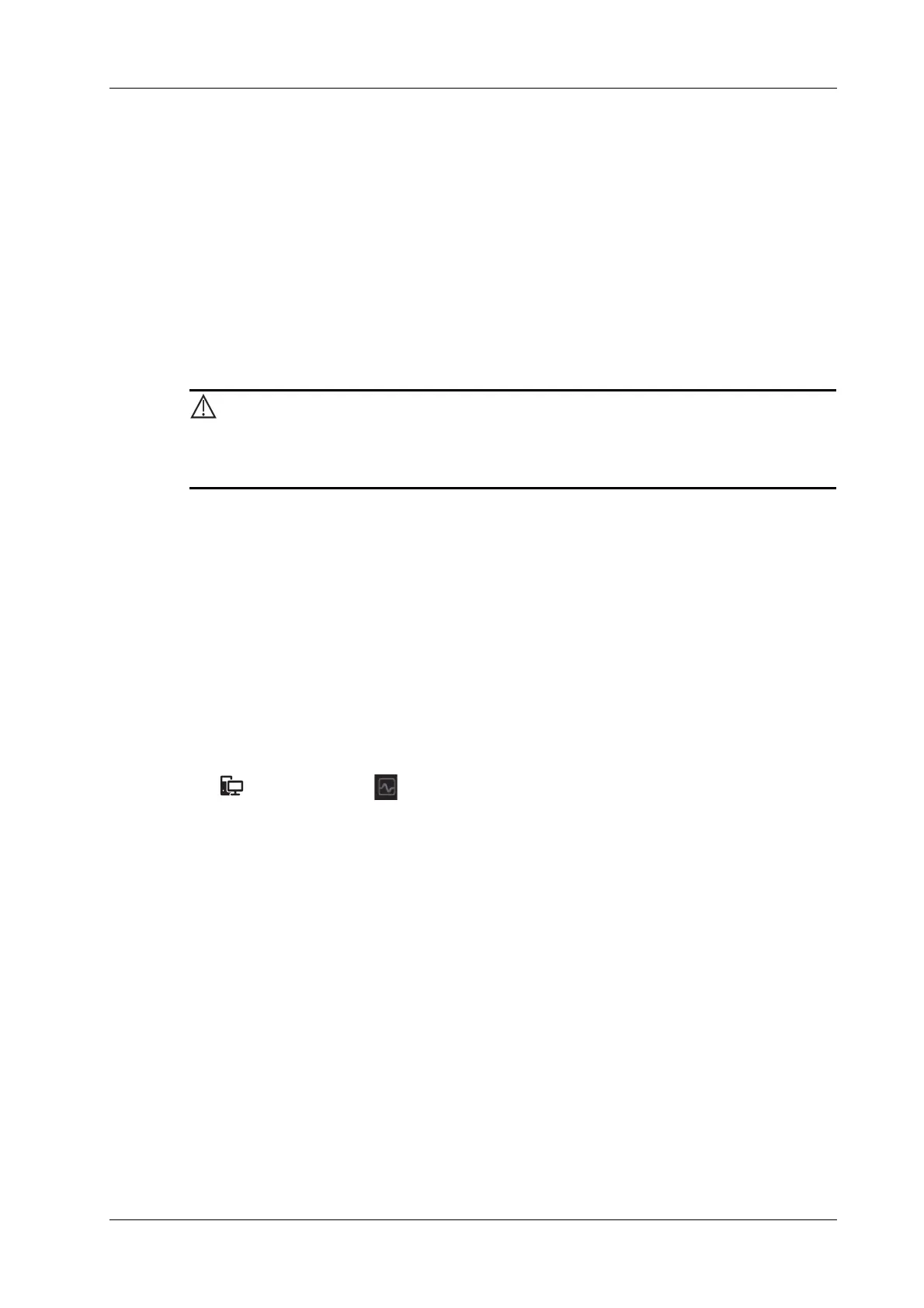10 Patient Data Management
Operator’s Manual 10 - 7
4. See the accompanying printer manuals for more details.
10.6.2 Report Printing
Both reports and images can be printed on a graph/text printer.
1. Tap [Report] to enter the report dialog box.
2. Tap [Preview] to enter report preview screen.
3. Select [Print] to print the report.
See the accompanying printer manuals for more details.
10.7 Back up Files using the DVD Drive
During the backup process, if a CD/DVD is forcibly taken out or you perform
other operations, the backup process will fail or the system may malfunction.
The system supports writing data to CD/DVD using the DVD-RW/DVD+RW drive and reading
data from CD/DVD on the PC.
Perform the following procedure:
1. Put a CD/DVD in the external DVD R/W drive.
2. Select the data to be backed up and then select [Option] > [Back up] in the iStation screen.
Select the target drive in the Back Up Patient Record dialog box.
3. Tap [Back up] to begin writing.
You can check the data writing procedure in the patient task manager.
10.8 Patient Task Management
Tap (21.5-inch screen)/ (15-inch screen) in the top-right part of the screen to bring up the
following dialog box.
