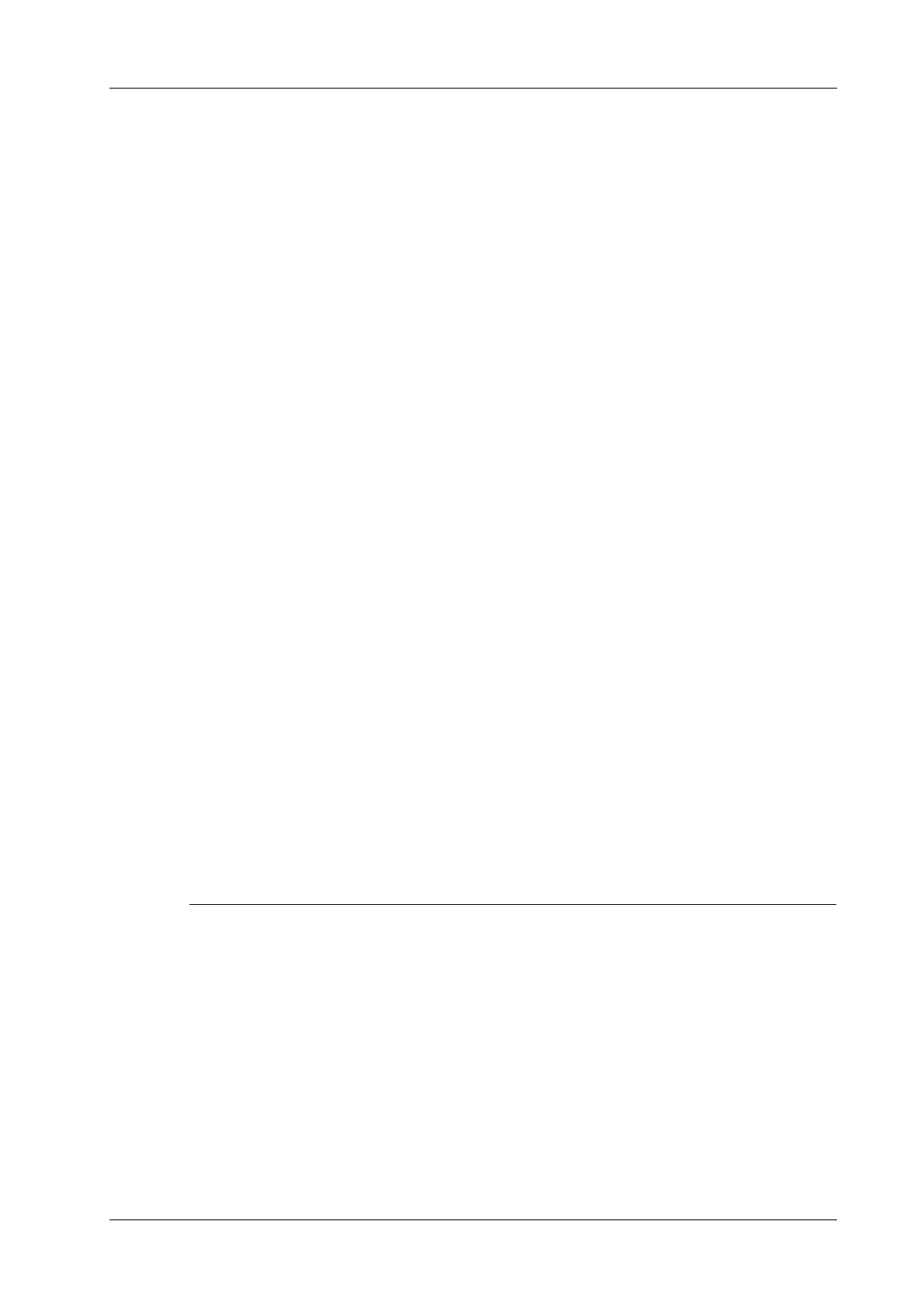11 DICOM/HL7
Operator’s Manual 11 - 3
1. In Patient screen, select [Worklist] in the bottom-left corner to enter the import screen.
2. Select the data source: select the server type, choose a Worklist server in the “Server Type”
drop-down list.
All the patient exam records are listed.
3. Enter the search condition:
– Set query criteria, or select the search key, enter the keywords, then tap [Query] to search.
– To reset the criteria, tap [Clear].
4. Select the desired patient record in the displayed patient list.
5. Select the desired patient and tap [Done]. The patient information is imported into the system
and then an exam is started.
11.4 MPPS
MPPS is used to send exam state information to the configured server. This facilitates the other
systems in obtaining the exam progress in time.
The status information is described as follows:
• When you begin an exam or send images during an exam, the system sends “Active” status
information to the MPPS server.
• When the exam is complete, the system sends “End” status information to the MPPS server.
• When a paused exam is continued, the system sends “Active” status information to the MPPS
server.
• When an exam is canceled, the system sends “Canceled” status information to MPPS server.
11.5 Storage Commitment
Storage commitment is used to confirm whether the images or structured reports are successfully
stored on the DICOM storage server.
Before using storage commitment, set the associated storage service.
If images are successfully sent to the storage server, in the iStation screen, “PACS received, OK” is
displayed in the list below “Storage Commitment”.
Multi-frame storage is not allowed if “Allow Multiframe” is not selected (For details, see DICOM
Service Preset in the Setup chapter). For example, even if there is a multi-frame file in the exam to
be sent, only single-frame image storage will be performed.
11.5.1 After sending images on the iStation screen
Perform the following procedure:
1. Open the iStation screen.
2. Select an exam (a suspended exam or an inactive exam) (images are stored in the exam
record).
3. Tap [Send To] to open the Send To dialog box.
4. Tap to select “DICOM” in the Target box on the left side, then select the DICOM storage
server in the Choose Storage Server box on the right side.
5. Tap [Send] to start sending. The system will send all the images stored in the exam record to
the storage server. Meanwhile, it will send storage commitment to the storage commitment
server.
