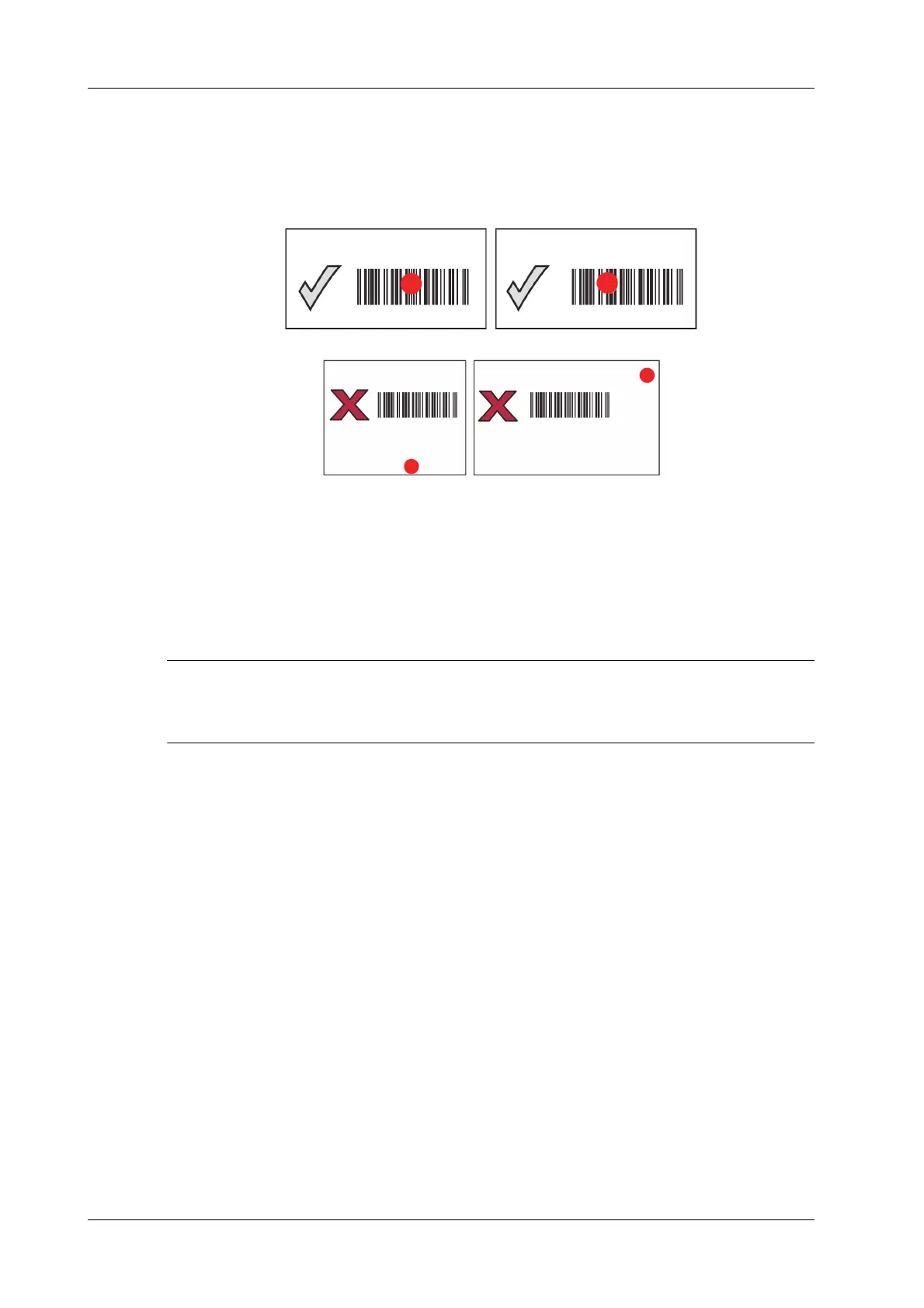A - 14 Operator’s Manual
A Barcode Reader
closer to the digital imager reader, and those with larger bars or elements (mil size) farther
from the digital imager reader.
The digital imager reader can also read a barcode presented within the aiming dot not centered.
The top examples in show acceptable aiming options, while the bottom examples cannot be
decoded.
A.3 JADAK Barcode Reader
A.3.1 Supported Barcode Reader Model
The Ultrasound System supports the following barcode readers: HS-1M JDK-2413 and HS-1R
JDK-2601.
Users can customize the JADAK barcode reader based on specific requirements or contact the
Mindray service engineers. This configuration guide is applicable for the Ultrasound System only.
A.3.2 Operating System Version
If you need to use the JADAK barcode reader with the Ultrasound System, ensure that the operating
system version is 3.9.8 or later versions. If the version is lower than the requirements, please
upgrade the operating system.
For version upgrading, contact the Mindray service engineers. Select [Setup] > [About] >
[Operating System Version] to check the operating system of your device.
A.3.3 Setting Up the JADAK Barcode Reader
Perform the following procedure:
1. Turn off the power to the Ultrasound System.
2. Connect the appropriate interface cable to the barcode reader.
3. Plug the other end of the cable into a free USB port on the Ultrasound system.
4. Once the imager has been fully connected, power on the Ultrasound System.
A.3.4 HS-1M JDK-2413 Configuration
The barcode reader is configured through scanning the barcode. Ensure that the barcode reader is
properly connected to the Ultrasound System before scanning. After the barcode is successfully
scanned, the barcode reader buzzes, and the green indicator is On.
