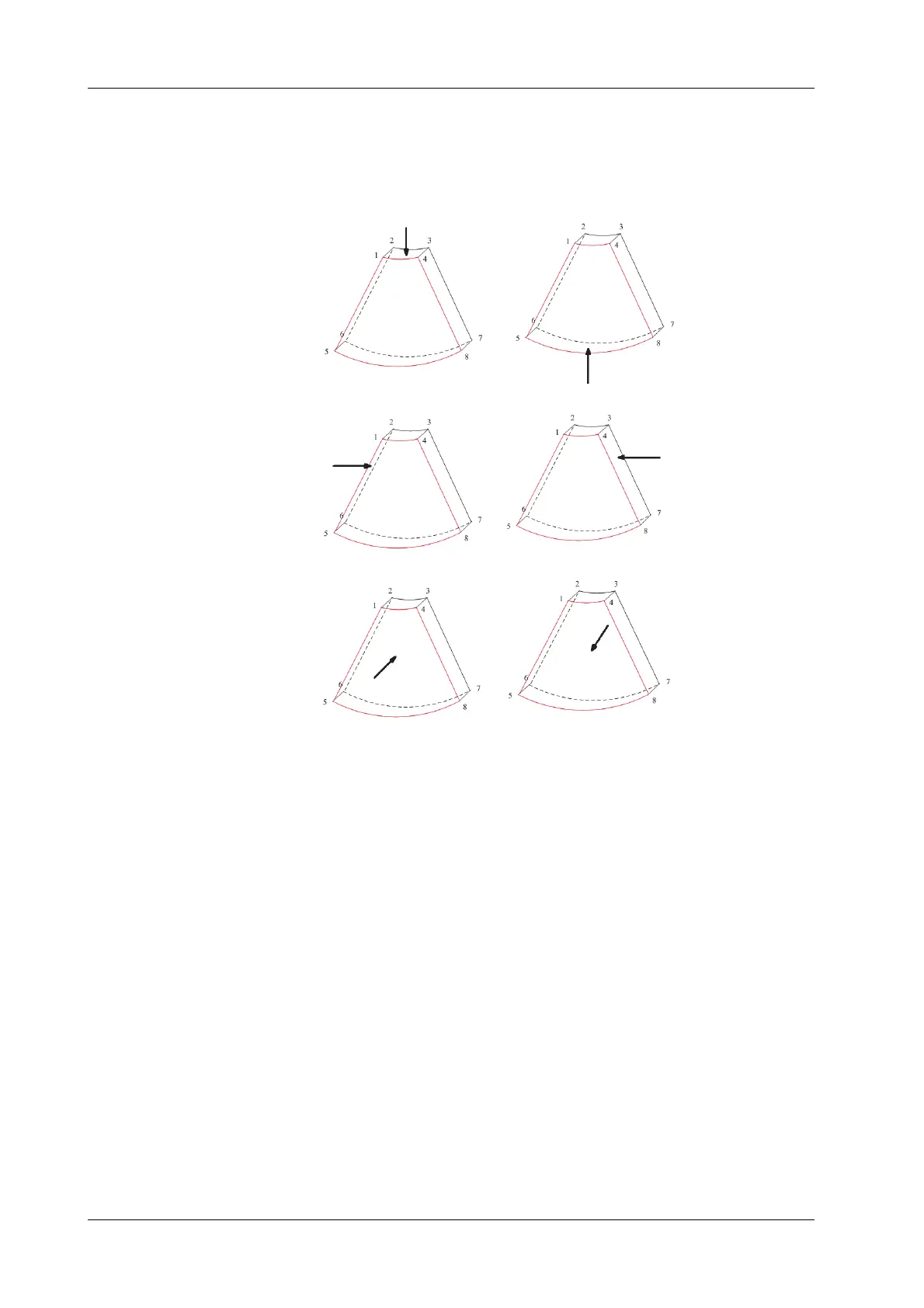7 - 8 Operator’s Manual
7 Smart 3D
View Direction
The Region of Interest (ROI) contains the section of the volume you want to render. You can adjust
the view direction of the ROI.
The system supports the observation of 3D image from 6 directions.
Tap [Up/Down], [Left/Right] or [Front/Back] to select the direction of the figure a, c and e.
Tap [Flip] on the first page to observe by the converse direction of the current direction, which is
equivalent of the 180° rotation of current VOI, as shown in the figure b, d, e and f.
Adjust VOI
Adjusting the VOI box size and position is to select the volume data needed to restructure the 3D
image and improve the reconstruction effect.
• VOI On
3D image (VR) image displays VOI information.
a. In image viewing status, tap [VOI] to be “On”.
b. Select a desired section plane by tapping [A], [B] or [C] or [VR].
c. Change the VOI position, size and curved VOI if necessary.
• VOI Off
3D image (VR) image displays ROI information.
Tap [VOI] to be Off, then the ROI image is displayed on the screen. Swipe the image in
different directions to observe the MPR..
a. Up/Down b. Down/Up
c. Left/Right d. Right/Left
e. Front/Back f. Back/Front