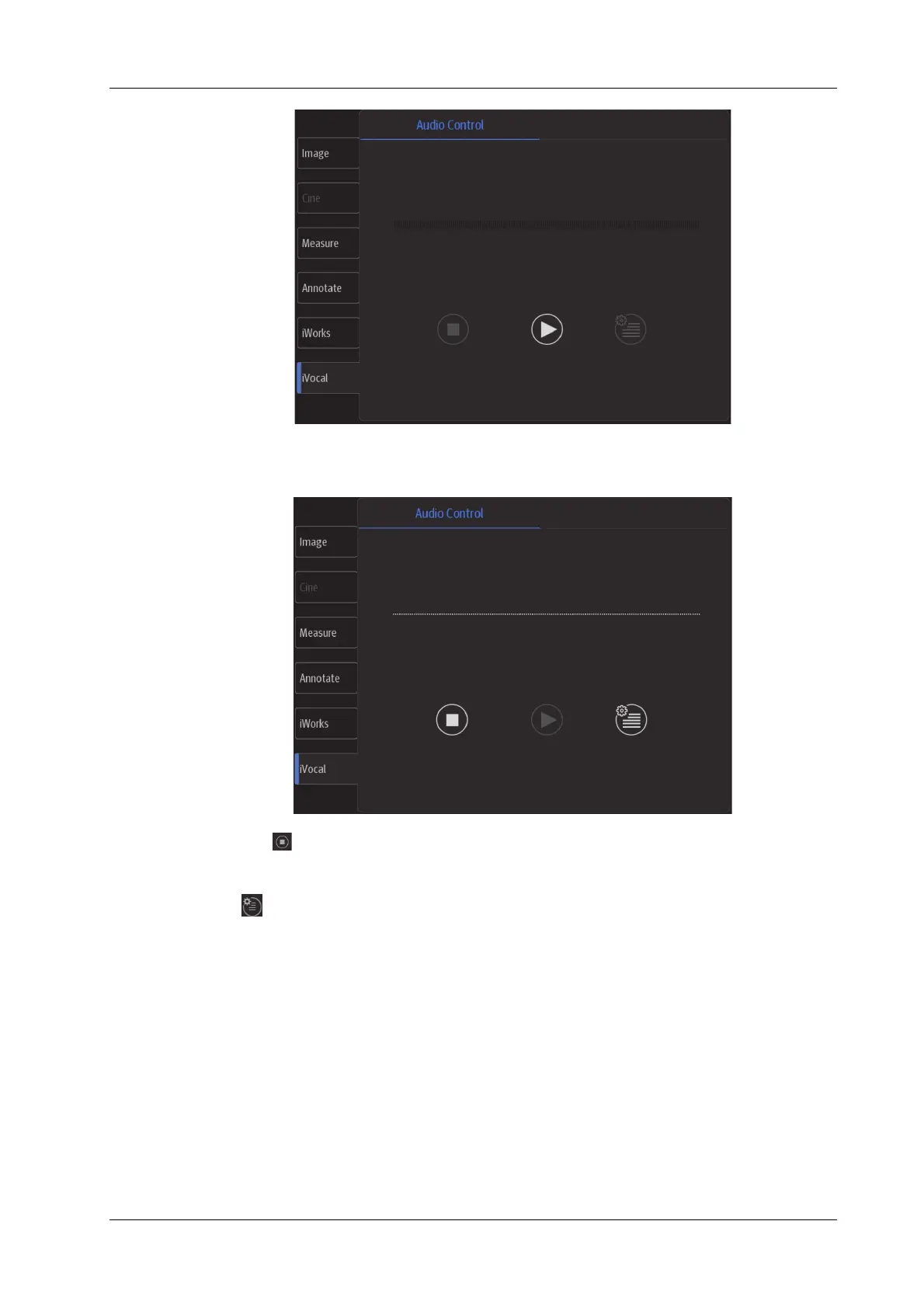2 System Overview
Operator’s Manual 2 - 17
2. Input a vocal command using the microphone, and after the command is recognized, the
system automatically performs the corresponding operation.
3. Tap the icon in the Audio Control menu to pause the vocal command recognition.
Setup
Tap the icon in the Audio Command menu to check the system recognizable commands and
enter the iVocal Setup menu.
• Add: tap [Add] to enter the Adding New Command menu, tap [Function Description] to select
the desired function, enter the user-defined command in the [Command] text box, and then
select OK.
User-defined command naming rules: only Chinese characters, English letters, and digits are
supported; the English letters are case-insensitive, consecutive blank spaces are not supported,
and a maximum of 128 letters are allowed when entering the English letters; Blank spaces are
not supported and a maximum of 30 characters are allowed when entering the Chinese
characters; the user-defined commands cannot be empty; User defined commands that are
already exited in the system but represent different functions are not supported to be added.