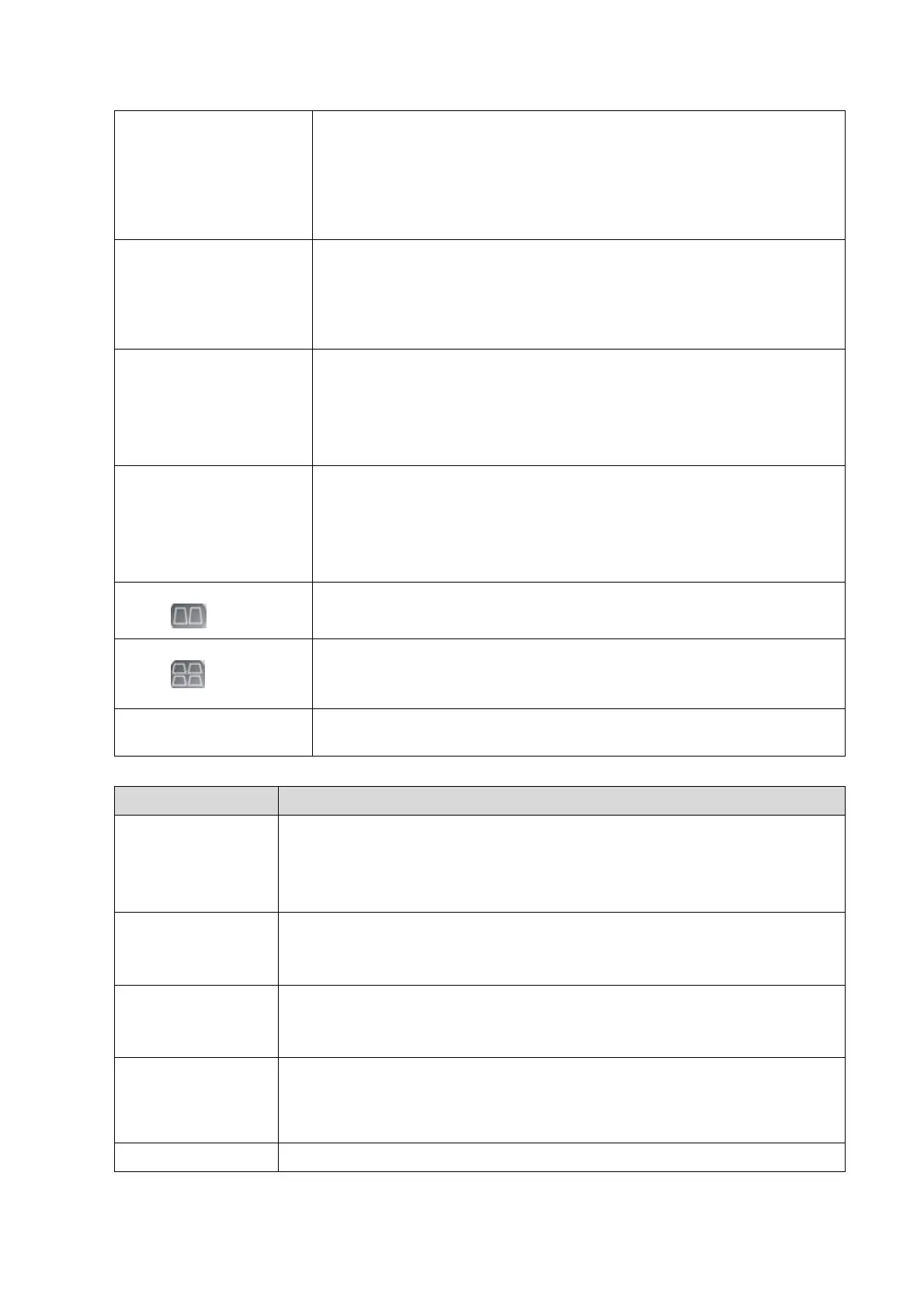5-6 Function and Performance Checking Method
2. Menu
Acoustic power
B mode menu
[A.power]
Click [A.power] and rotate the multifunctional knob to adjust.
AP value is displayed in real time in the upper part of the screen.
You should perform exams according to actual situation and follow the
ALARA Principle.
Focus
B mode menu
[Focus Number]
Click [Focus Number] and rotate the multifunctional knob to adjust (B mode
image has max. 4 focus )
The focus position symbol is displayed on the right side of the image.
FOV (Field of View)
B mode menu->
[FOV]
Click [FOV] and rotate the multifunctional knob to adjust
Dynamic Range
B mode menu->
[Dynamic Range]
Click [Dynamic Range]; rotate the multifunctional knob to adjust, the real
time value will be displayed on the image parameter area in the upper right
of the screen. As the dynamic range increases, the darker the image and the
contrast, as well as the noise may increase.
Click [Line Density], and rotate the multifunction knob to adjust the
Focus Position
Adjustment
Press
<Focus/Freq./THI.> to
light on the Focus
indicator, rotate the knob
The focus position will change in correspondence with the knob rotates.
Frequency adjustment
Press
<Focus/Freq./THI.> to
light on the Freq./THI
indicator, rotate the knob
Rotate clockwise to increase
Rotate anticlockwise to decrease
“FR” will be changed relevantly.
iTouch
Press <Gain/iTouch>
iTouch sign will be displayed in the image area to activate image effect
auto optimization.
Click [iTouch] on the image menu to adjust gain value in iTouch mode.
Click [iTouch Brightness] on the image menu to adjust brightness in
iTouch mode.
Image Magnification
Press <Depth/zoom> to
light on the Zoom
indicator, rotate the knob
Rotate clockwise to zoom in the image (max. magnification factor is 10);
rotate anticlockwise to zoom out the image.
Roll the trackball to change position of the magnified image.
Press <Zoom> in zoom status to exit the mode, the current window
returns to the display before zoom.
Press <B>, and then
press
Enter dual mode, and the right image is activated
Press again to switch between the windows
Press <B>, and then
press
Press 4 times, and 4 images will be displayed on the screen with only
one image activated at one time
Press again to switch among the windows
To enter single mode in multiple window mode, or to exit from other
modes.
