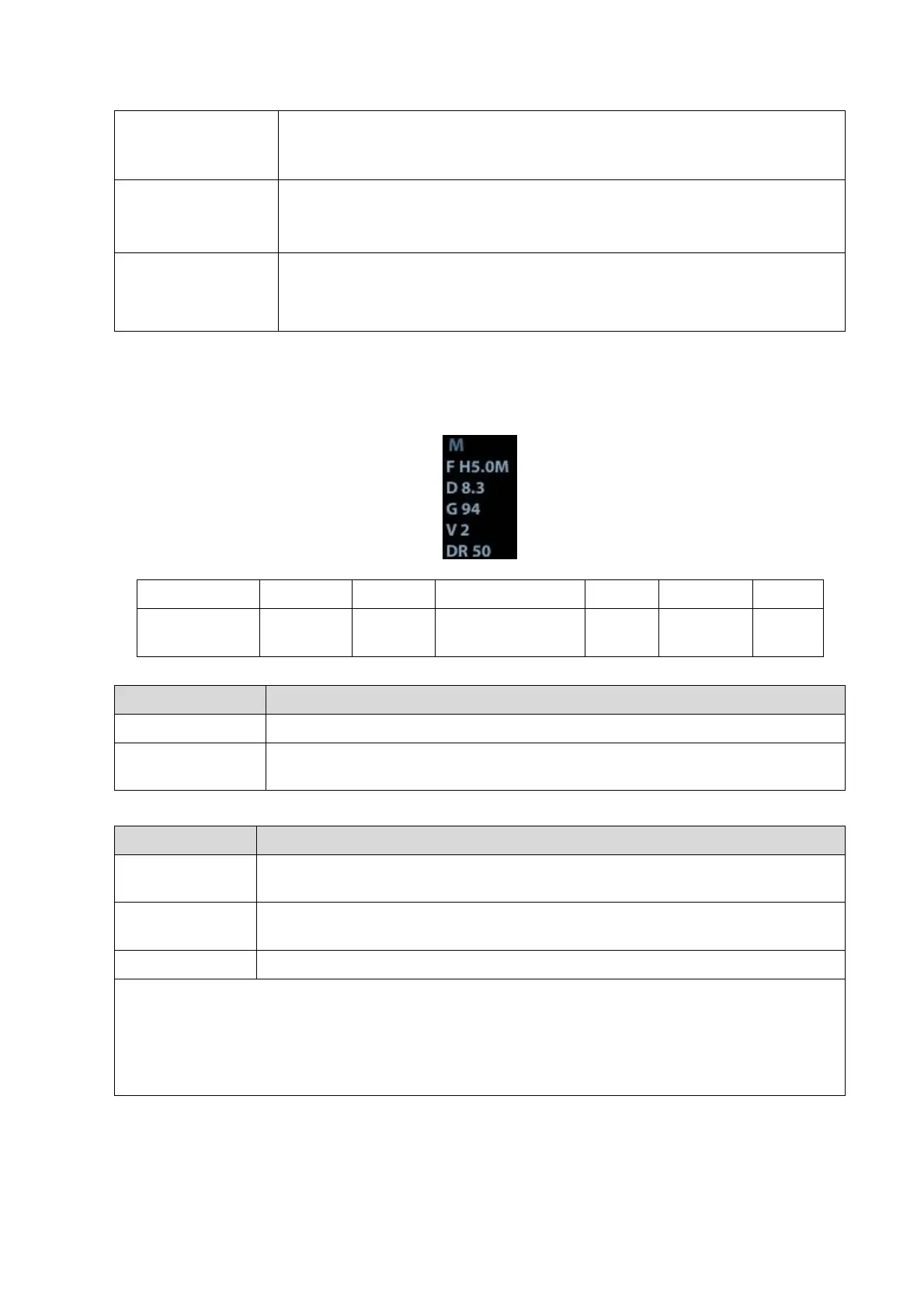Function and Performance Checking Method 5-7
B mode menu->
[Line Density]
parameter.
The higher the line density, the higher the resolution, and the lower the frame
rate.
iClear
B mode menu->
[iClear]
Click [iClear] to adjust, off represents no iClear is turned on, and the bigger
the value the stronger the effect. The bigger the value the more clearly the
profile of the image.
B mode menu->
[U/D Flip]/[L/R Flip]
B mode menu-> [U/D Flip]/[L/R Flip]
Click [Rotate] to adjust.
5.4.2.2 M Mode
In M Mode scanning, the image parameter area in the right corner of the screen will display the
real-time parameter values as follows:
Parameters that can be adjusted to optimize the M Mode image are indicated in the following.
Frequency, Gain, TGC, Depth
Frequency, Acoustic Power Focus Position, Edge Enhance, M Soften, Speed,
Dynamic Range, Gray Map, Tint Map, Display Format.
1. Control Panel
2. Menu
Press <M> on the control panel, and roll the trackball to adjust the sampling
line.
Press [M] on the control panel again to enter M Mode, then you can observe the
tissue motion along with anatomical images of B Mode.
To switch between the active B image and frozen B image.
Tips:
a) Adjustment of the depth, focus position or TGC to the B Mode image will lead to
corresponding changes in M Mode image.
b) For details of other control panel adjusting parameters, please refer to descriptions in B
mode
