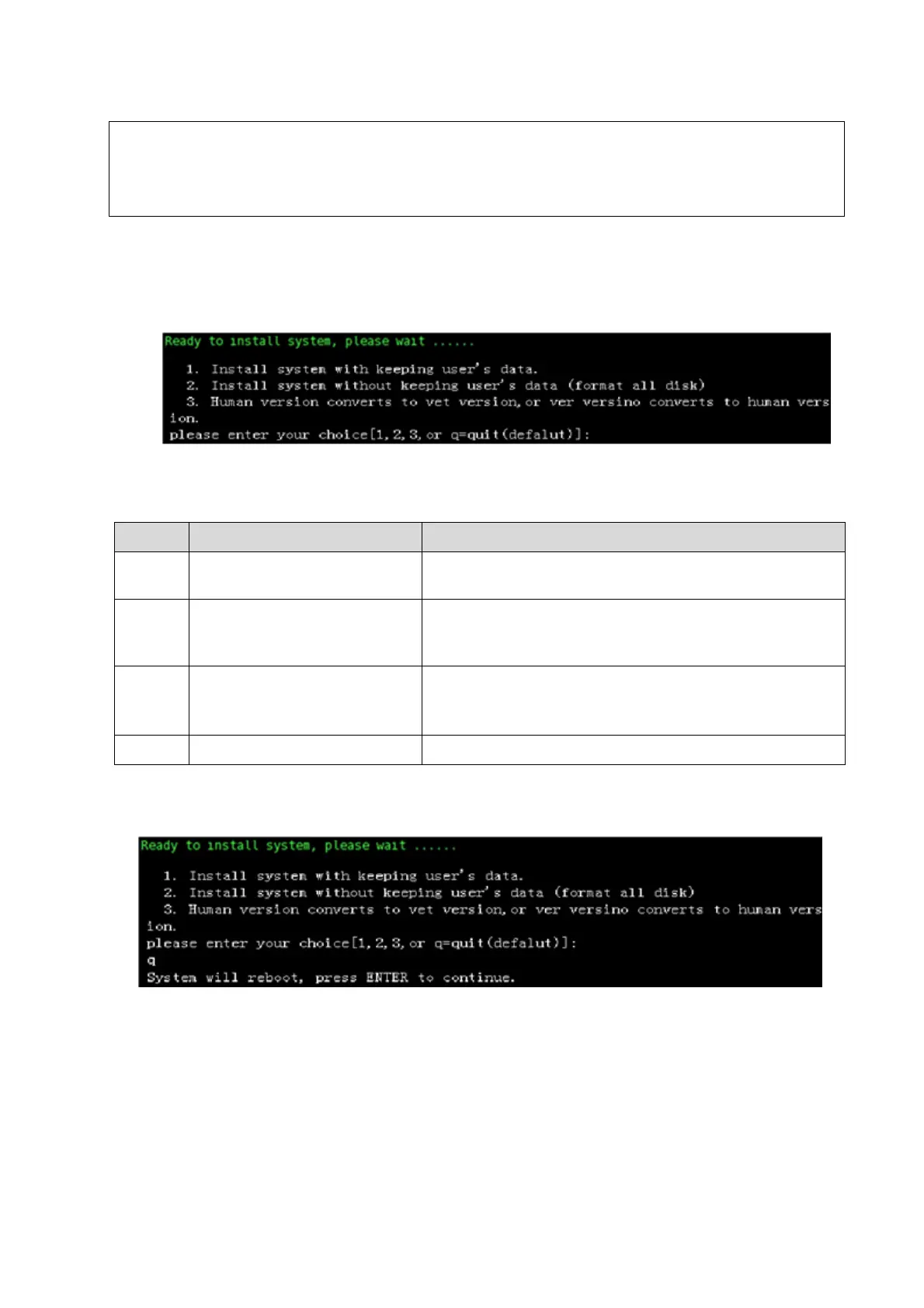Software Upgrade and Maintenance 6-3
2. Insert the USB disk to the ultrasound machine.
3. Power on the machine, press the button to start, and press <F1> immediately, and when the
"Mindray eRescue” displays on the screen, stop pressing F1 to enter system installation
program.
4. Select the installation operation to enter. Enter the corresponding method (1, 2,3 or q) and
press <Enter>.
1.Install system with keeping
user’s data
Start the OS restoring directly, user data will be kept
when finished.
2. Install system without
keeping user’s data (format
all disk)
The HDD will be formatted and all data will be erased at
first, then start the OS restoring.
3.Human version converts to
vet version, or vet version
converts to human version
It is only used for implementing the conversion between
human and vet version and all data will be erased (only
applied for service restoration package)
Exit, The system does nothing and restarts.
5. Screen prompts:
If you enter q, the screen displays as below:
If you enter 1, the screen displays as below:
The restoration package must be copied to USB disk root, or else it may cause
to failure of restoration;
Please check all the files in the restoration package when copying, or else
copy the package again.
