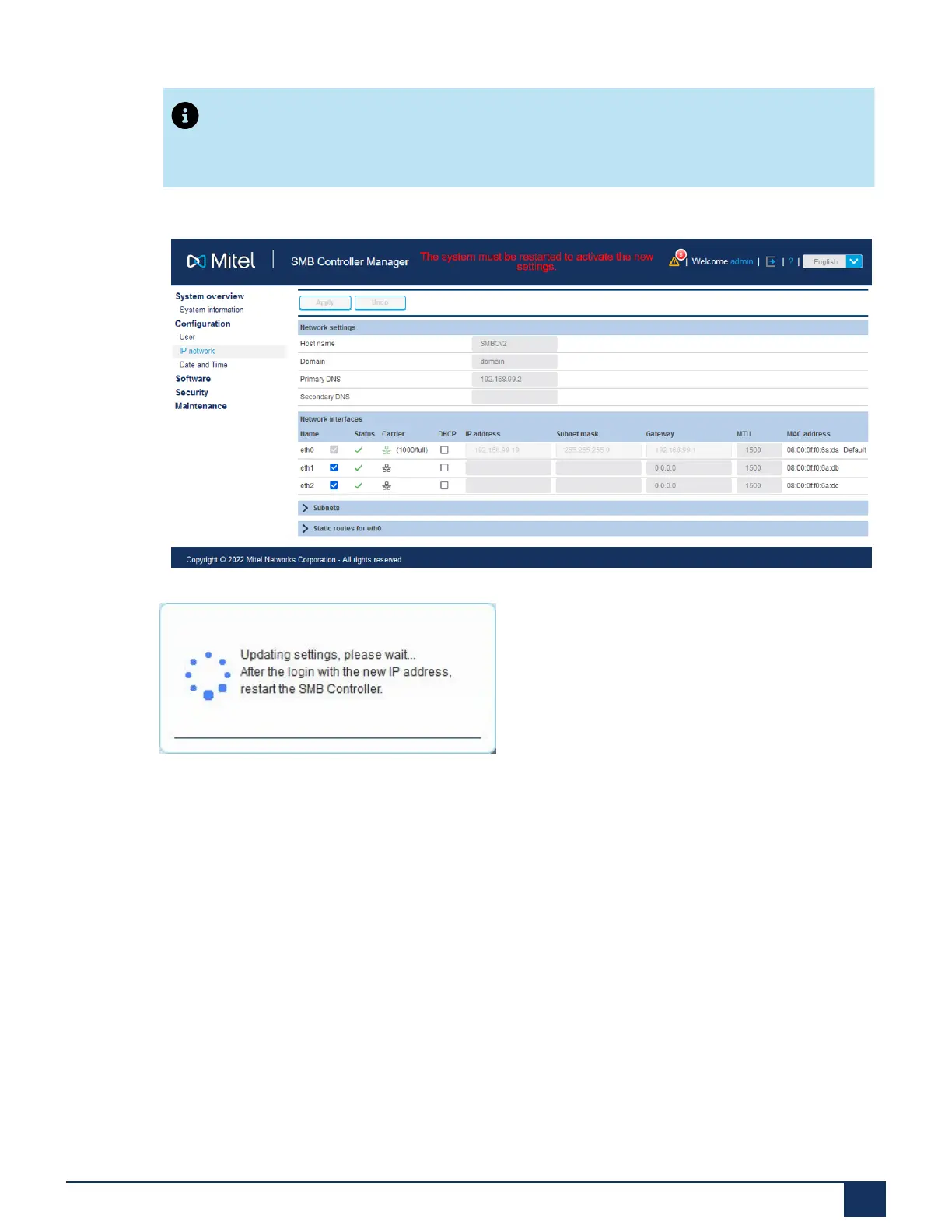Deployment Steps for the MiVoice Business Solution on SMB Controller
Note:
You may have to re-configure IP configuration of your management PC to be
able to reach the SMB Controller Manager.
•
4. Click Apply. The following message is displayed.
Figure 32: Restart Reminder
Once the configurations have been updated, the SMB Controller will disconnect from the
current network, and it will then be reachable at the new IP address.
5.
If the SMB Controller was accessed from the default IP address, perform the following:
a. Reconfigure the network settings on the programming PC to their default values.
b. Enter the new IP address of your SMB Controller in the browser window including
the port 8443 (Example: http:\\192.168.99.19:8443).
6. Log in with the username admin and your new password.
7.
From the left panel, select the Maintenance section and then click System reset.
8.
From the System reset window, click on the Restart.
The new settings are activated.
Document Version 1.0
System Manual for Mitel SMB Controller 94
