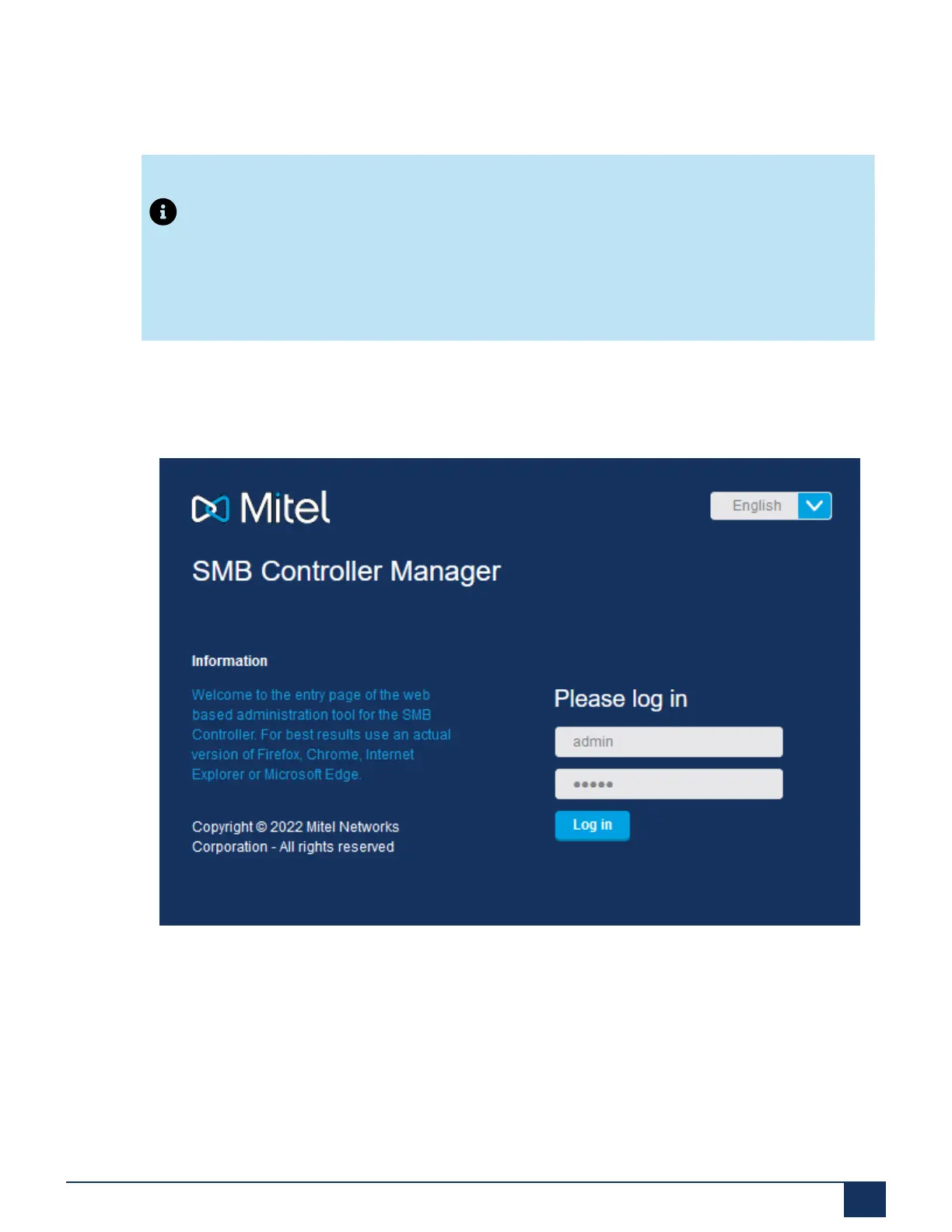Deployment Steps for the MiVoice Business Solution on SMB Controller
3.
When the startup is completed, the SMB Controller runs in normal mode. The PWR LED and
F0 LEDs are green, and the SYS LED is green and flashing.
Note:
If the communication server cannot find a DHCP server within 90 seconds, it uses
the default IP address and the F0 LED turns and stays orange. Now the system is
accessible via the default IP address.
4.
To test the connection, open a browser and enter the IP address of your SMB Controller
including the port number 8443. For example, https://x.x.x.x.:8443. The SMB Controller
Manager login page is displayed.
Figure 31: SMB Controller Manager Log in Page
Document Version 1.0
System Manual for Mitel SMB Controller 90
