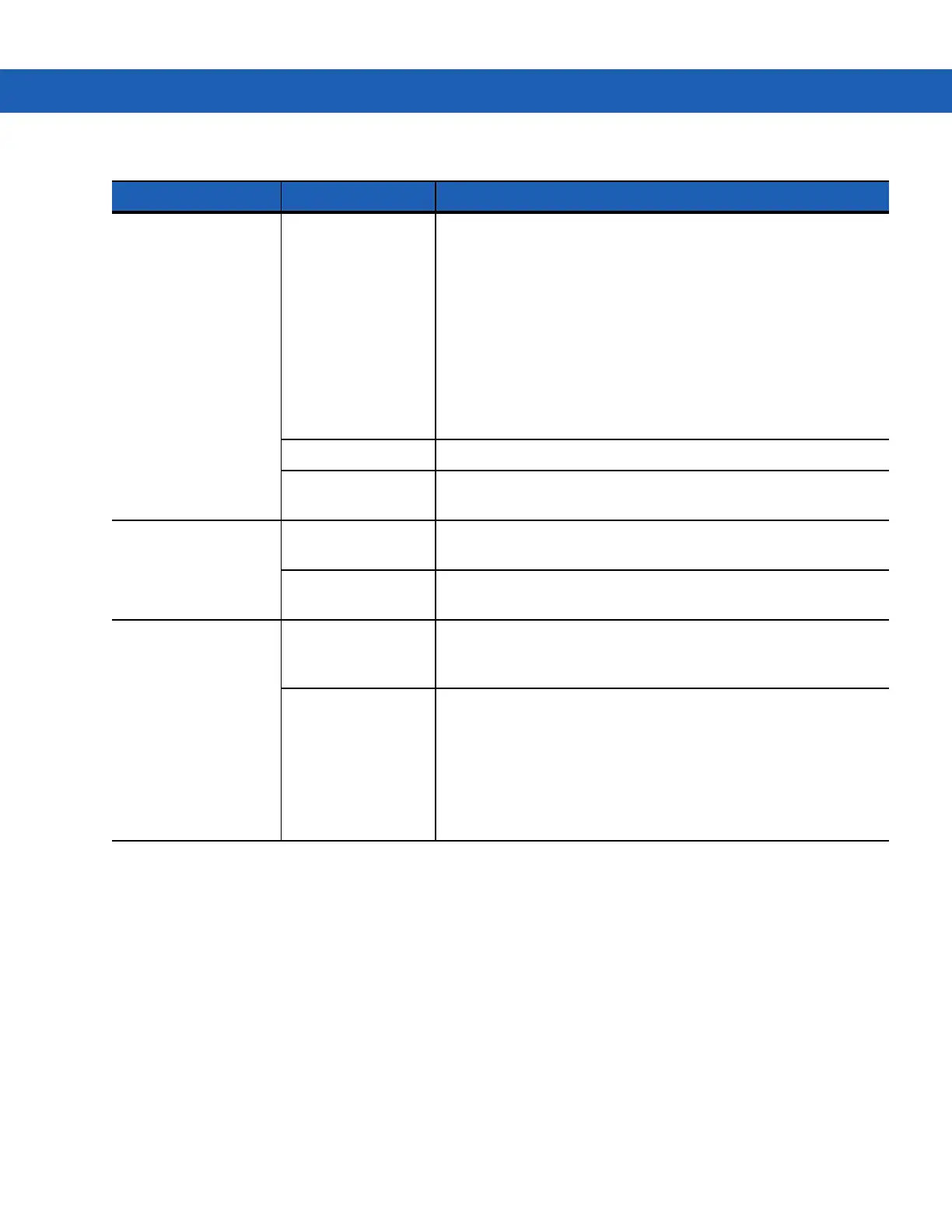6 - 6 MC9190-G User Guide
MC9190-G
turns itself
off.
MC9190-G
is
inactive.
The
MC9190-G
turns off after a period of inactivity. If the
MC9190-G
is running on battery power, this period can be set to
30 sec., 1, 2, 3, 4, 5 or 6 minutes. If the
MC9190-G
is running on
external power, this period can be set to 1, 2, 3, 5, 10, 15 and 30
minutes.
For Windows Mobile 6.5 devices, Check the power settings by
tapping
Start
>
Settings
>
System
>
Power
>
Advanced
.
For Windows CE 6.0 devices, Check the power settings by
tapping
Start
>
Settings
>
Control Panel
>
Power
>
Advanced
.
Change the setting if you need a longer delay before the
automatic shutoff feature activates.
Battery is depleted. Replace the battery.
Battery is not
inserted properly.
Insert the battery properly (see
Installing the Main Battery on
page 1-2
).
Tapping the window
buttons or icons does
not activate the
corresponding feature.
LCD screen not
aligned correctly.
Re-calibrate the screen.
The system is hung. Warm boot the system. To perform a warm boot (see
Resetting
the MC9190-G on page 2-22
).
A message appears
stating that the
MC9190-G
memory is
full.
Too many files
stored on the
MC9190-G
.
Delete unused memos and records. You can save these records
on the host computer.
Too many
applications installed
on the
MC9190-G
.
If you have installed additional applications on the
MC9190-G
,
remove them to recover memory.
For Windows Mobile 6.5 devices, tap
Start
>
Settings
>
System
>
Remove Programs
.
For Windows CE 6.0 devices, tap
Start
>
Settings
>
Control Panel
>
Remove Programs
.
Select the unused program and tap Remove.
Table 6-1
Troubleshooting the MC9190-G (Continued)
Problem Cause Solution
