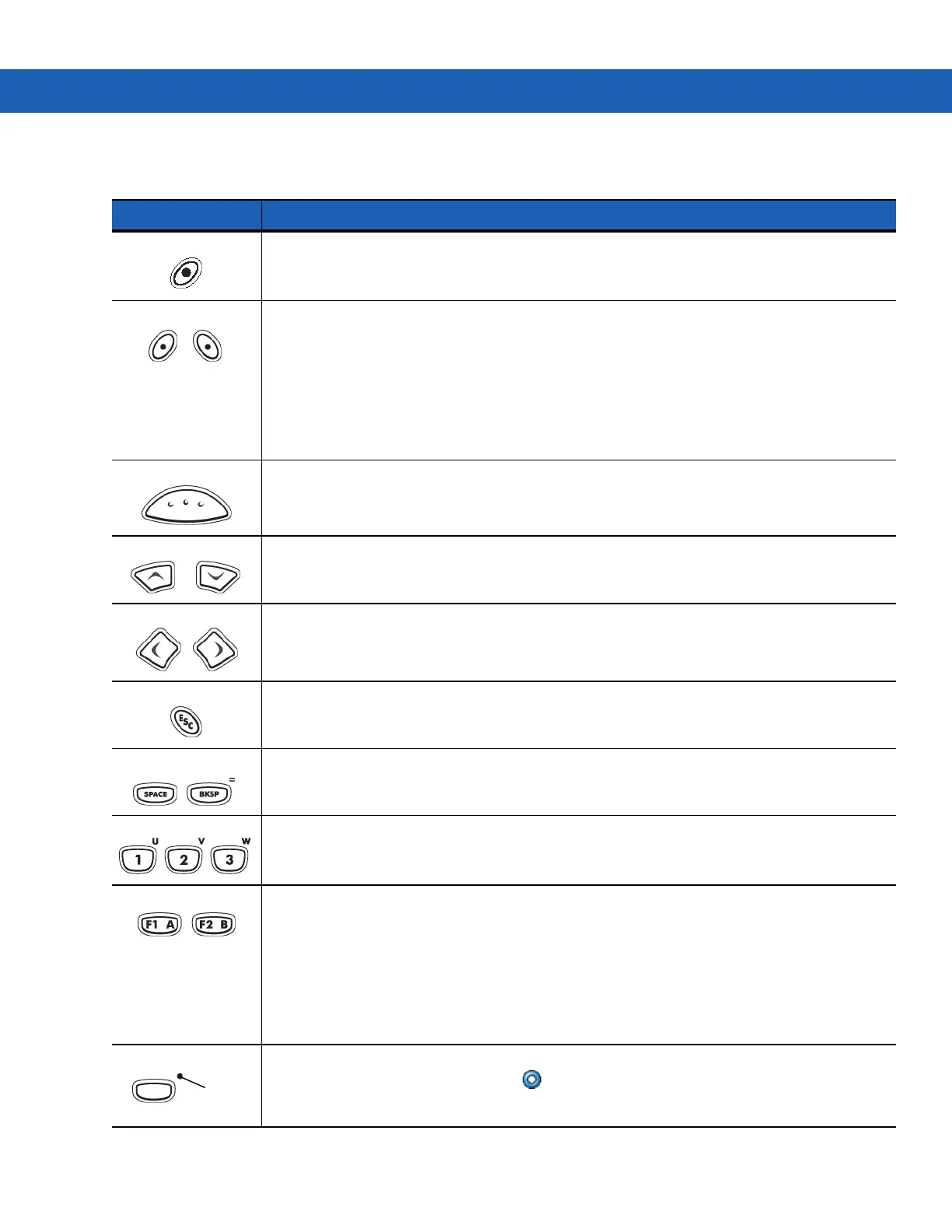C - 6 MC9190-G User Guide
Table C-2
43-Key Keypad Descriptions
Key Description
Power (red) Turns the MC9190-G on and off.
Performs a warm boot and a cold boot. See
Resetting the MC9190-G on page 2-22
for information about
performing a warm and cold boot.
Green/Red Dot To use a key as an application key (APP key) on the keyboard, a new keyboard remap table must be created
and installed. However, the Green/Red dot keys can be remapped as APP keys through the registry.
Create an XML Provisioning file with the following entries:
Characteristic type =“HKEY_LOCAL_MACHINE\HARDWARE\DEVICEMAP\KEYBD”
Parm name = “GreenKeyOverride” value = “xx”, where xx is the new APP key code.
Parm name = “RedKeyOverride” value = “xx”, where xx is the new APP key code.
Refer to the MC9190-G Integrator Guide for instruction on updating the registry using XML Provisioning.
This sends an APP key code, instead of their original key codes, when the green or red dot key is pressed.
Scan (yellow) Activates the scanner/imager in a scan enabled application.
Scroll Up and Down Moves up and down from one item to another.
Increases/decreases specified values.
Scroll Left and Right Moves left and right from one item to another.
Increases/decreases specified values.
ESC Exits the current operation.
SPACE/BKSP Space and backspace functions.
Numeric/Alpha Number or alpha value depending on the state of the ALPHA key.
Alpha/Application These keys can have an application assigned to the function value and have an alpha value assigned when
used with the ALPHA function key.
On Windows Mobile 6.5 devices: F6 and F7 keys cannot be remapped and are dedicated by the Operating
System to control volume level. When these keys are pressed, Shell.exe traps them and displays the volume
adjustment window. To get these keys to an application, call GXOpenInput() at the beginning of the
application and call GXCloseInput() at the end of the application. This redirects all of the key events to an
application, including the F6 and F7 keys.
Note: Other applications cannot receive any key event until GXCloseInput() is called. For example, if the
customer is using the APP1 key to run Calc.exe, this is disabled during this period.
Function (blue) Press and release the blue function key to activate the keypad alternate functions (shown on the keypad in
blue). The LED above the key lights and the icon appears at the bottom of the screen. Press and release
the blue function key again to return to the normal keypad functions.
LED
