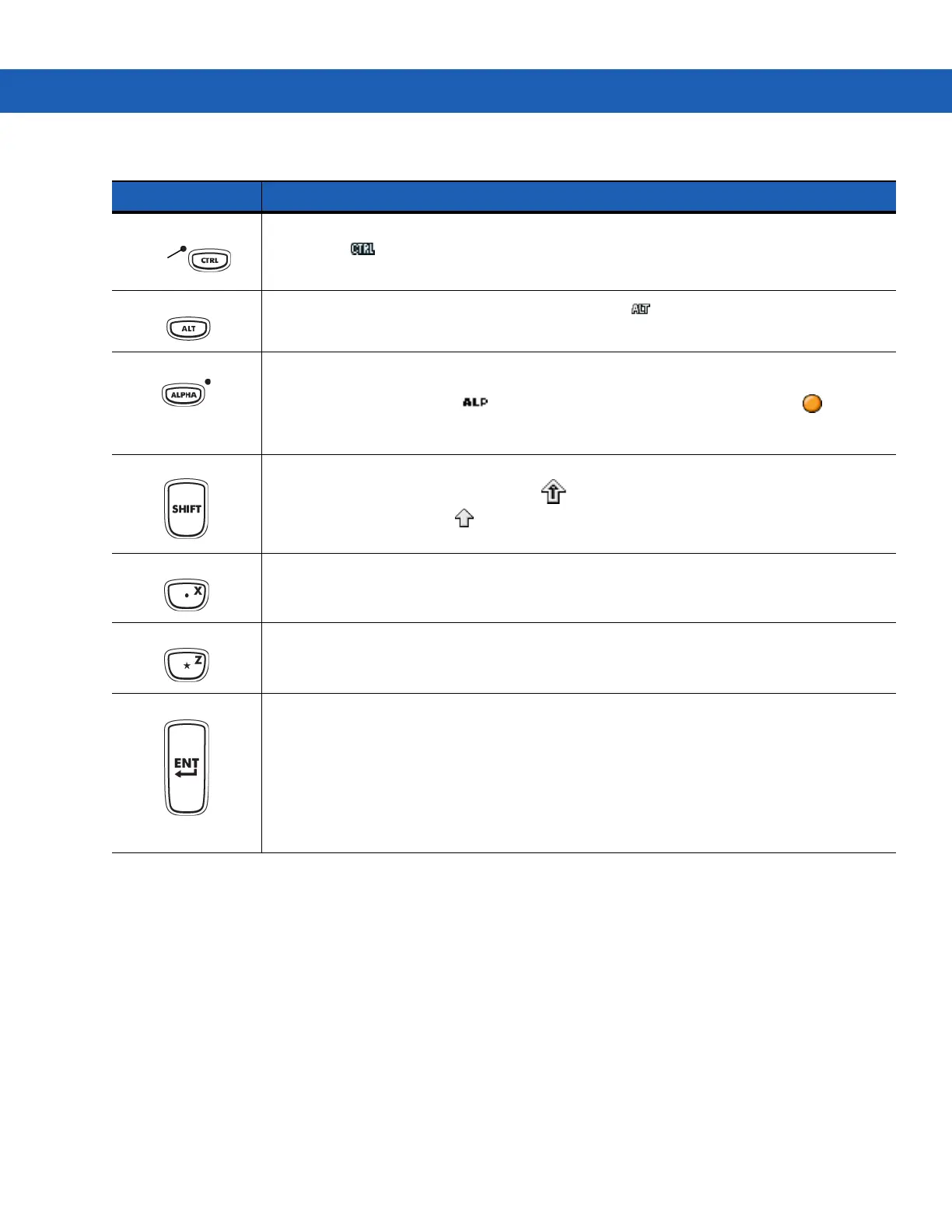Keypads C - 7
Control Press and release the CTRL key to activate the keypad alternate CTRL functions. The LED above the key
lights and the icon appears at the bottom of the screen.
Press the Blue key followed by the CTRL key to activate the keypad alternate ALT functions.
ALT
The icon appears on the taskbar on WinCE devices or the icon appears at the bottom of the screen
on Windows Mobile 6.5 devices.
ALPHA (orange) The default keypad mode is the num-lock (number lock) mode. Press the orange ALPHA key to de-activate
the num-lock mode and to access the alternate ALPHA characters (shown on the keypad in orange). The
LED above the key lights and the icon appears on the taskbar on WinCE devices or the icon
appears at the bottom of the screen on Windows Mobile 6.5 devices. Press and release the ALPHA key again
to return to the normal keypad functions.
Shift Changes the state of the alpha characters from lowercase to uppercase. Press the SHIFT key to activate this
mode temporarily, followed by another key. The icon appears at the bottom of the screen. Press the Shift
key twice to lock this mode. The icon appears at the bottom of the screen. Press the Shift key a third time
to unlock.
Period/Decimal Point Produces a period for alpha entries, a decimal point for numeric entries and the alphabetic character X when
the ALPHA function key is activated.
Star Produces an asterisk and the alphabetic character Z when the ALPHA function key is activated.
Enter Executes a selected item or function.
For Windows Mobile 6.5:
The default behavior of the ENT (Enter) key sends an extra character, which causes a Microsoft Word or
Notes application to exit. To make the applications work properly, create an XML Provisioning file with the
following entries:
Characteristic type =”HKEY_LOCAL_MACHINE\HARDWARE\DEVICEMAP\KEYBD”
Para name = “SpecialEnterTabKey” value = 0
Refer to the MC9190-G Integrator Guide for instruction on updating the registry using XML Provisioning.
Table C-2
43-Key Keypad Descriptions (Continued)
Key Description
LED
ALT
