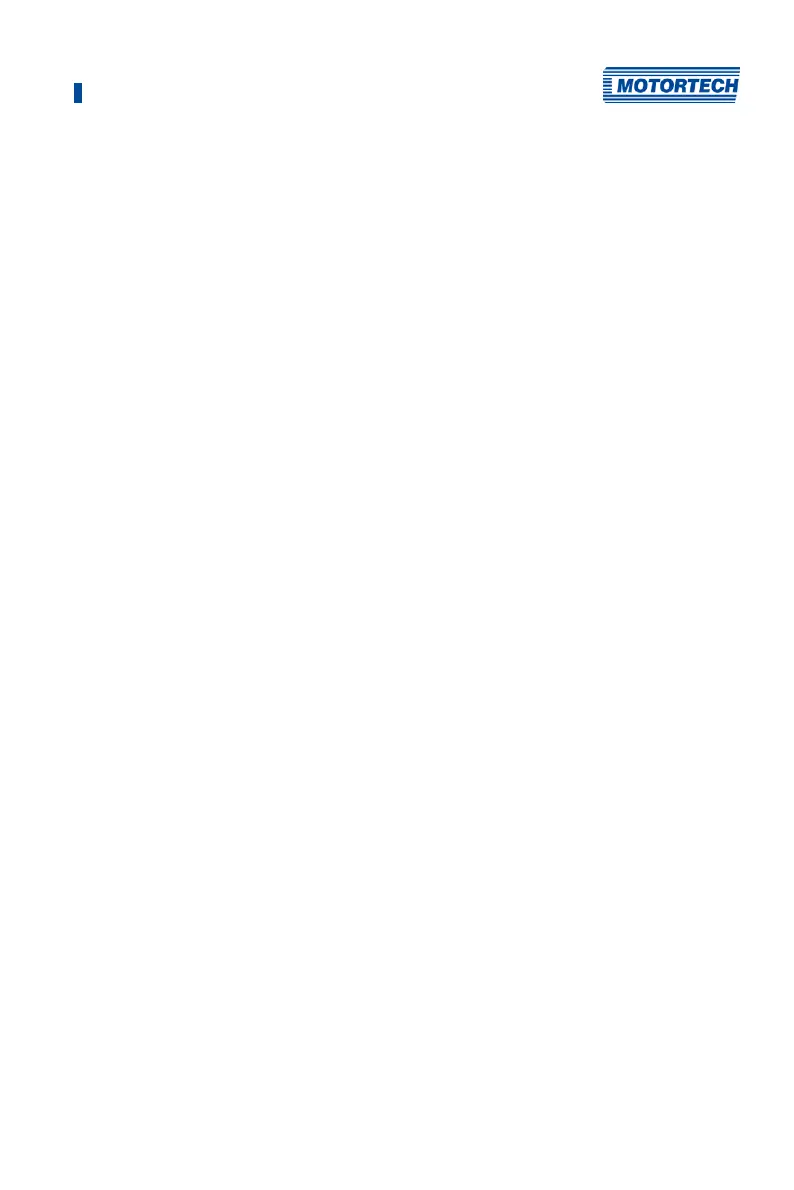9 Operation
Rev. 03/2019 159
9.3 Firmware Update
Using the MOTORTECH Flash Tool, you can update the firmware of the ignition controller. The
program is provided on the storage device (USB flash drive or CD-ROM supplied).
Install MOTORTECH Flash Tool
Install the MOTORTECH Flash Tool as follows:
1. Start the installation:
– Via the menu:
Start the file Start.exe on the storage device. Start the installation routine for the
MOTORTECH Flash Tool via Software -> MOTORTECH Flash Tool -> Install MOTORTECH
Flash Tool.
– Directly from the storage device:
Start the installation routine of the MOTORTECH Flash Tool directly. It is on the storage
device in the subdirectory Installation and for example named as follows:
MOTORTECH-Flash-Tool-0.9.00003-setup.exe.
2. Install the program.
Follow the instructions of the installation routine. Note that the license agreement terms
must be accepted before using the MOTORTECH Flash Tool.
3. If the USB driver is not yet installed, also install it via the menu or directly from the storage
device.
– Via the menu:
Software -> USB Drivers -> Install USB Drivers
– Directly from the storage device:
Start the exe file in subdirectory Drivers
(e.g. CDM v2.10.00 WHQL Certified.exe).
The MOTORTECH Flash Tool is set up. You can now connect your computer to the ignition
controller via the USB interface.