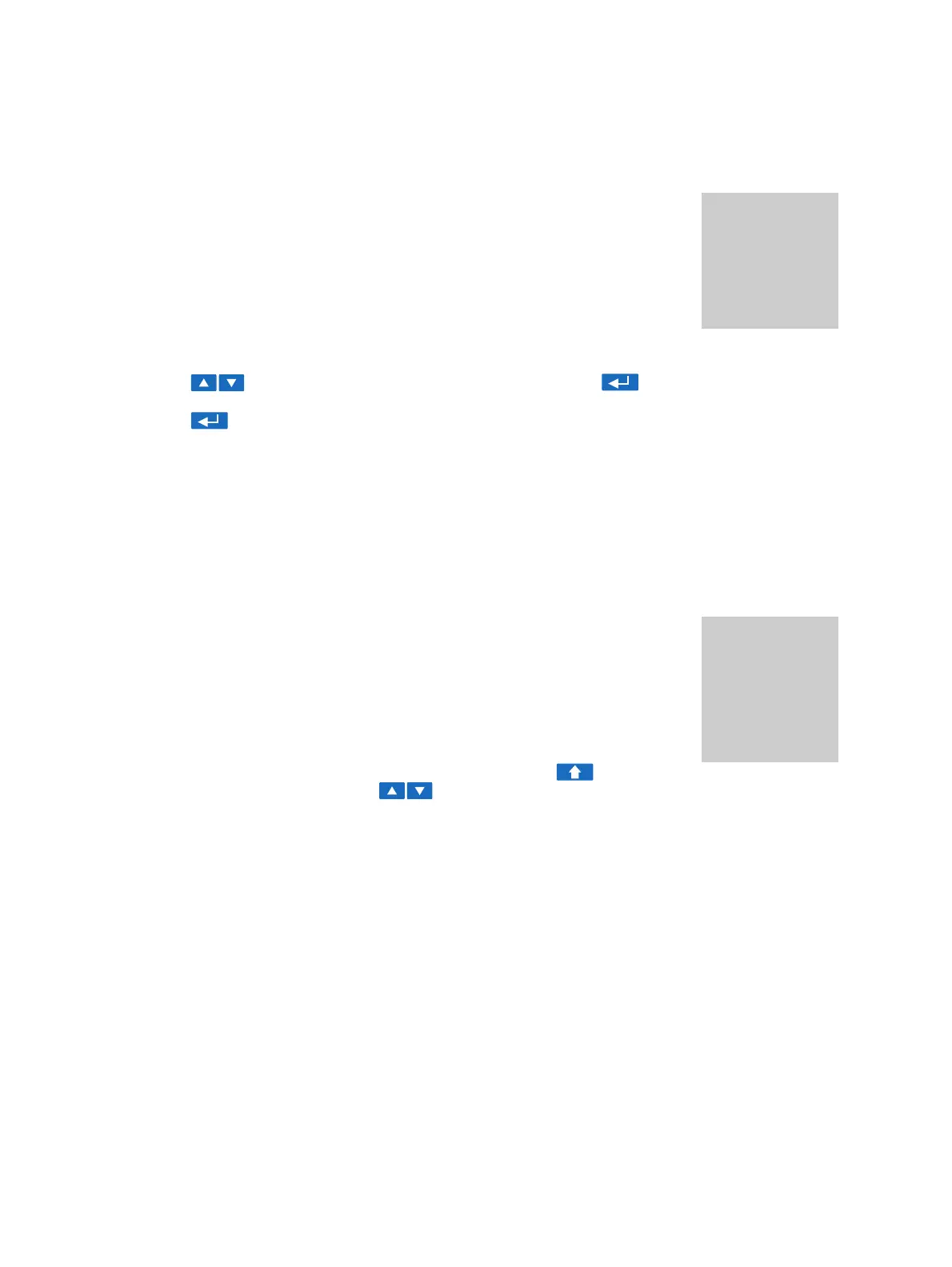CT Analyzer User Manual
78 OMICRON
Saving a file
1. Open the file menu and select Save As.
Note: You can also save a file by pressing the Save or the Save As soft key
in the CT-Object card.
2. Navigate to the desired folder in the file system where you want to save the file:
► If you like to save the file with the same name, press the Save soft key. A
warning will pop up asking whether the existing file should be overwritten or
not.
► If you want to use a similar file name as an existing one in the selected folder, select this file using
the cursor keys and press the Save As soft key or the key. A new *.xml file entry
with the selected file name is added. Edit this file name and then press again Save, Save As or
the key.
Note: The test results and settings of each test started on CT Analyzer and finished with the "Test ok"
status are automatically stored to the file OMICRON\AutoSave\CTAnalyzer.xml on the Compact Flash
card. The existing CTAnalyzer.xml file is overwritten with each successful test. Tests that could not be
finished successfully or that were aborted by the user are not stored and thus do not overwrite the
existing CTAnalyzer.xml file. Tests executed from the CT Analyzer Suite software are not saved
automatically on CT Analyzer and therefore do not overwrite the CTAnalyzer.xml file.
Copying / cutting and pasting a file on the Compact Flash card
Note: Copying / cutting and pasting folders is not possible on CT Analyzer.
1. Open the file menu and select Copy File(s) or Cut File(s).
2. The file system card appears. Navigate to the desired file you want to copy or
cut.
3. Highlight the file and then press the Copy (or Cut) soft key.
To go back to the main menu without copying or cutting a file, press Abort.
Note: To select several neighboring files at a time, keep the key pressed
while selecting the files using the cursor keys.
4. The file system card is closed and the file menu is displayed. Select Paste File(s).
5. The file system card appears again. Navigate to the desired location in the file system where you
want to paste the file.
6. Press the Paste soft key to paste the file.
In case of a cut/paste action, the file is not deleted from its old location until it has been pasted at its
new location.
Press the Main soft key in
any test card
Main Menu:
- File Handling
Select soft key
File Menu:
- Save As
How to get there:
Press the Main soft key in
any test card
Main Menu:
- File Handling
Select soft key
File Menu:
- Copy File(s) or
- Cut File(s)
How to get there:
