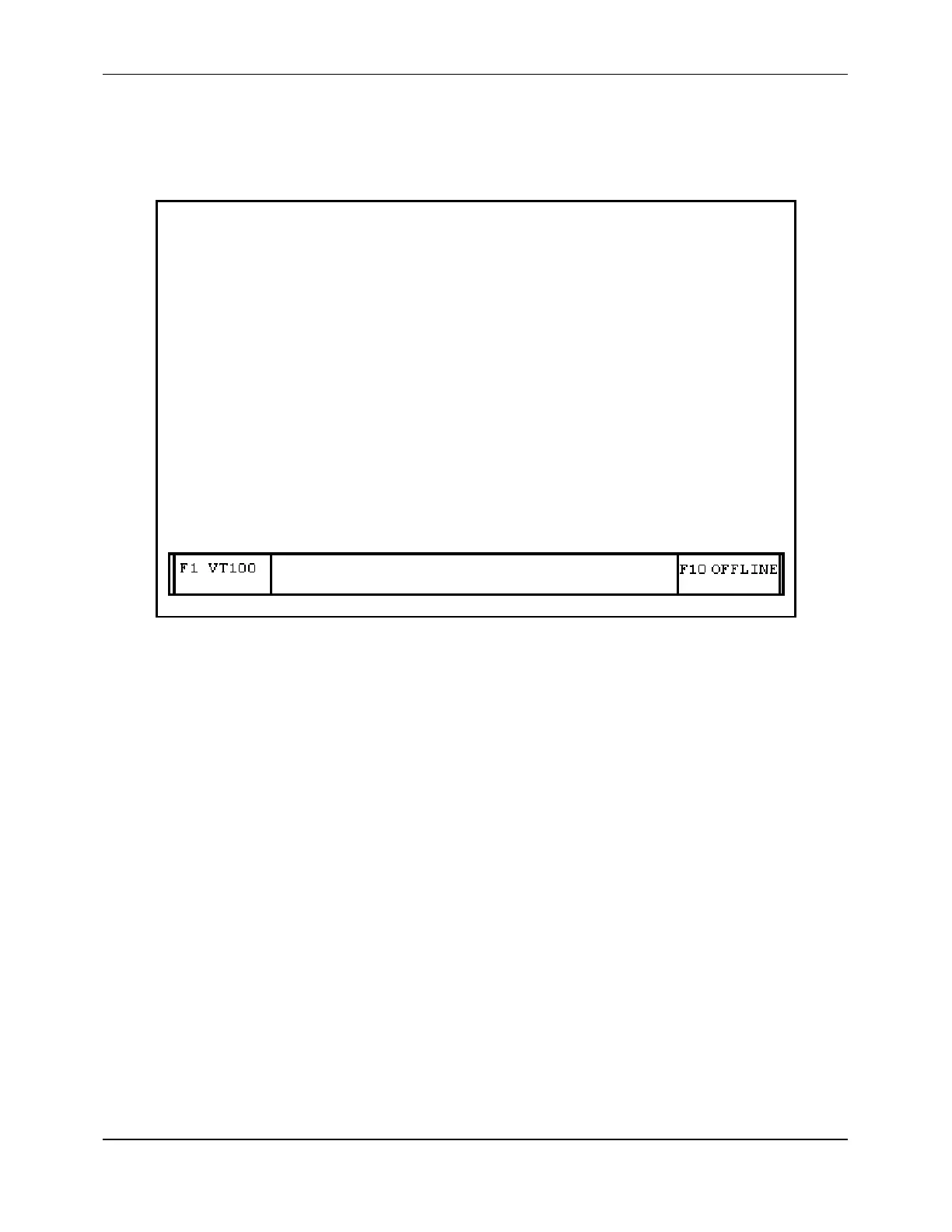Appendix C
A-101
7. From the VT100 screen select S/W UPLOAD
.
The Software Upload Screen is displayed:
Software Upload
ENTER FLOWMETER PROGRAM FILE NAME:
Figure A-6 Software Upload Screen
8. Enter 4088.EXE and press
ENTER
:
A rotating cursor is displayed indicating that the file is transferring to the flowmeter.
After the transfer is complete, the following message is displayed:
UPLOAD COMPLETE.
RESTART THE FLOWMETER. (CONSULT CURRENT INSTRUCTION MANUAL
OR ADDENDUM.)
PRESS ANY KEY...
9. Exit PolyLink (before restarting the flowmeter).
10. Restart the flowmeter by turning the power off and back on.
While the flowmeter is initializing, the new software version number momentarily
appears on the flowmeter's display to indicate a successful upgrade. In addition, the
software version number can be verified by viewing it in the flowmeter’s software
display menu.