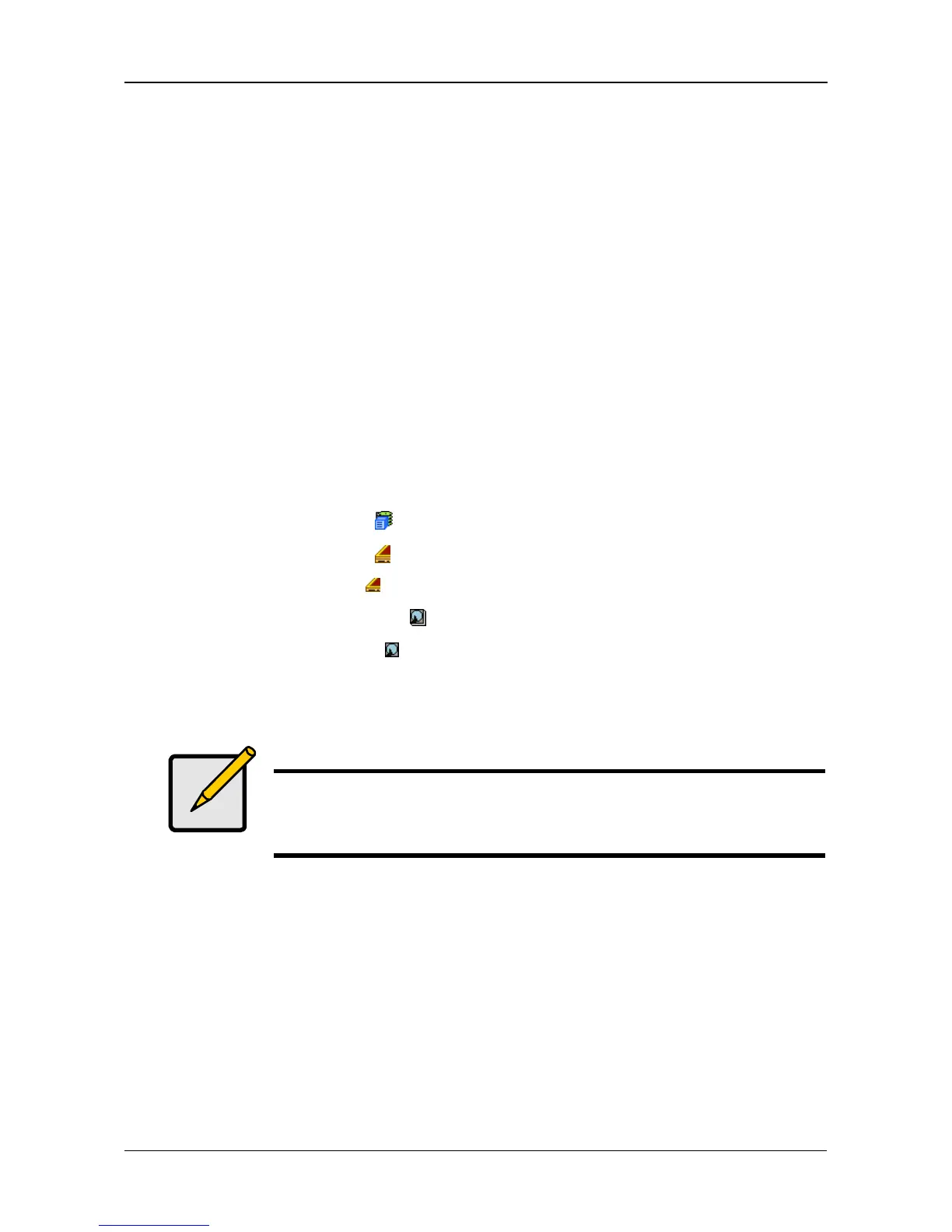Chapter 4: Management with WebPAM PROe
95
6. Click the Settings tab in Management View.
7. Type an alias into the Physical Drive Alias field.
Maximum of 32 characters. Use letters, numbers, space between words,
and underscore. An alias is optional.
8. Click the Submit button.
Clearing Stale and PFA Conditions
The Clear tab only appears when those conditions are present.
• Stale – The physical drive contains obsolete disk array information.
• PFA – The physical drive has errors resulting in a prediction of failure.
Be sure you have corrected the condition by a physical drive replacement, rebuild
operation, etc., first. Then clear the condition. See “Physical Drive Problems” on
page 280 for more information.
To clear a Stale or PFA status from a physical drive:
1. Click the Subsystem icon in Tree View.
2. Click the Enclosures icon.
3. Click the Enclosure icon.
4. Click the Physical Drives icon.
5. Click a Physical Drive icon.
6. In Management View, click the Clear tab.
7. In the Confirmation box, click OK to confirm.
Note
If a physical drive has both a Stale and a PFA condition, click the
Clear tab once to clear the Stale condition, then click again to
clear the PFA condition.