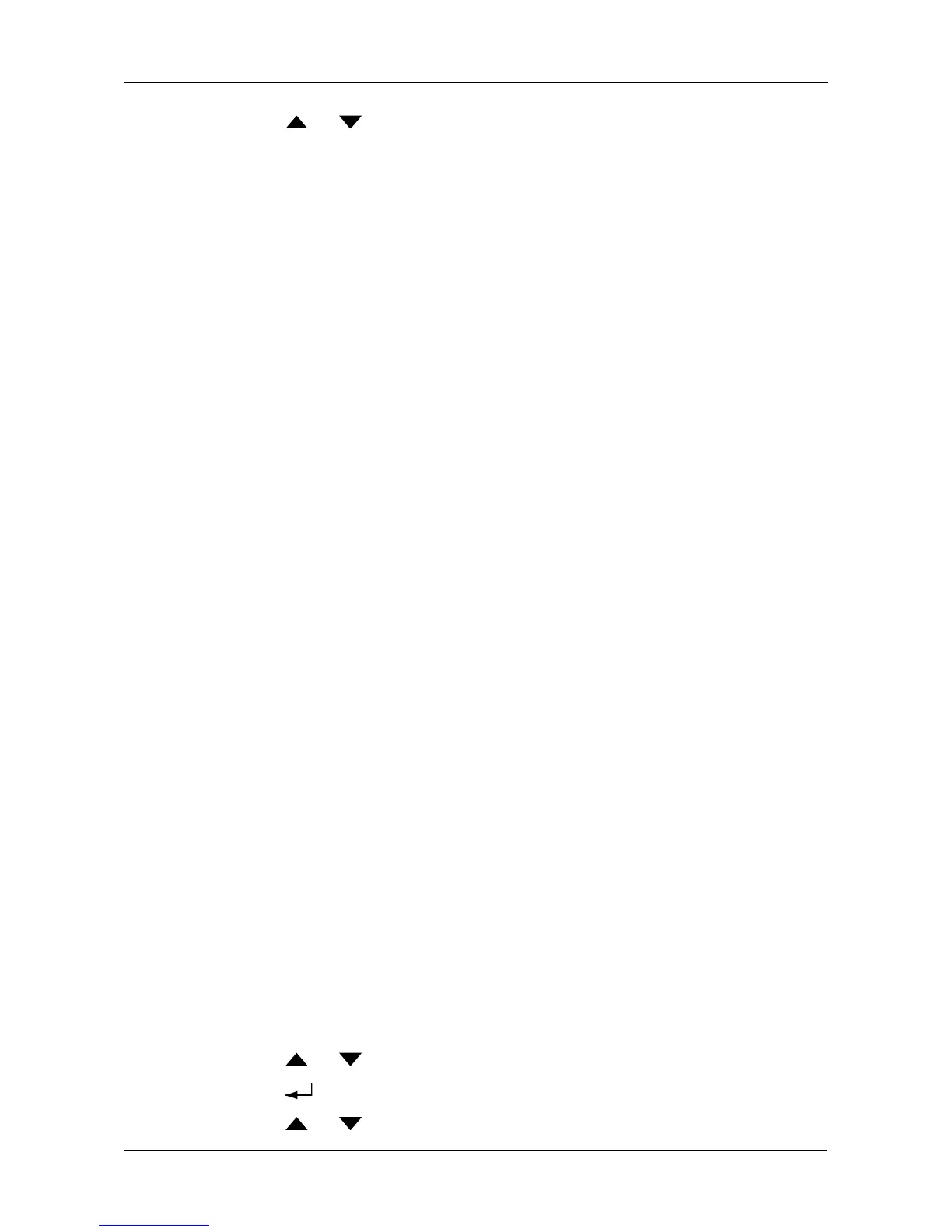Managing Disk Arrays
199
5. Press the or button to scroll through the list of items:
• Logical Drive ID Number
• Capacity
•RAID Level
• Write Cache
•Stripe Size
•Sector Size
• Disk Array ID Number
• Status
Logical Drive Status
• OK – The normal state of a logical drive. For RAID Levels other than RAID 0
(Striping), the logical drive has full redundancy.
• Synchronizing – When you first create a logical drive, the logical drive
synchronizes. During that time, your data is available. However, access will
be slower until synchronizing is done.
• Rebuilding – This condition is temporary. When a physical drive has been
replaced, the logical drive automatically begins rebuilding in order to restore
redundancy (fault tolerance). Your data is still available. However, access will
be slower until rebuilding is done.
• Critical – This condition results from a physical drive failure. Your data is still
available. However, the logical drive has lost redundancy (fault tolerance).
You must determine the cause of the problem and correct it. See “Critical &
Offline Disk Arrays” on page 276.
• Offline – This condition arises as the result of a second physical drive
failure. An Offline logical drive is not accessible but some or all of your data
may remain intact. You must determine the cause of the problem and correct
it. See “Critical & Offline Disk Arrays” on page 276.
• Transport Ready – This function is not supported in the LCD panel. See
“Preparing a Disk Array for Transport” on page 110 (WebPAM PROe) or
page 146 (CLU).
Locating a a Logical Drive
This function requires the LCD to be in Advanced mode. See page 184. This
feature helps you identify the physical drives assigned to the logical drive.
To locate a logical drive:
1. Press the or button until the display says Logical Disk Management.
2. Press the button to display a list of logical drives by ID number.
3. Press the or button to scroll through the list of logical drives.