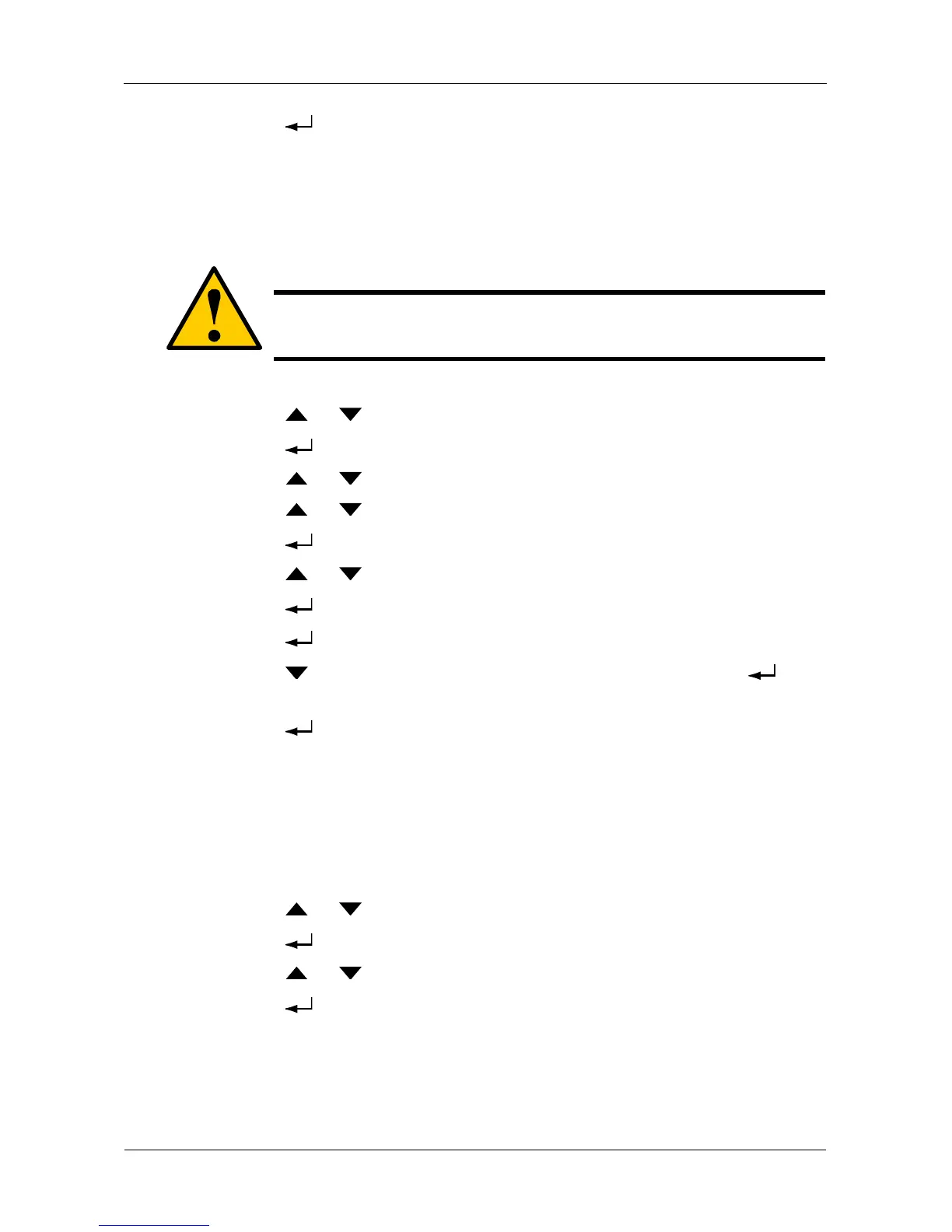VessRAID 1740s, 1840s Product Manual
198
18. Press the button again to confirm.
The display shows the logical drive creation process. When the creation is
finished, the LCD returns to Logical Disk Create.
Deleting a Logical Drive
To delete a logical drive from a disk array:
1. Press the or button until the display says Array Configure.
2. Press the button and the display says Auto Configure.
3. Press the or button until the display says Advanced Configure.
4. Press the or button until the display says Logical Drive Delete.
5. Press the button again to display a list of logical drives.
6. Press the or button choose a logical drive for deletion.
7. Press the button and the display says Delete Logical Drive X?
8. Press the button again and the display says Are you sure? NO.
9. Press the button to change the answer to YES, then press the
button.
10. Press the button again to confirm.
The chosen logical drive is deleted.
Viewing Logical Drive Information
This function requires the LCD to be in Advanced mode. See page 184.
To view logical drive information:
1. Press the or button until the display says Logical Disk Management.
2. Press the button and the display a list of logical drives by ID number.
3. Press the or button to scroll through the list of logical drives.
4. Press the button choose a logical drive.
Caution
When you delete a logical drive, you delete all the data it contains.
Back up all important data before deleting a logical drive.
