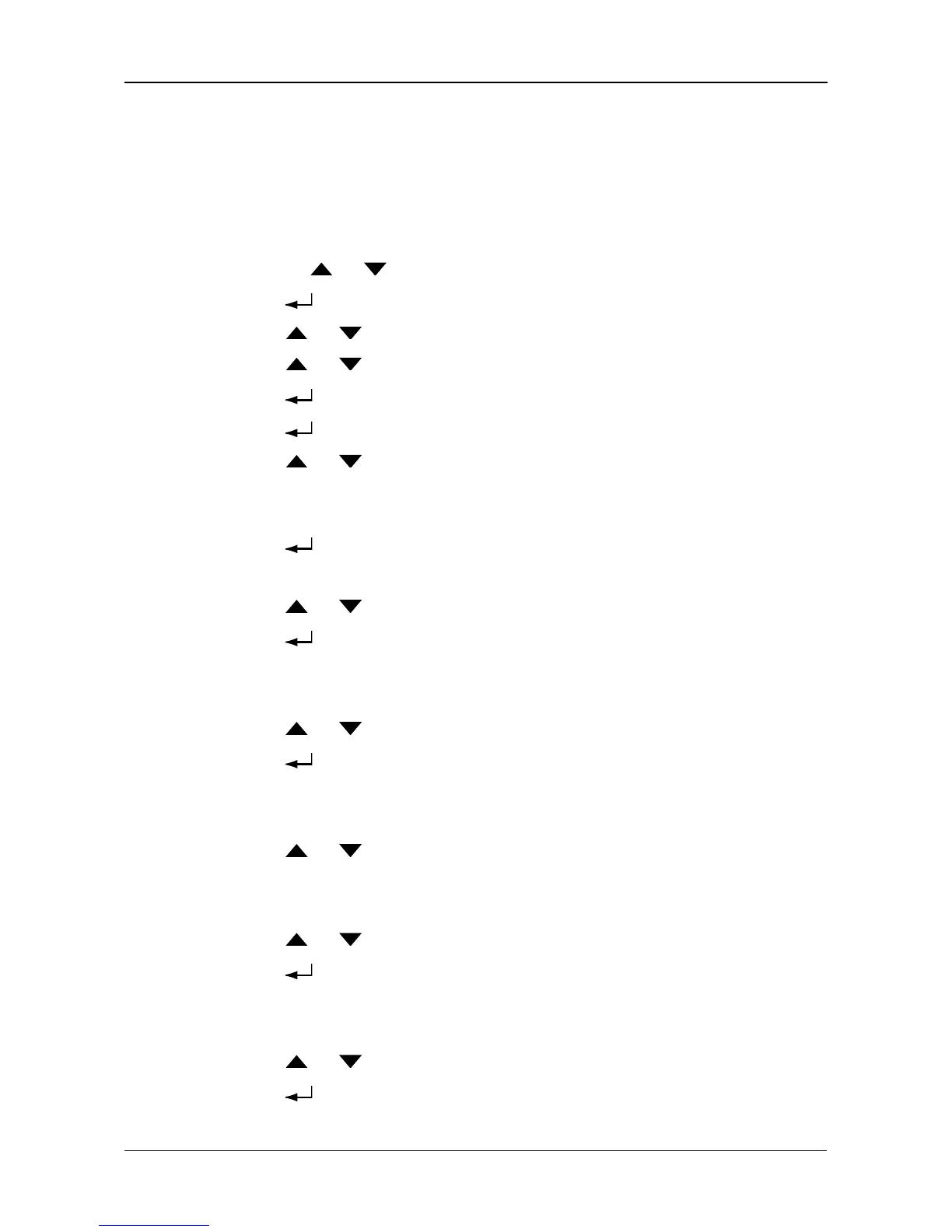Managing Disk Arrays
197
Creating a Logical Drive
You can create logical drives on existing disk arrays if there is available space in
the array. For more information on the choices below, see “Chapter 8:
Technology Background” on page 217.
To create a logical drive from an existing disk array:
1. To Press the or button until the display says Array Configure.
2. Press the button and the display says Auto Configure.
3. Press the or button until the display says Advanced Configure.
4. Press the or button until the display says Logical Disk Create.
5. Press the button again and the display says 000.
6. Press the button again and the display says RAID Level.
7. Press the or button until the display shows the RAID level you want.
Note that the available RAID levels depend on the number of physical drives
in your disk array.
8. Press the button to choose the RAID level shown on the screen.
The display shows the maximum available capacity.
9. Press the or button until the display shows the capacity you want.
10. Press the button to choose the capacity shown on the screen.
The display shows the default stripe size.
The choices are 64 KB, 128 KB, 256 KB, 512 KB, and 1 MB.
11. Press the or button until the display shows the stripe size you want.
12. Press the button to choose the stripe size shown on the screen.
The display shows the default sector size.
The choices are 512 B; 1 KB, 2 KB, and 4 KB
13. Press the or button until the display shows the sector size you want.
The display shows the default read policy.
The choices are ReadCache, ReadAhead and None.
14. Press the or button until the display shows the read policy you want.
15. Press the button to choose the read policy shown on the screen.
The display shows the default write policy.
The choices are WriteBack and WriteThru (write though).
16. Press the or button until the display shows the write policy you want.
17. Press the button to choose the write policy shown on the screen.