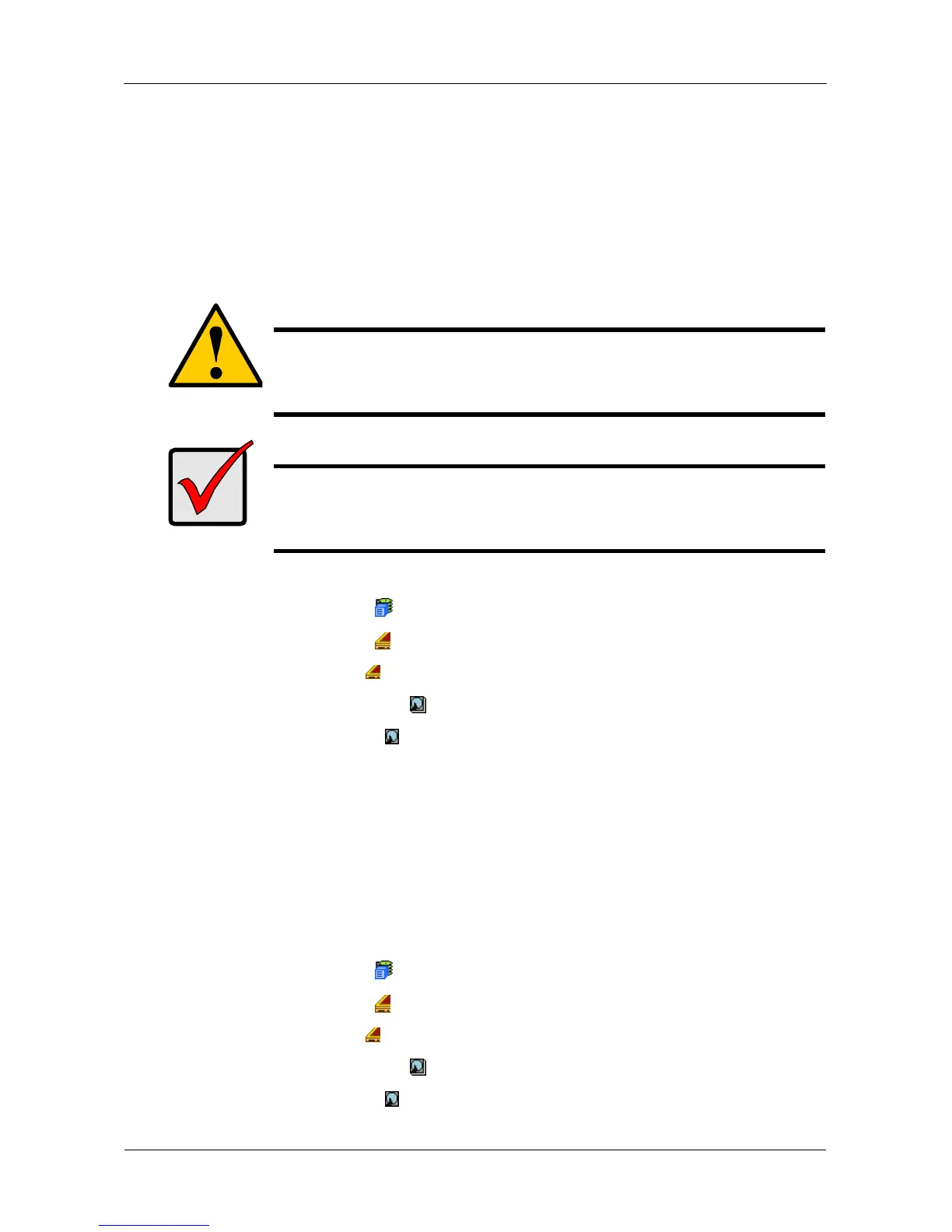VessRAID 1740s, 1840s Product Manual
96
Forcing a Physical Drive Offline or Online
The Physical Drive–Force Offline/Online tab enables you to force an:
• Online physical drive to go Offline
• Offline physical drive to go Online
The Force Offline/Online tab appears only for physical drives that are assigned to
disk arrays.
To force a physical drive offline or online:
1. Click the Subsystem icon in Tree View.
2. Click the Enclosures icon.
3. Click the Enclosure icon.
4. Click the Physical Drives icon.
5. Click a Physical Drive icon.
6. Click the Force Offline/Online tab in Management View.
7. Click the Submit button.
8. In the confirmation box, type the word confirm in the field provided.
9. Click the OK button.
Locating a Physical Drive
To locate a physical drive:
1. Click the Subsystem icon in Tree View.
2. Click the Enclosures icon.
3. Click the Enclosure icon.
4. Click the Physical Drives icon.
5. Click a Physical Drive icon.
Caution
Forcing a physical drive offline or online is likely to cause data
loss. Back up your data before you proceed. Use these functions
only when required.
Important
Forcing a physical drive offline will cause your logical drives to
become degraded. If Auto Rebuild is enabled and a spare drive is
available, the disk array will begin rebuilding itself automatically.
