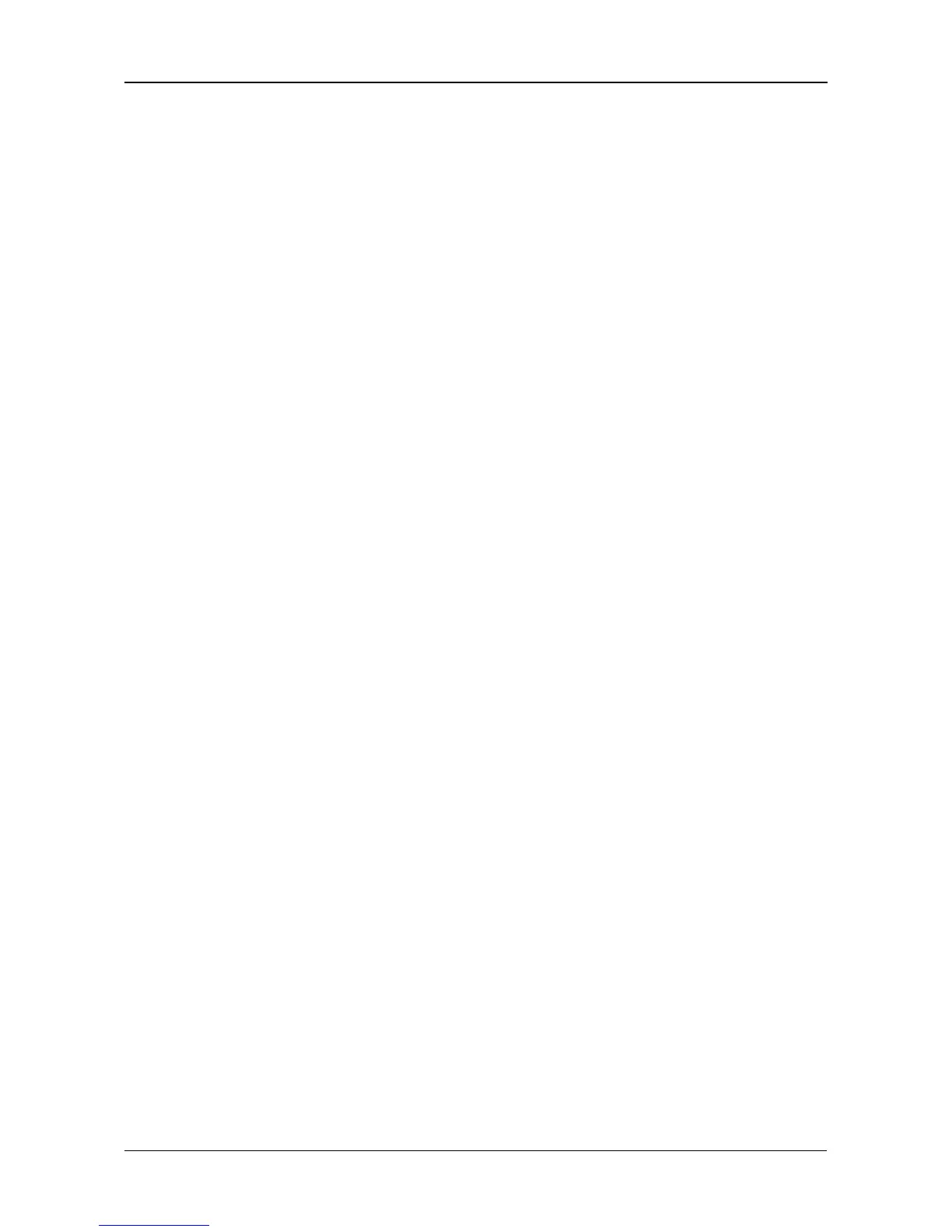Chapter 5: Management with the CLU
137
Managing Physical Drives
Physical Drive Management includes the following functions:
• Making Global Physical Drive Settings (page 137)
• Setting an Alias (page 138)
• Viewing Advanced Information (page 138)
• Viewing Physical Drive Statistics (page 138)
• Clearing Stale and PFA Conditions (page 138)
• Forcing a Physical Drive Offline or Online (page 139)
• Locating a Physical Drive (page 139)
Making Global Physical Drive Settings
All physical drive settings are made globally, except for setting an alias, which
applies to individual drives.
To make global physical drive settings:
1. From the Main Menu, highlight Physical Drive Management and press Enter.
2. Highlight Global Physical Drives Settings and press Enter.
3. Change the following settings as required.
For SATA drives:
• Highlight Write Cache and press the spacebar to toggle between
Enabled and Disabled.
• Highlight Read Look Ahead Cache and press the spacebar to toggle
between Enabled and Disabled.
• Highlight CmdQueuing and press the spacebar to toggle between
Enabled and Disabled.
• Highlight DMA Mode and press the spacebar to toggle through UDMA
0–5 and MDMA 0–2.
For SAS drives:
• Highlight Write Cache and press the spacebar to toggle between
Enabled and Disabled.
• Highlight Read Look Ahead Cache and press the spacebar to toggle
between Enabled and Disabled.
• Highlight CmdQueuing and press the spacebar to toggle between
Enabled and Disabled.
• Highlight Read Cache and press the spacebar to toggle between
Enabled and Disabled.
4. Press Ctrl-A to save your settings.
