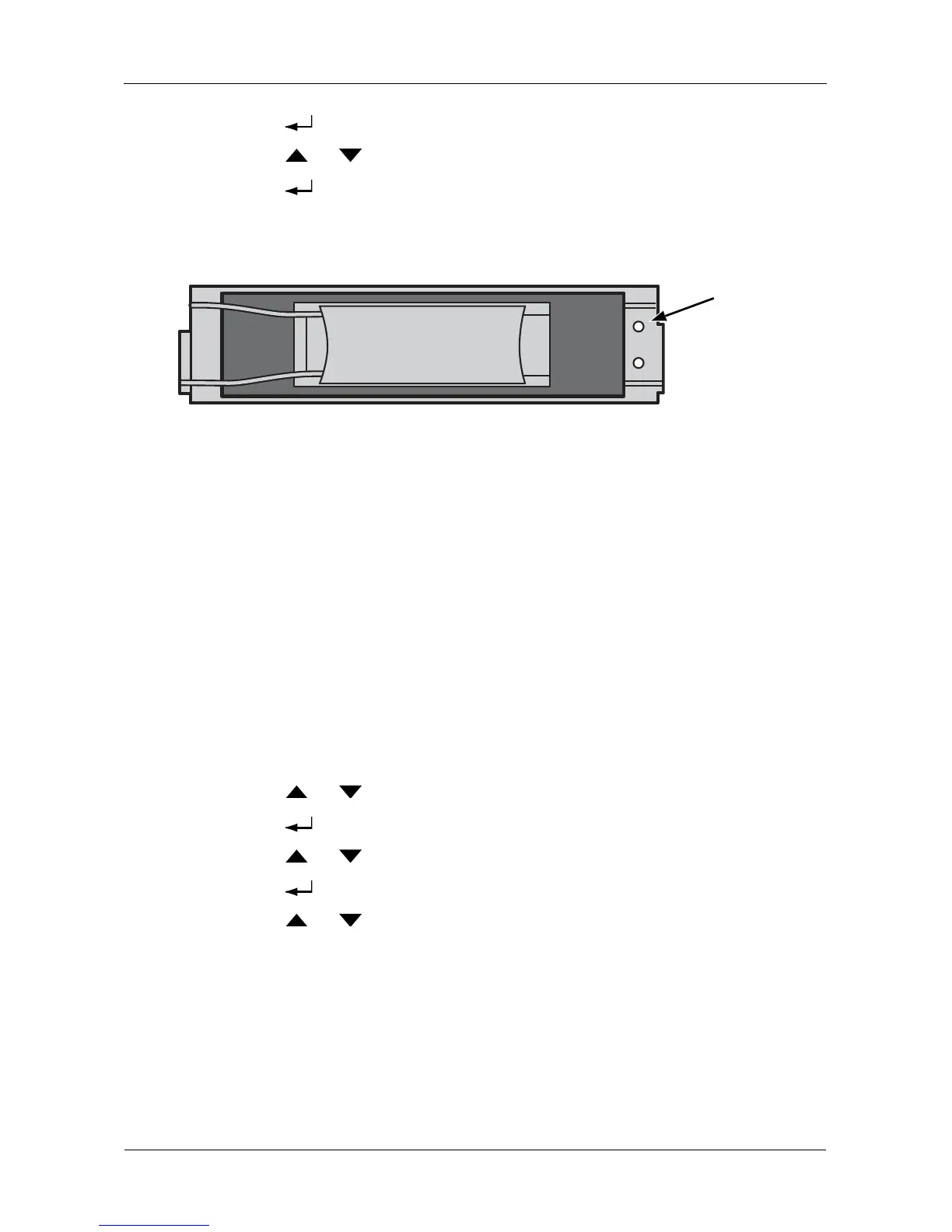VessRAID 1740s, 1840s Product Manual
200
4. Press the button choose a logical drive.
5. Press the or button until the display says Locate Logical Drive.
6. Press the button. The disk status LEDs for the physical drives in the
logical drive blink for one minute. See Figure 4.
Figure 4. Disk Status LED
Managing Spare Drives
Spare Drive Management on the LCD includes:
• Viewing Spare Drive Information (page 200)
• Creating a Spare Drive (page 201)
• Deleting a Spare Drive (page 201)
• Locating a Spare Drive (page 202)
For other spare drive functions, see “Managing Spare Drives” on page 117 or
“Managing Spare Drives” on page 151.
Viewing Spare Drive Information
To view spare drive information:
1. Press the or button until the display says Spare Drive Management.
2. Press the button and the display a list of spare drives by ID number.
3. Press the or button to scroll through the list of spare drives.
4. Press the button choose a spare drive.
5. Press the or button to scroll through the list of items:
• Spare Drive ID Number
• Physical Drive ID Number*
• Capacity
• Revertible – See “Transition” on page 247 for more information.
• Type – Global (all disk arrays) or Dedicated (to specified disk arrays)
• Status
Disk Status
