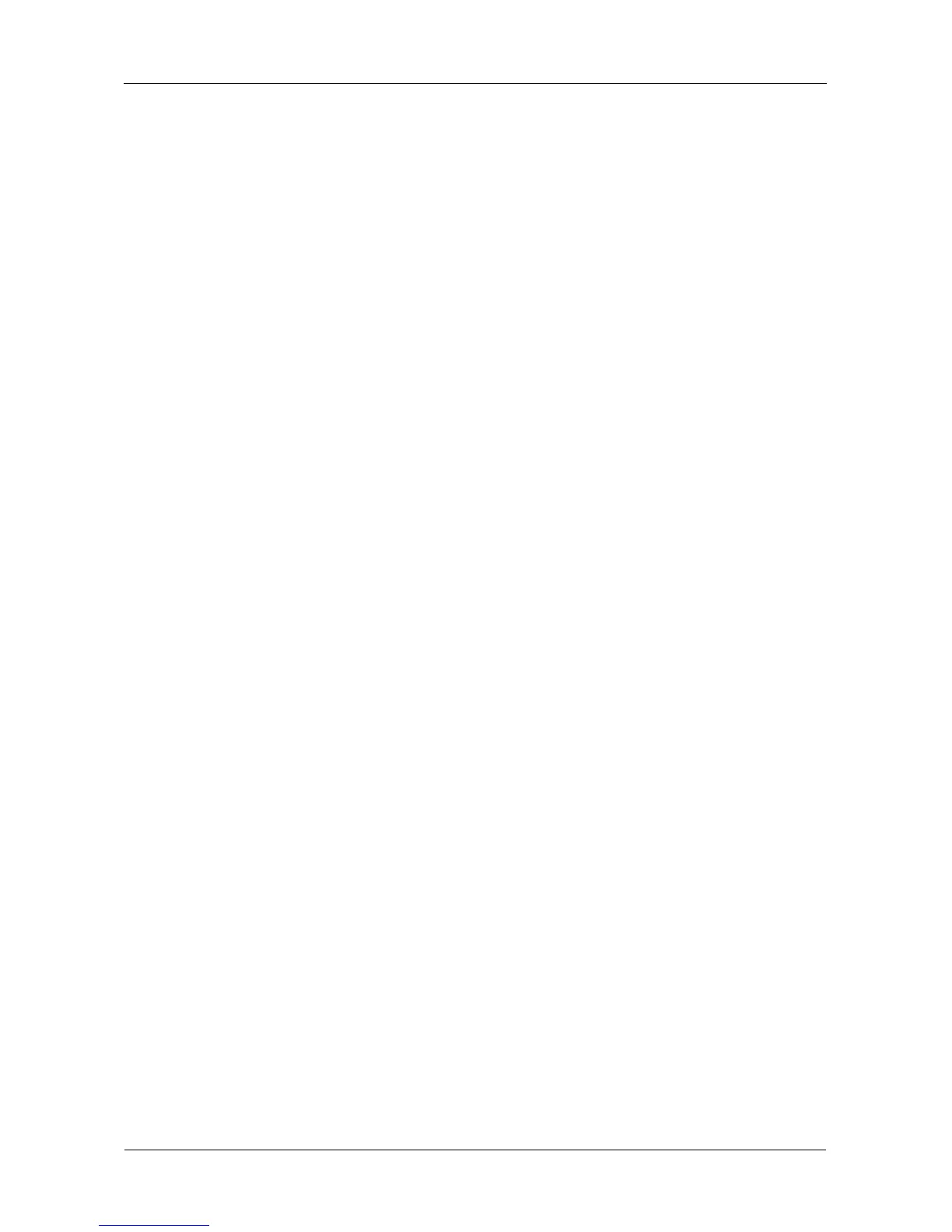VessRAID 1740s, 1840s Product Manual
154
Managing Logical Drives
The Logical Drive Management function deals with settings and functions of
existing logical drives. To create or delete a logical drive, see “Managing Disk
Arrays” on page 140. Logical drive management includes:
• Viewing Logical Drive Information (page 154)
• Setting an Alias for a Logical Drive (page 154)
• Setting Write Cache Policy (page 154)
• Setting Read Cache Policy (page 155)
• Initializing a Logical Drive (page 155)
• Running Redundancy Check (page 156)
• Locating a Logical Drive (page 156)
Viewing Logical Drive Information
To view logical drive information:
1. From the Main Menu, highlight Logical Drive Management and press Enter.
2. Highlight the logical drive you want and press Enter.
The information and settings screen appears.
3. Highlight any of the following and press Enter to view more information:
• Check Table – Read Check, Write Check, and Inconsistency Check
Tables
• Logical Drive Statistics
Setting an Alias for a Logical Drive
To set an alias for a logical drive:
1. From the Main Menu, highlight Logical Drive Management and press Enter.
2. Highlight the logical drive you want and press Enter.
3. To set an alias for this disk array, highlight Alias and type an alias into the
field.
Maximum of 32 characters. Use letters, numbers, space between words and
underscore. An alias is optional.
4. Press Ctrl-A to save your settings.
Setting Write Cache Policy
To set write cache policy on a logical drive:
1. From the Main Menu, highlight Logical Drive Management and press Enter.
2. Highlight the logical drive you want and press Enter.
