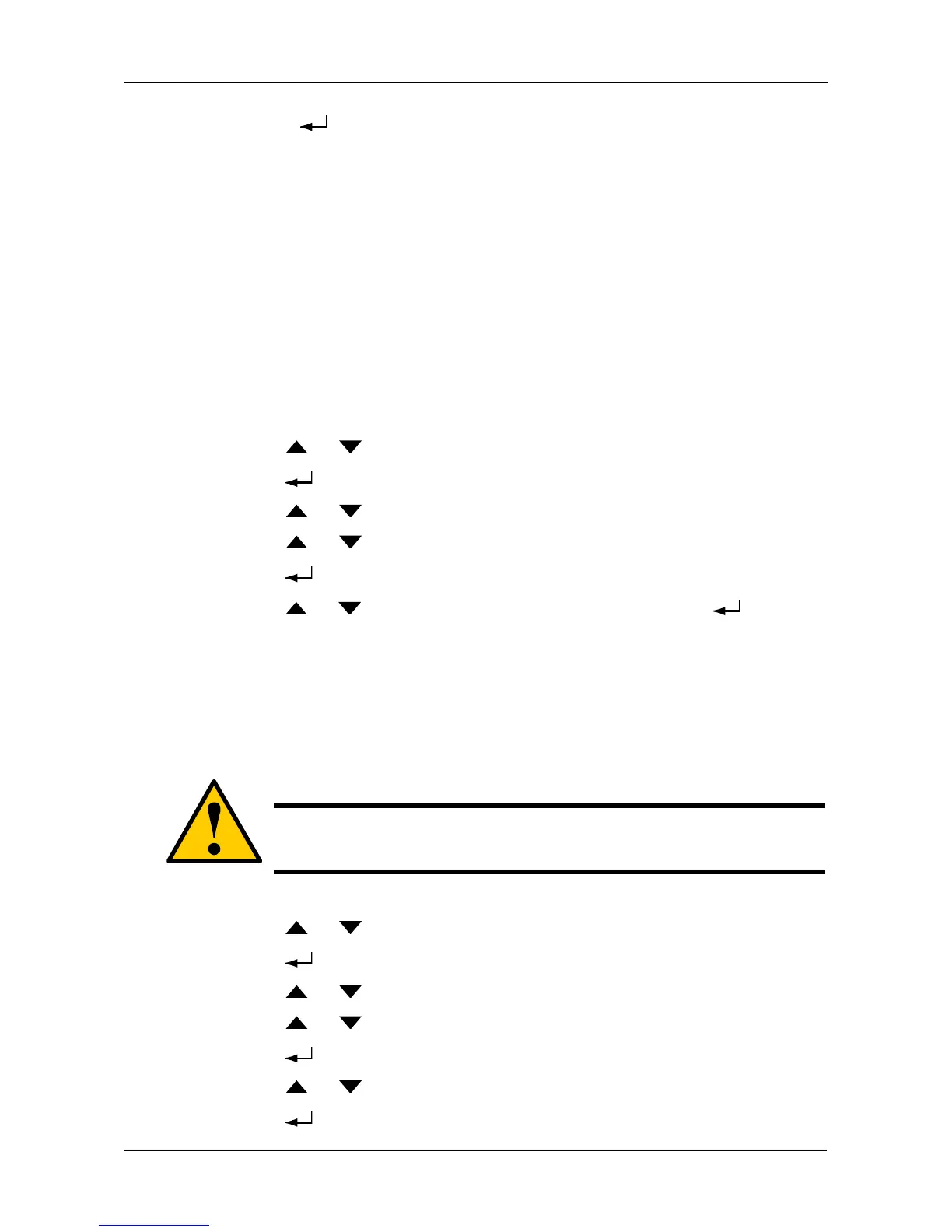Managing Spare Drives
201
* Press the button to view physical drive information from this point.
Spare Drive Status
• OK – The normal state of a spare drive.
• Offline – Not available for use as a spare. Requires corrective action. See
“Physical Drive Problems” on page 280.
Other status conditions involve functions not supported by the LCD panel.
Creating a Spare Drive
Only unconfigured physical drives can be used to make spares. The spare drive
must be the same type of drive, HDD or SSD, as the other drives in disk array.
To create a spare drive:
1. Press the or button until the display says Array Configure.
2. Press the button and the display says Auto Configure.
3. Press the or button until the display says Advanced Configure.
4. Press the or button until the display says Spare Drive Create.
5. Press the button again to display a list of unconfigured physical drives.
6. Press the or button to move through the list. Press the button to
choose a physical drive for your spare drive.
To create a dedicated or revertible spare drive, see “Creating a Spare Drive”
on page 118 (WebPAM PROe) or page 151 (CLU).
Deleting a Spare Drive
To delete a spare drive:
1. Press the or button until the display says Array Configure.
2. Press the button and the display says Auto Configure.
3. Press the or button until the display says Advanced Configure.
4. Press the or button until the display says Spare Drive Delete.
5. Press the button again to display a list of spare drives.
6. Press the or button to choose the spare drive to delete.
7. Press the button and the display says Are you sure? NO.
Caution
If the spare drive you delete is the only spare, the controller will not
rebuild a critical array until you provide a new spare drive.
