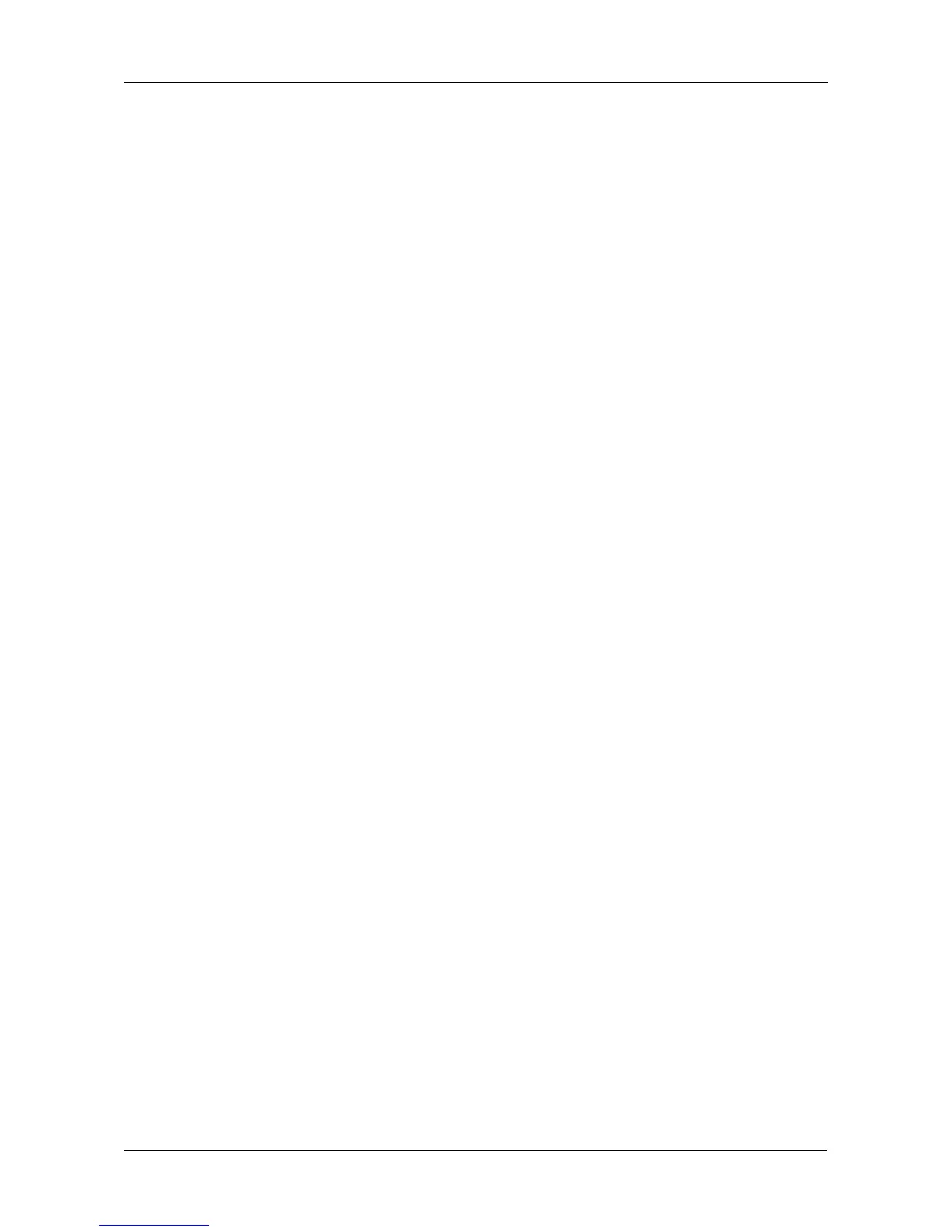Chapter 5: Management with the CLU
129
Managing the Controller
Controller Management includes the following functions:
• Viewing Controller Information (page 129)
• Clearing an Orphan Watermark (page 129)
• Making Controller Settings (page 129)
• Locating the Controller (page 130)
Viewing Controller Information
Controller Management includes information, settings and statistics.
To access Controller Management:
1. From the Main Menu, highlight Subsystem Management and press Enter.
2. Highlight Controller Management and press Enter.
3. Highlight the controller you want and press Enter.
Basic Controller information displays.
To access additional controller information, highlight Advanced Information and
press Enter.
To access controller statistics, highlight Controller Statistics and press Enter.
Clearing an Orphan Watermark
This condition is the result of a disk drive failure during an NVRAM RAID level
migration on a disk array.
To clear an orphan watermark:
1. From the Main Menu, highlight Subsystem Management and press Enter.
2. Highlight Controller Management and press Enter.
3. Highlight one of the controllers and press Enter.
4. Highlight Clear Orphan Watermark and press Enter.
The condition is cleared. See “Physical Drive Failed” on page 280 for more
information.
Making Controller Settings
If your subsystem has two controllers, any settings you make to one controller
will automatically apply to the other controller.
To make Controller settings:
1. From the Main Menu, highlight Subsystem Management and press Enter.
2. Highlight Controller Management and press Enter.
