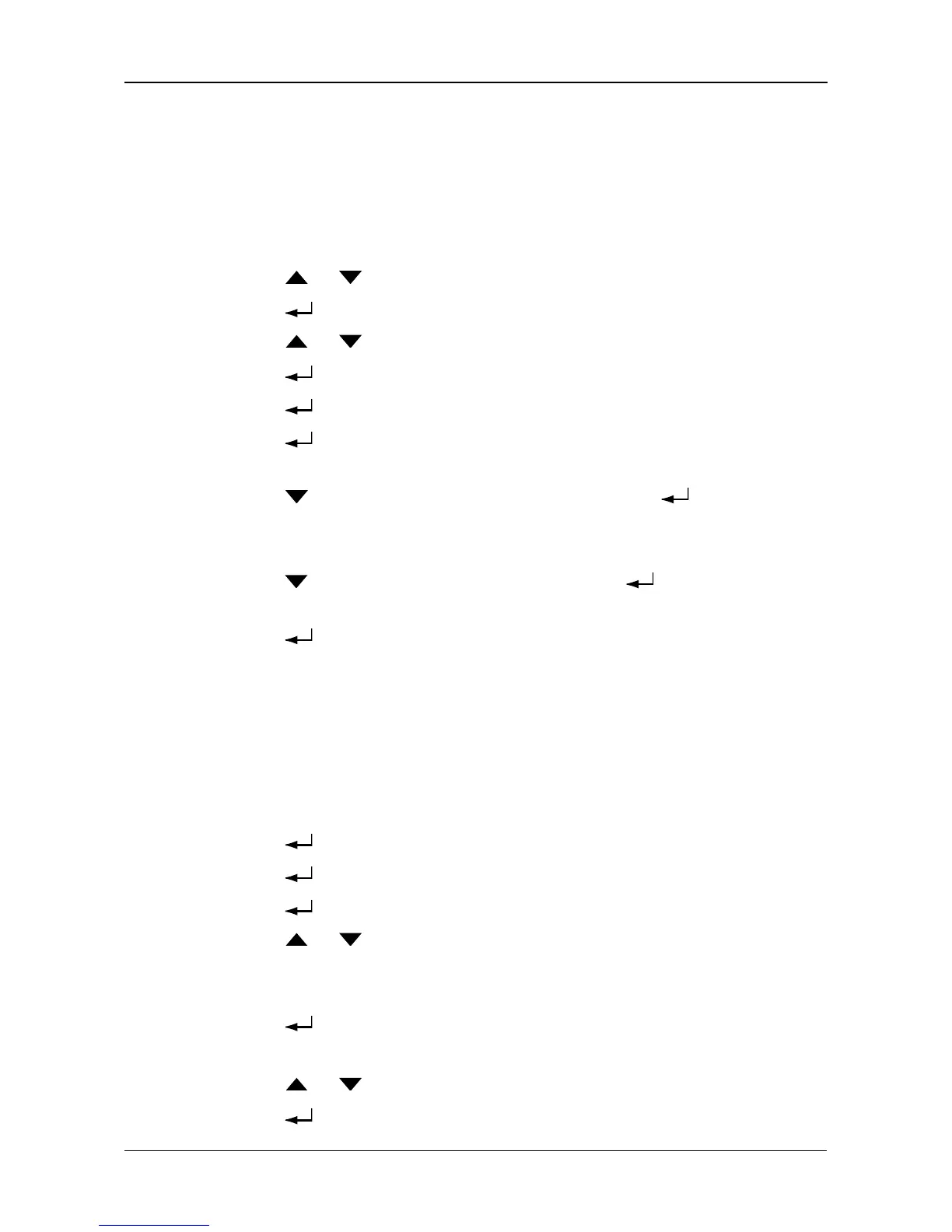Managing Disk Arrays
193
Creating a Disk Array – Advanced
Creating a Disk Array
For more information on the choices below, see “Chapter 8: Technology
Background” on page 217.
To create a disk array:
1. Press the or button until the display says Array Configure.
2. Press the button and the display says Auto Configure.
3. Press the or button until the display says Advanced Configure.
4. Press the button and the display says Disk Array Create.
5. Press the button again and the display says Physical Drive Select.
6. Press the button again to display the available physical drives by
number.
7. Press the button to move through the list. Press the button to
choose a physical drive for your array.
Note that you cannot mix HDDs and SSDs in the same disk array.
8. Press the button to move to END and press the button to input your
choices.
9. Press the button again to confirm.
The display shows the array creation process. When the creation is finished,
the LCD returns to Disk Array Create.
Creating a Logical Drive
For more information on the choices below, see “Chapter 8: Technology
Background” on page 217.
To create a logical drive on your new disk array:
1. Press the button and the display says Logical Disk Create.
2. Press the button again and the display says 000.
3. Press the button again and the display says RAID Level.
4. Press the or button until the display shows the RAID level you want.
Note that the available RAID levels depend on the number of physical drives
in your disk array.
5. Press the button to choose the RAID level shown on the screen.
The display shows the maximum available capacity.
6. Press the or button until the display shows the capacity you want.
7. Press the button to choose the capacity shown on the screen.