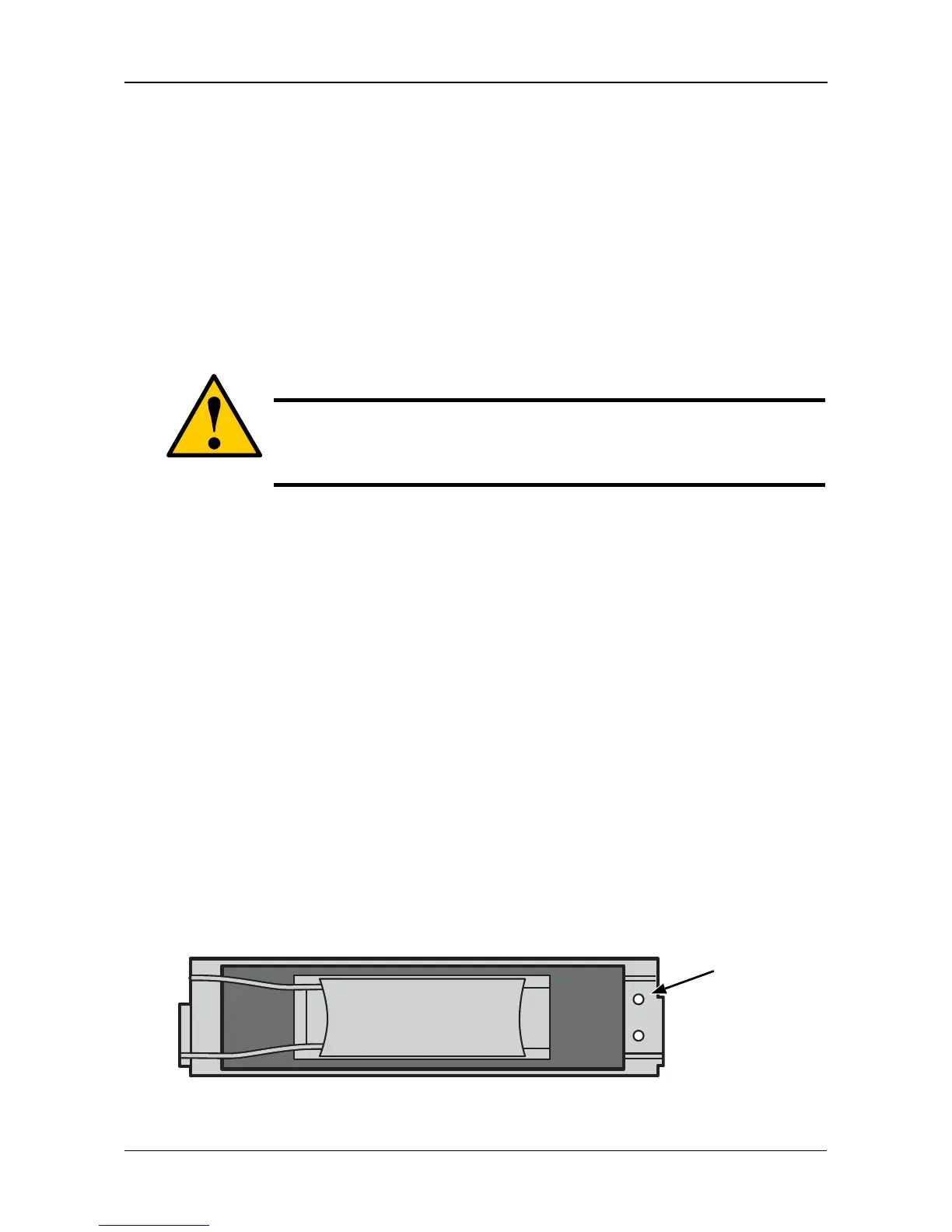Chapter 5: Management with the CLU
139
After you clear a PFA error, watch for another PFA error to appear. If it does,
replace the physical drive.
Forcing a Physical Drive Offline or Online
This function enables you to force an:
• Online physical drive to go Offline
• Offline physical drive to go Online
The Force Offline/Online function appears only for physical drives that are
assigned to disk arrays.
To force a physical drive offline or online:
1. From the Main Menu, highlight Physical Drive Management and press Enter.
2. Highlight Global Physical Drives Settings and press Enter.
3. Highlight the physical drive of your choice and press Enter.
4. Highlight Force Offline or Force Online and press Enter.
5. Press Y to confirm.
Locating a Physical Drive
This feature helps you identify a physical drive within the VessRAID enclosure
you are working with through the CLU. To locate a physical drive:
1. From the Main Menu, highlight Physical Drive Management and press Enter.
2. Highlight the physical drive of your choice and press Enter.
3. Highlight Locate Physical Drive and press Enter.
The disk status LED for the physical drive blinks for one minute.
Figure 5. Disk Status LEDs
Caution
Forcing a physical drive offline or online is likely to cause data
loss. Back up your data before you proceed. Use these functions
only when required.
Disk Status
