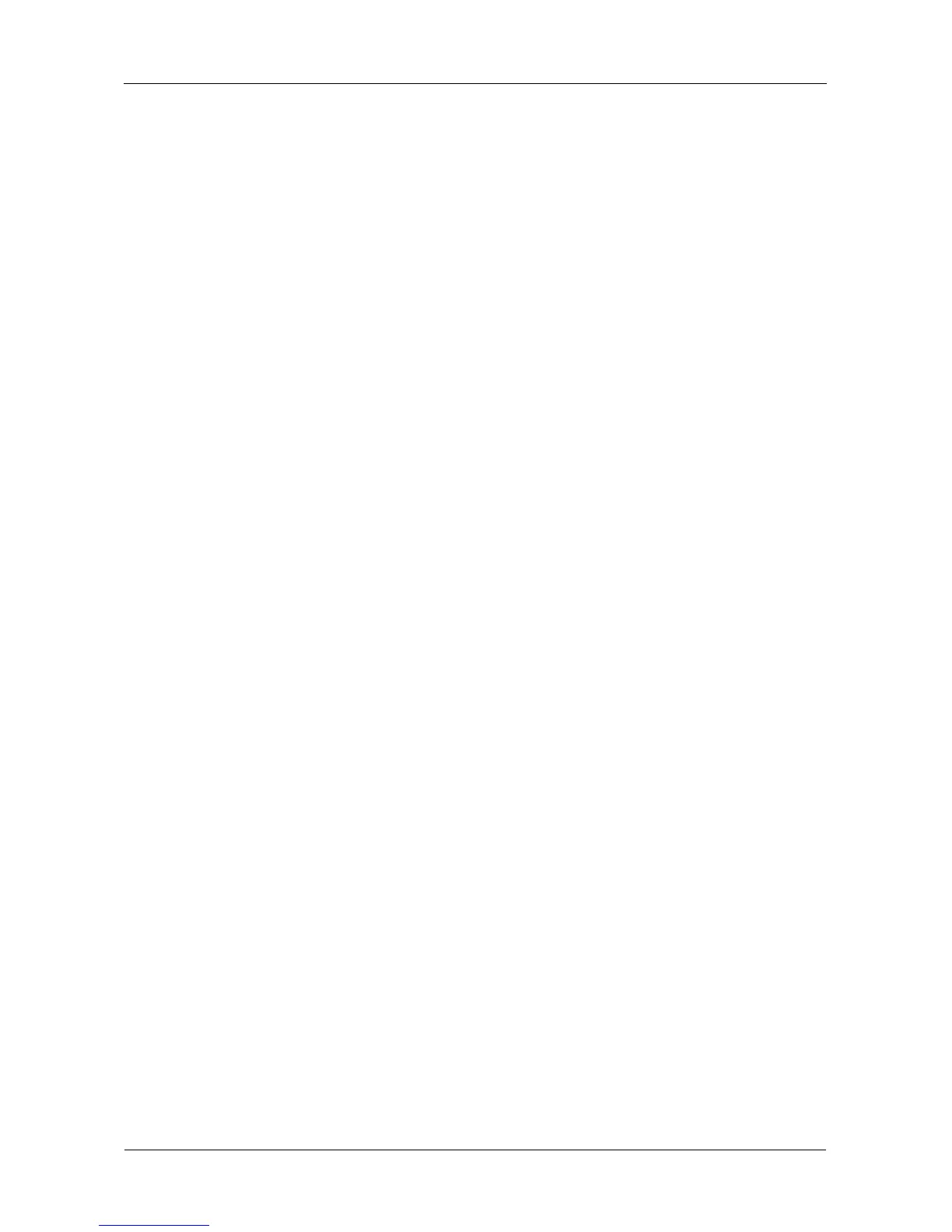VessRAID 1740s, 1840s Product Manual
142
Creating a Disk Array – Express
To create a disk array using the Express feature:
1. From the Main Menu, highlight Disk Array Management and press Enter.
2. Highlight Create New Array and press Enter.
3. Highlight Configuration Method and press the spacebar to toggle to Express.
4. Highlight Configuration Method and press to spacebar to choose each of the
following characteristics for your disk array:
• Redundancy
• Capacity
•Performance
• Spare Drive
5. Highlight Number of Logical Drives and press the backspace key to erase
the current value.
6. Enter the number of logical drives you want.
7. Highlight Application Type and press the spacebar to toggle though the
applications and choose the best one for your disk array.
•File Server
• Video Stream
• Transaction Data
• Transaction Log
•Other
8. Press Ctrl-A to save your settings and move to the next screen.
9. Review the proposed configuration of disk array and logical drive(s).
To accept the proposed configuration and create the disk array and logical
drive(s), highlight Save Configuration and press Enter.
To reject the proposed configuration, highlight Cancel Array Configuration
and press Enter. You will return to the Disk Arrays Summary screen.
To create a disk array with different characteristics, highlight Create New
Array and press Enter. Repeat the steps above specifying different
parameters.
If you have both Hard Disk Drives (HDD) and Solid State Drives (SSD),
separate disk arrays will be created for your HDDs and for your SSDs. Each
array will have the number of logical drives that you specified.