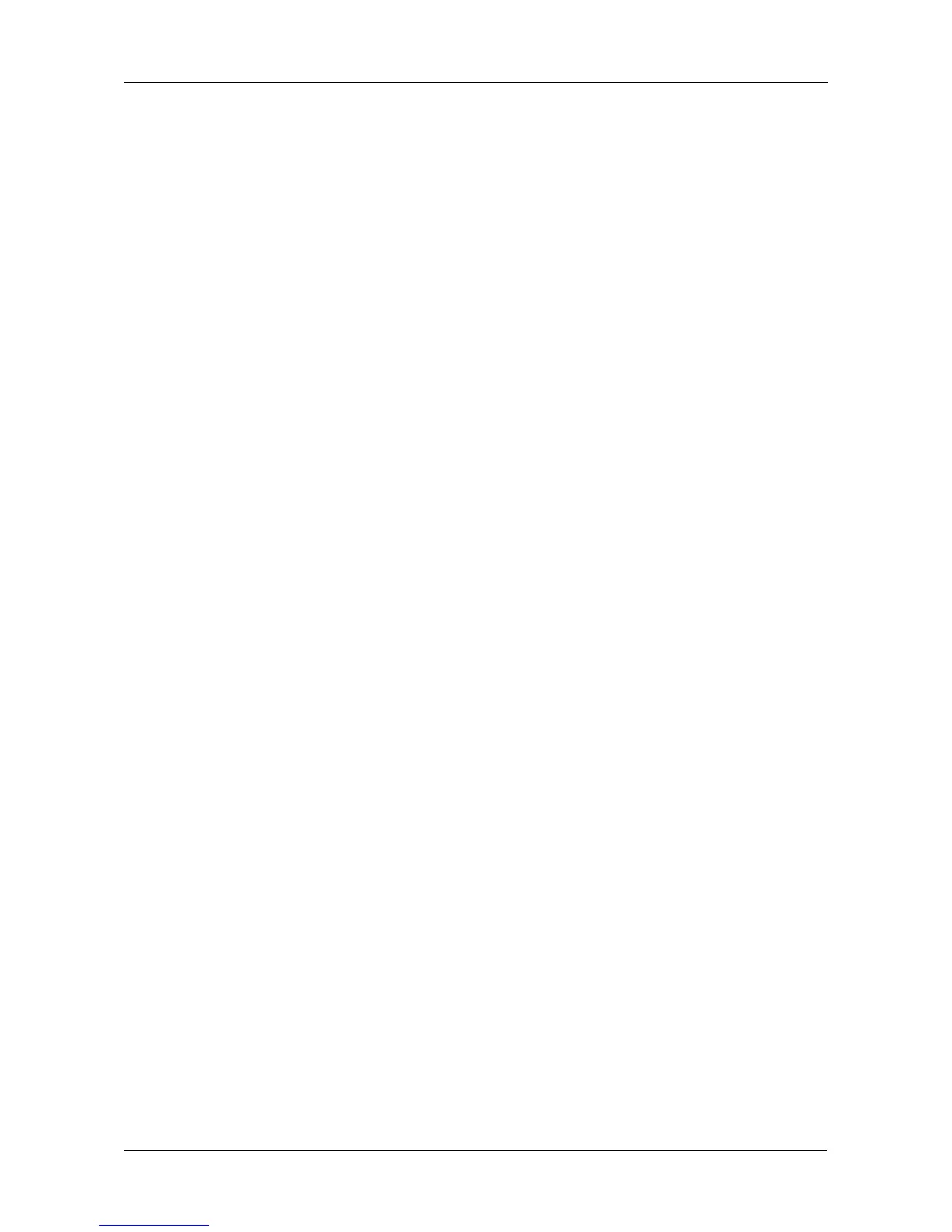Chapter 3: VessRAID Setup
27
3. Type the new IP Address.
4. Follow the same procedure to specify the Subnet Mask, Gateway IP
Address and DNS Server IP Address.
If you do not have a DNS server, skip the DNS Server IP address.
5. Press Ctrl-A to save your settings.
Making Automatic IP Settings
To make Management Port settings automatically:
1. Press the arrow keys to highlight DHCP.
2. Press the spacebar to toggle to Enable.
3. Press Ctrl-A to save these settings.
Viewing IP Address and Settings
To view the current IP address and network settings when using DHCP:
1. Press the arrow keys to highlight DHCP.
2. Press the spacebar to toggle to Disable.
The current Management Port settings are displayed.
3. Press the spacebar to toggle DHCP back to Enable.
4. Press Ctrl-A to save these settings and move to the RAID configuration
screen.
Exiting the CLU
1. Highlight Skip the Step and Finish and press Enter.
2. Highlight Return to CLI and press Enter.
This completes the Management Port setup.
