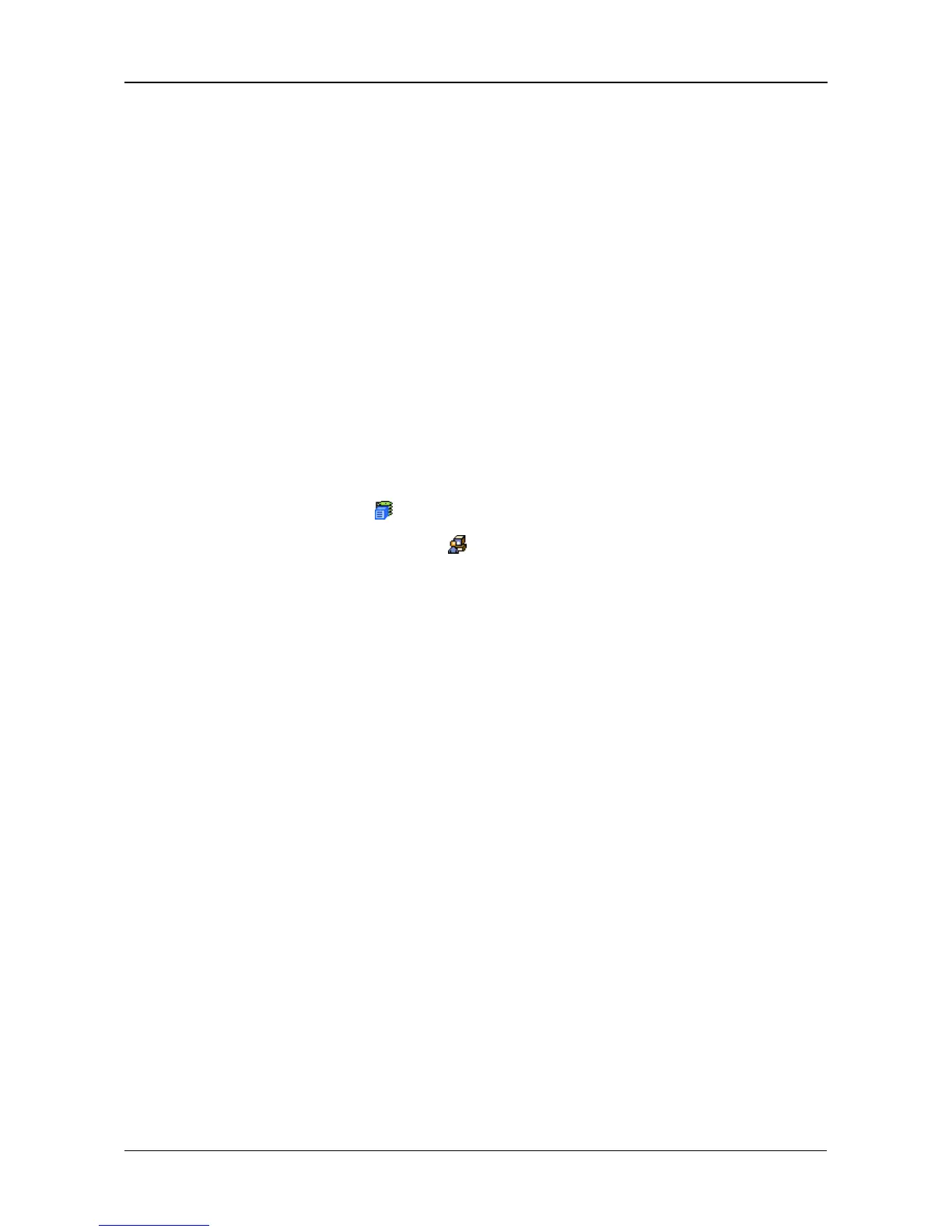Chapter 4: Management with WebPAM PROe
69
Managing Software Services
Software Services include the following functions:
• Making Email Settings (page 69)
• Making SLP Settings (page 70)
• Making Web Server Settings (page 71)
• Making Telnet Settings (page 72)
• Making SNMP Settings (page 72)
• Making Netsend Settings (page 74)
Making Email Settings
The Email sends notification messages to users. See Setting-up User Event
Subscriptions (page 59).
To make Email service settings:
1. Click the Subsystem icon in Tree View.
2. Click the Administrative Tools icon.
3. Click the Email Setting link in Management View.
4. Enter the IP address for your SMTP server.
5. Enter server port number for your SMTP server.
25 is the default.
6. Choose Yes to enable SMTP authentication or No to disable.
7. If you chose Yes for SMTP authentication, enter a Username and Password
in the fields provided.
8. Enter an Email sender address (example: RAIDmaster@mycompany.com).
9. Enter an Email subject (example: VessRAID Status).
10. Click the Submit button.
Sending a Test Message
To send one test message to the User currently logged into WebPAM PROe:
1. Under Test Email, check the “Send A Test Email” box.
2. Click the Submit button.
If you do not receive the Test Email message, see your Network Administrator for
assistance with the mail server setup, email accounts, and other issues.
