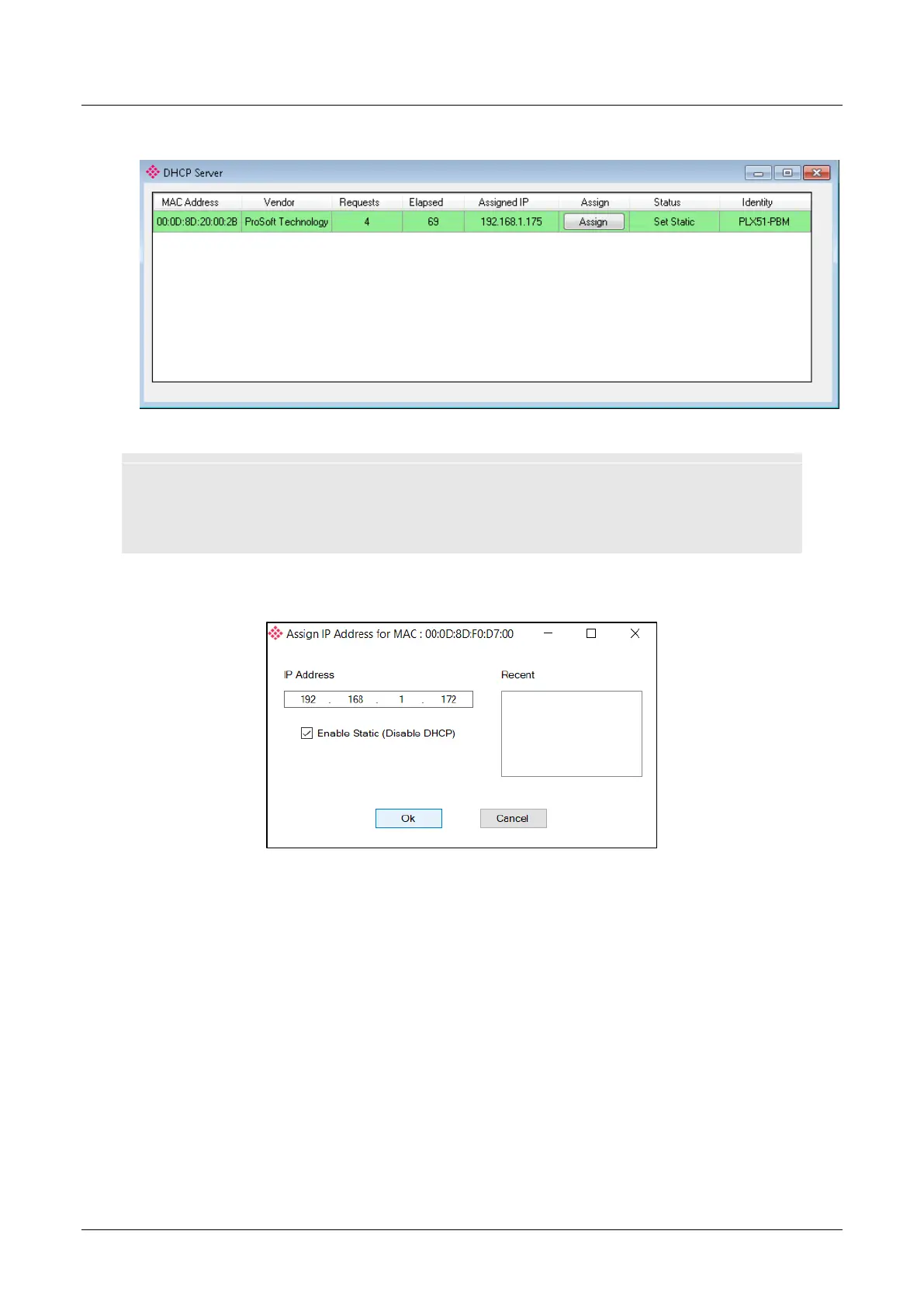PLX51-PBM Setup
PROFIBUS DPV0/DPV1 Master or Slave to EtherNet/IP™ or Modbus® Gateway User Manual
ProSoft Technology, Inc. Page 18 of 196
Once opened, the DHCP server will listen on all available network adapters for
DHCP requests and display their corresponding MAC addresses.
Figure 3.3. - DHCP Server
NOTE: If the DHCP requests are not displayed in the DHCP Server it may be due to the local PC’s
firewall. During installation the necessary firewall rules are automatically created for the Windows
firewall. Another possibility is that another DHCP Server is operational on the network and it has
assigned the IP address.
To assign an IP address, click on the corresponding “Assign” button. The IP Address
Assignment window will open.
Figure 3.4. - Assigning IP Address
The required IP address can then be either entered, or a recently used IP address
can be selected by clicking on an item in the Recent List.
If the “Enable Static” checkbox is checked, then the IP address will be set to static
after the IP assignment, thereby disabling future DHCP requests.
Once the IP address window has been accepted, the DHCP server will automatically
assign the IP address to the module and then read the Identity object Product name
from the device.
