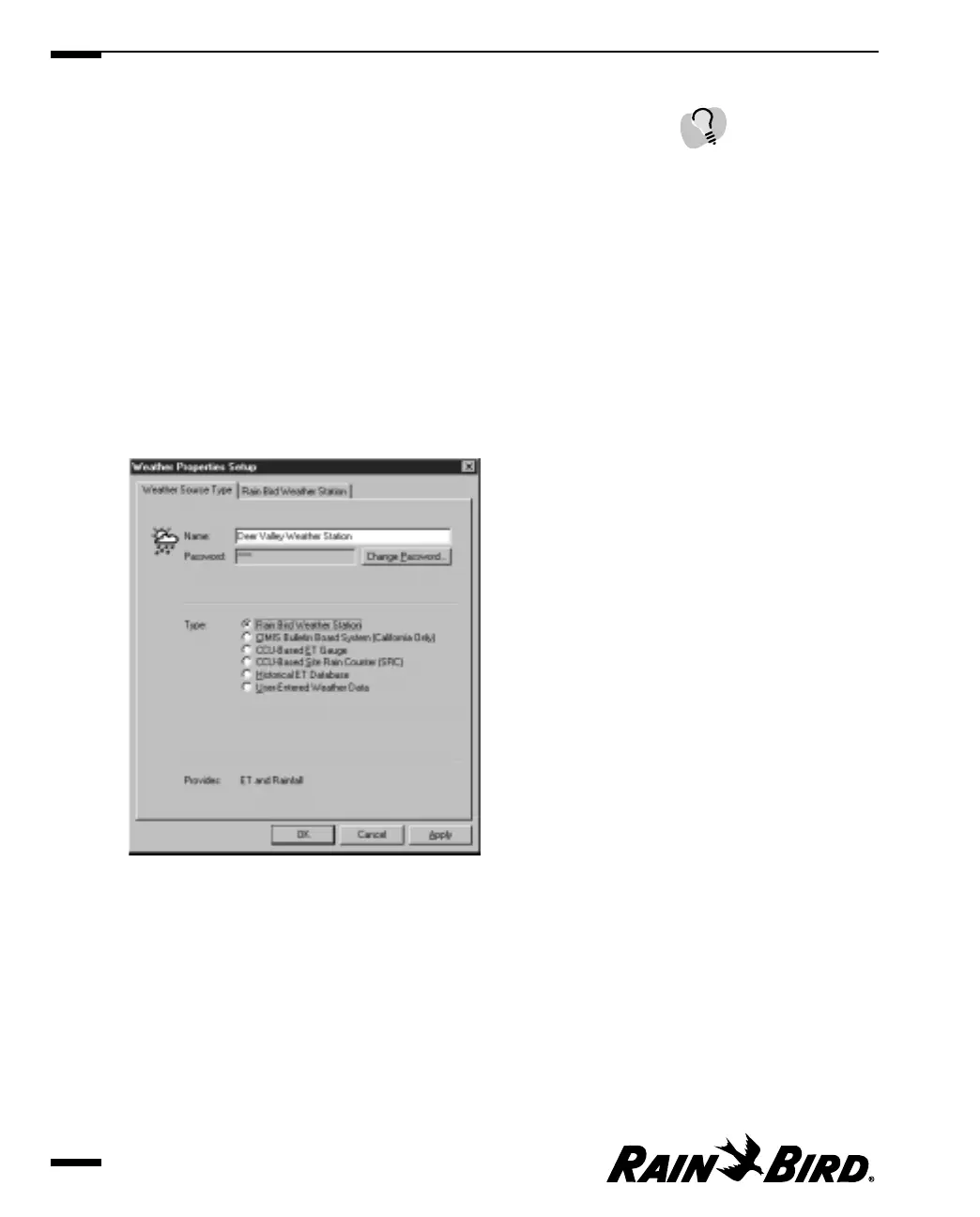4 When you are finished working with the Weather Source Properties Setup
dialog box, click OK to save your changes and close the dialog box, Apply to
save your changes without closing the dialog box, or Cancel to cancel your
changes and close the dialog box.
Setting Weather Source Type Properties
The Weather Source Type sheet allows you to set the weather source name and
password and the type of weather source.
To set the weather source type properties:
1
With the Weather Source Properties Setup dialog box open, select the Weather
Source Type tab.
The Weather Source Type sheet comes to the front of the stack with the
weather source name displayed.
Weather Source Type Sheet
2
Set the weather source type properties as described in this section.
3
When you are finished setting weather source type properties, you can select
the other tabbed sheet or click OK to save your changes and close the dialog
box, Apply to save your changes without closing the dialog box, or Cancel to
cancel your changes and close the dialog box.
Setting Weather Source Properties
5.4
You must click OK or Cancel
before you will be able to
work in another Maxicom
2
window or dialog box.