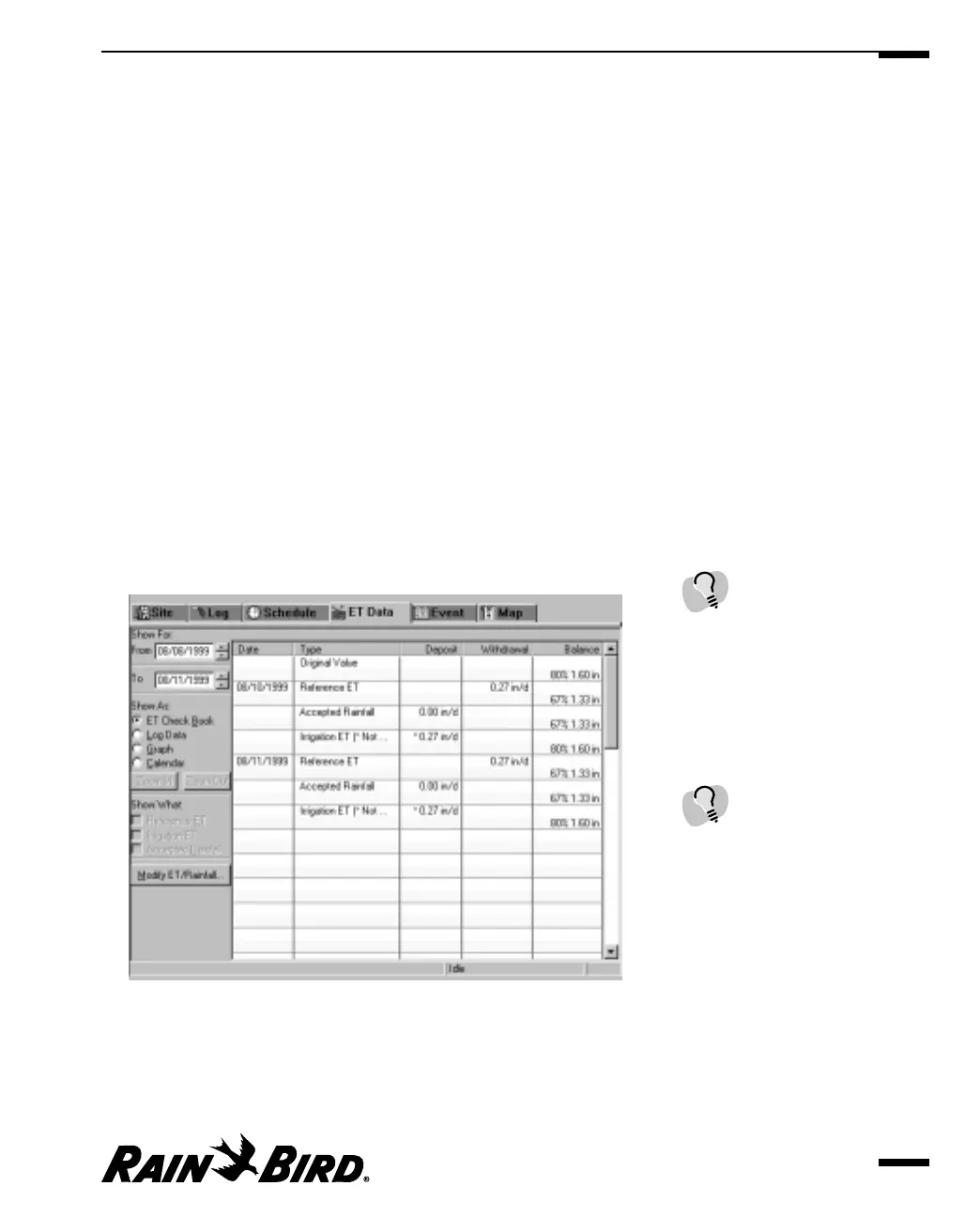Previewing a Schedule
You can preview the contents of a schedule from the Schedules Sheet in the Site
window.
To preview a schedule:
1
Select the schedule you would like to preview from the Site window and click
on the Preview button. The Preview dialog box is displayed.
2
Click the Print button if you would like to print the schedule and the Close
button to return to the Schedule sheet.
Viewing and Editing a Site’s ET Data
The site’s evapotranspiration (ET) data appears on the ET Data sheet. From the
ET Data sheet, you can view any combination of actual ET, irrigation, and
accepted rainfall data in the form of a check book, log, graph, or calendar — and
for the time period you specify.
To view ET data:
1
With the Site window open, select the ET Data tab.
The ET Data sheet comes to the front of the stack.
ET Data Sheet
2
Select the type of data you would like to view, as described in this section.
Your selection appears in the depiction area on the right side of the ET Data
sheet.
Viewing and Editing Site Data
7.13
The depiction area has scroll
bars that allow you to see
data that does not fit in the
window.
To increase display
resolution, consult your
Windows95/98 user manual.
