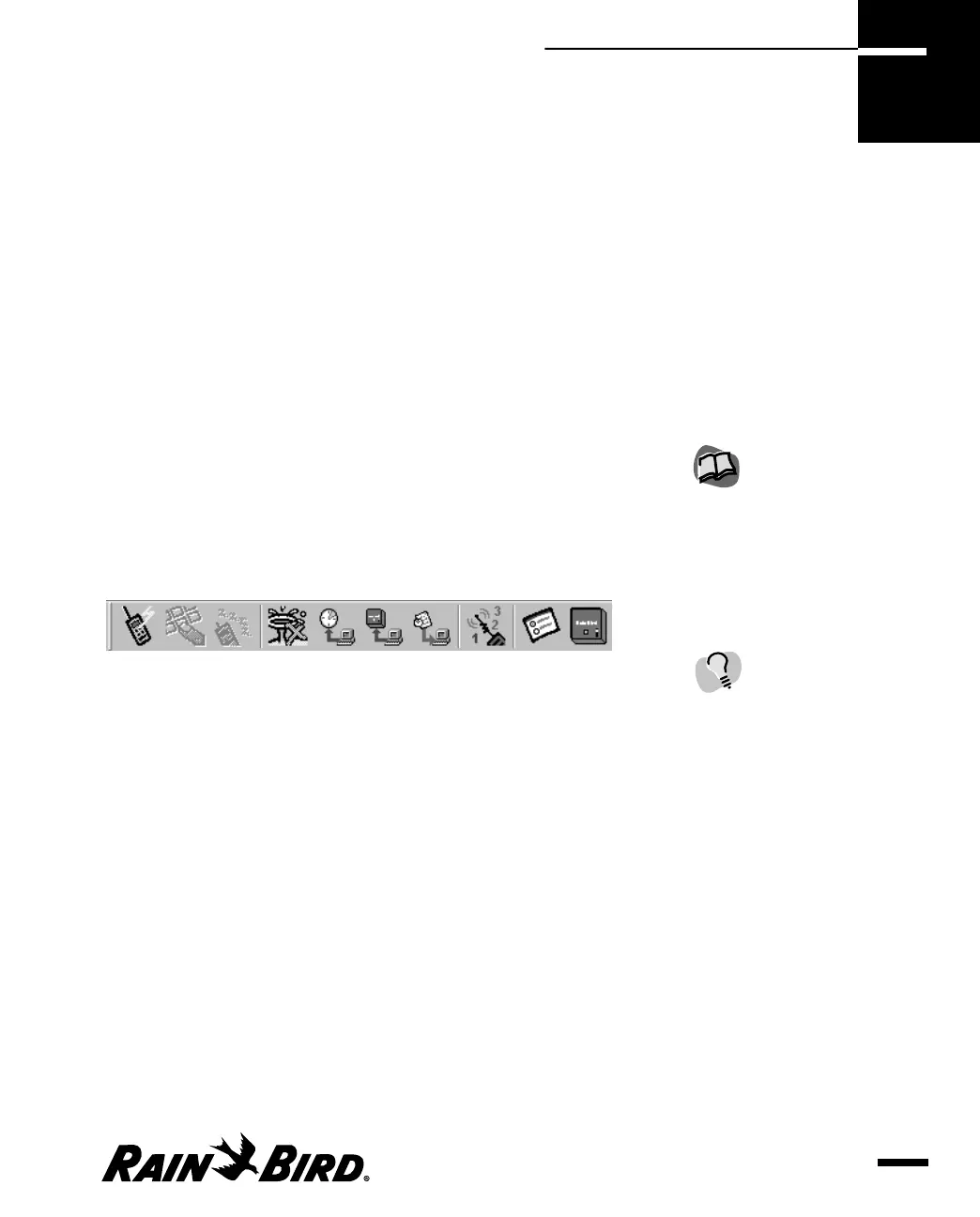This chapter describes how to view and edit various types of information about a
site such as alarms, flow data, schedule data, evapotranspiration (ET) data, and
communication, event, and map data. This chapter also describes how to contact
the site’s CCU manually. All of these tasks are performed from the Site window.
Using the Site Window and Toolbar
The Site window allows you to see six different types of data about a single site,
including general site data, flow data, schedules, ET data, event data, and a site
map. Each type appears on a different tabbed sheet. Each tabbed sheet allows you
to specify the presentation of the data you are viewing, but usually does not allow
you to modify the data directly. Direct changes to the data must be carried out in
the Site Property Setup dialog box.
The Site window toolbar allows you to perform the manual operations, create a site
report, or configure site properties for the open site. Toolbar button functions are
as follows:
Site Window Toolbar
• Connect — allows you to contact the open site’s CCU manually. For more
information, see “Manually Contacting a Site’s CCU” on page 7.18.
• Manual Site Operations — allows you to open the Manual Schedule
Operations dialog box for the open site, from which you can perform various
manual operations. For more information, see “Manually Operating Site
Schedules” on page 7.23 and “Monitoring and Operating Site Channels” on
page 7.26.
• Disconnect — allows you to discontinue manual contact with the open site’s
CCU. For more information, see “Manually Contacting a Site’s CCU” on page
7.18.
• Rain Shut Down — allows you to set Rain Shut Down for any site. For more
information, see “Setting Rain Shutdown for a Site” on page 7.22.
• Send Schedules — allows you to send today’s schedules to the CCU for the
currently active site. For more information, see “Sending Schedules to the
CCU” on page 7.25.
Viewing and Editing Site Data
7.1
Viewing and Editing
Site Data
7
To see Tooltip information
about a toolbar button,
place the cursor over the
button. A brief description
will appear at the bottom of
your screen.
For more information about
the Site Property Setup
dialog box, see “Setting Site
Properties” on page 4.1.
