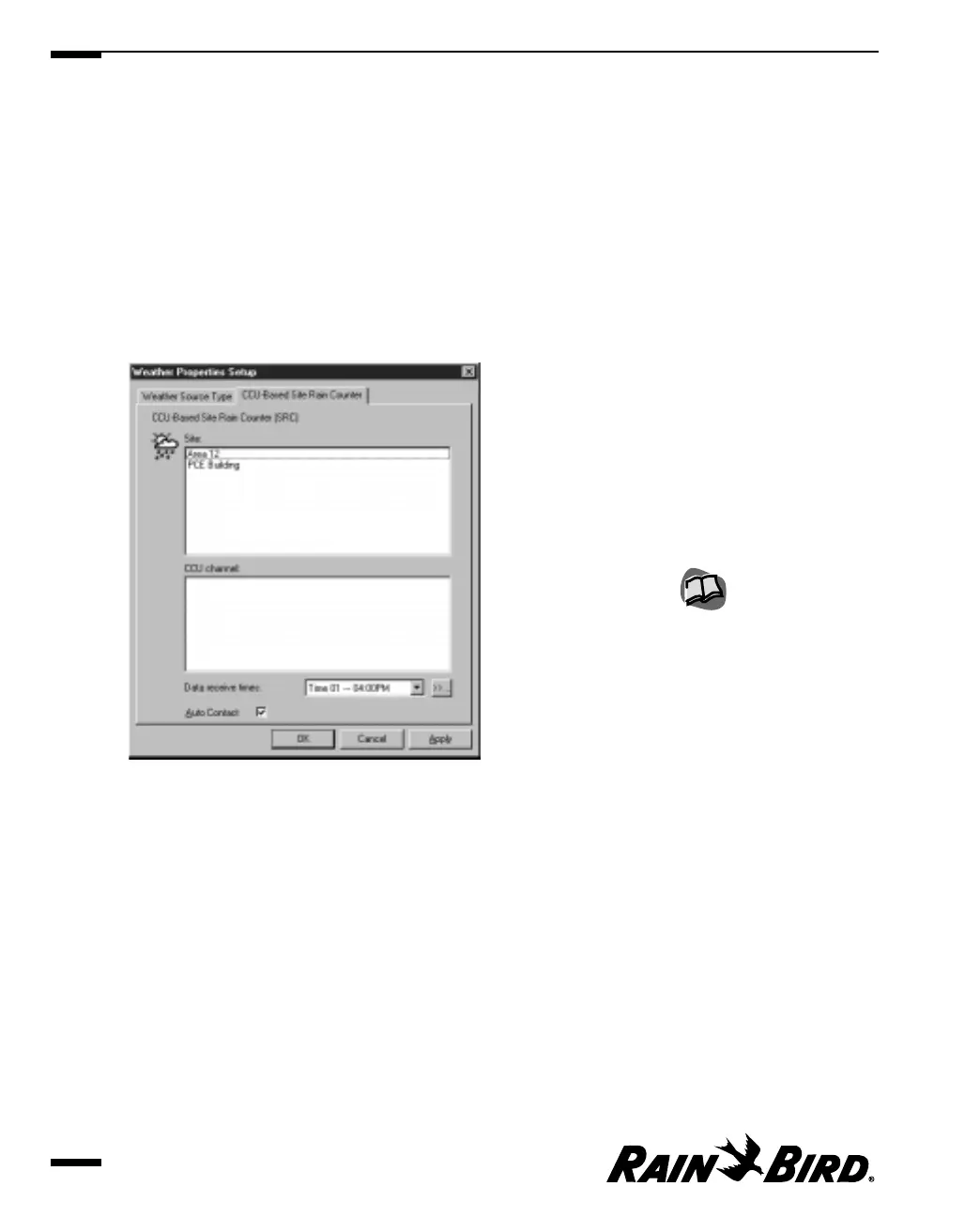Setting CCU-Based Site Rain Counter Properties
If you have selected your weather source to be a CCU-based rain counter, you will
need to complete the CCU-Based Rain Counter sheet. To set CCU-based rain
counter properties, you must have set up a rain counter for a site or sites through
the CCU properties sheet.
To set CCU-based rain counter properties:
1
With the Weather Source Properties Setup dialog box open, select the CCU-
Based Rain Counter tab.
The CCU-Based Rain Counter sheet comes to the front of the stack.
CCU-Based Site Rain Counter Sheet
2
Set the CCU-Based Site Rain Counter properties as described in this section.
3
When you are finished setting CCU-based rain counter properties, you can
select another tabbed sheet or click OK to save your changes and close the
dialog box, Apply to save your changes without closing the dialog box, or
Cancel to cancel your changes and close the dialog box.
Selecting a Site and Channel
1
Select a site name from the list provided. The list contains the names of all
sites that have rain counters.
A list of channels with rain counters is displayed at the bottom of the sheet.
2
Select the channel you want from the list.
Setting Weather Source Properties
5.14
For more information, see
“Setting Site CCU
Properties” on page 4.16.
